Setting up and managing redirects in Shopify is crucial for maintaining a smooth user experience and ensuring that your SEO efforts are not wasted. Redirects help guide your visitors from outdated or broken URLs to the correct pages, which is essential for maintaining site traffic and optimizing search engine rankings. Learn how to effortlessly set up and manage redirects in Shopify with our comprehensive guide. Maximize your Shopify store's potential with expert tips and tricks! This guide will walk you through everything you need to know about setting up and managing redirects in Shopify.
Understanding Redirects
What is a Redirect?
A redirect is a way to send both users and search engines to a different URL than the one they originally requested. There are several types of redirects, but the most common ones used in Shopify are 301 (permanent) and 302 (temporary) redirects.
Why are Redirects Important?
Redirects are vital for several reasons:
- SEO Benefits: Redirects help preserve your site's search engine rankings by ensuring that link equity is passed from old URLs to new ones.
- User Experience: Redirects prevent users from encountering 404 errors, which can be frustrating and lead to a loss of traffic.
- Maintaining Backlinks: If other sites link to your old URLs, redirects ensure that these links remain functional and continue to drive traffic to your site.
Types of Redirects
301 Redirects
A 301 redirect is a permanent redirect that passes 90-99% of the link equity (ranking power) to the redirected page. This is the most common type of redirect used when a page has permanently moved to a new location.
302 Redirects
A 302 redirect is a temporary redirect. It is used when a page is temporarily moved to a new location, and you intend to move it back to the original URL in the future. This type of redirect does not pass the same amount of link equity as a 301 redirect.
Setting Up Redirects in Shopify
Using Shopify Admin
- Login to Your Shopify Admin: Log in to your Shopify admin dashboard.
- Navigate to Online Store: Click on “Online Store” in the left-hand menu.
- Go to Navigation: Under “Online Store,” click on “Navigation.”
- View URL Redirects: Click on “URL redirects” to view existing redirects or create new ones.
- Create a Redirect: Click on “Create URL redirect.”
- Enter the Details: In the “Redirect from” field, enter the old URL path you want to redirect from (e.g., /old-page). In the “Redirect to” field, enter the new URL path (e.g., /new-page).
- Save Redirect: Click on “Save redirect” to apply the changes.
Using Bulk Import
- Prepare a CSV File: Create a CSV file with two columns: “Redirect from” and “Redirect to.” Enter the old URLs in the first column and the new URLs in the second column.
- Go to URL Redirects: In your Shopify admin, navigate to “Online Store” > “Navigation” > “URL redirects.”
- Import CSV: Click on “Import” and select your CSV file.
- Upload and Import: Follow the prompts to upload and import your redirects.
Managing Redirects
Monitoring Redirects
Regularly monitor your redirects to ensure they are working correctly. You can use tools like Google Search Console to check for crawl errors and ensure that your redirects are functioning as expected.
Updating Redirects
If you make changes to your site structure or URLs, update your redirects accordingly. Keeping your redirects up to date ensures that users and search engines can always find the correct pages on your site.
Removing Unnecessary Redirects
Over time, you may accumulate unnecessary redirects. Periodically review your redirects and remove any that are no longer needed. This helps keep your site organized and prevents any potential SEO issues.
Best Practices for Using Redirects in Shopify
Plan Your URL Structure
Before creating redirects, plan your URL structure carefully. A well-organized URL structure reduces the need for future redirects and helps maintain a clean site architecture.
Use 301 Redirects for Permanent Changes
Always use 301 redirects for permanent URL changes. This ensures that link equity is passed to the new URL, preserving your SEO efforts.
Avoid Redirect Chains
Redirect chains occur when a URL is redirected to another URL, which is then redirected to another URL, and so on. These chains can slow down your site and negatively impact SEO. Always redirect URLs directly to the final destination.
Test Your Redirects
After setting up redirects, test them to ensure they are working correctly. Enter the old URLs in your browser to confirm they are redirecting to the correct new URLs.
Common Scenarios for Using Redirects
Changing Your Domain Name
If you are changing your domain name, set up 301 redirects from your old domain to your new domain. This helps maintain your search engine rankings and ensures that users can still find your site.
Deleting or Moving Pages
When deleting or moving pages, set up redirects to guide users to the appropriate new pages. This prevents 404 errors and ensures a seamless user experience.
Merging Websites
If you are merging multiple websites, use redirects to consolidate the URLs into a single site. This helps preserve your SEO rankings and ensures that all traffic is directed to your new consolidated site.
Conclusion
Setting up and managing redirects in Shopify is essential for maintaining a seamless user experience and preserving your SEO efforts. By understanding the different types of redirects, knowing how to set them up and manage them, and following best practices, you can ensure that your Shopify store remains user-friendly and search engine optimized. Regularly monitor and update your redirects to keep your site running smoothly and avoid any potential issues. Explore the ultimate guide to setting up and managing redirects in Shopify effortlessly with the best no-code mobile app builder. With this ultimate guide, you are well-equipped to handle redirects in Shopify and keep your store performing at its best.




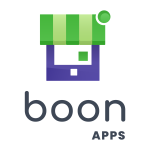
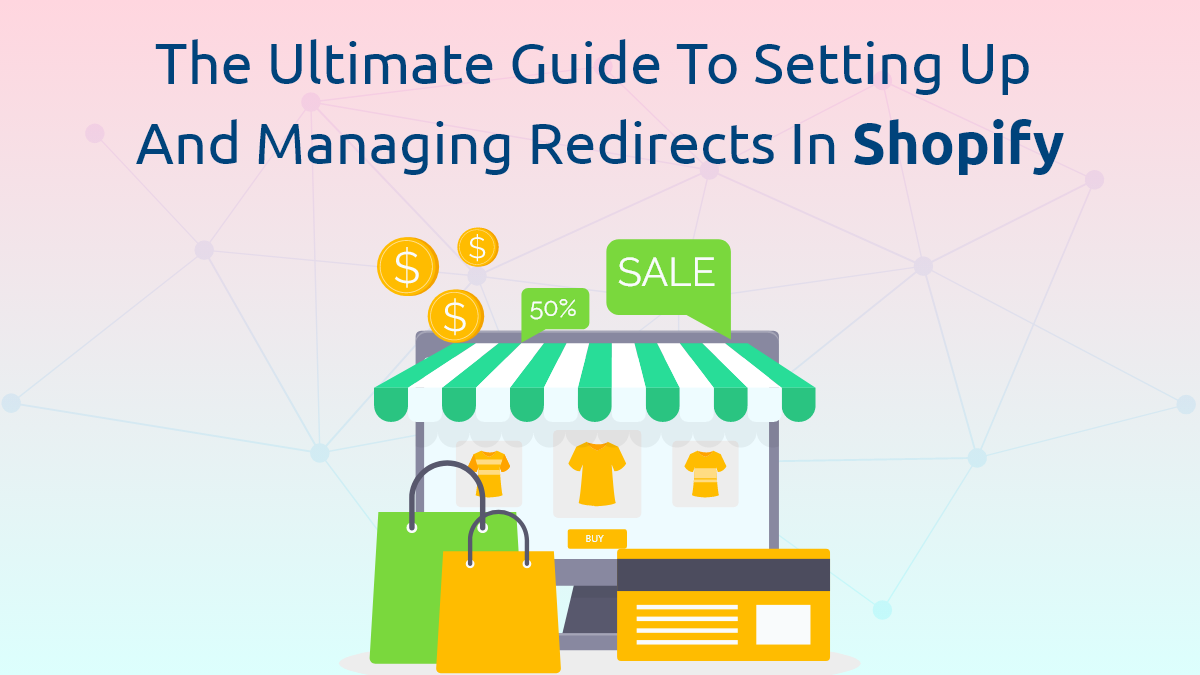
Comments