In today's competitive e-commerce landscape, simply having an online store is not enough. To thrive, businesses need to effectively drive traffic, optimize customer acquisition, and boost conversions. One powerful tool for achieving these goals is integrating Google Ads with Shopify.
Google Ads helps you reach potential customers who are actively searching for products like yours, while Shopify provides a seamless platform to manage your e-commerce store. Looking to elevate your Shopify store? Learn how to seamlessly connect Google Ads to Shopify in our comprehensive guide for boosting online sales and visibility.
This ultimate guide will walk you through the process of integrating Google Ads with Shopify, offering practical tips to maximize your advertising results.
Why Integrate Google Ads with Shopify?
Drive High-Quality Traffic
Google Ads enables you to place ads in front of users who are actively searching for products or services related to what you offer. By targeting keywords relevant to your Shopify store, you attract visitors who are more likely to convert into paying customers.
Increase Brand Visibility
Your Shopify store can reach a wider audience through Google’s Search, Display, and Shopping networks. This increased visibility allows your brand to gain recognition, helping you compete more effectively in the crowded e-commerce space.
Optimize Marketing Spend
By tracking the performance of your Google Ads campaigns, you can see exactly which ads, keywords, and products drive conversions. This insight allows you to allocate your marketing budget toward the most effective strategies, ensuring maximum return on investment (ROI).
Prerequisites for Integrating Google Ads with Shopify
Create a Google Ads Account
If you don’t have a Google Ads account, you can sign up at Google Ads. Ensure that your account is properly set up with accurate business information, a verified domain, and a valid payment method.
Set Up Google Merchant Center
Google Merchant Center is required to run shopping ads. It allows you to upload and manage your product data for display across Google’s Shopping network. Visit Google Merchant Center to set up your account and sync your Shopify product catalog.
Install the Google Channel App on Shopify
Shopify offers the Google Channel app to simplify the process of integrating Google Ads with your store. The app enables you to manage your product listings, campaigns, and track conversions directly from your Shopify dashboard.
Step-by-Step Process for Integrating Google Ads with Shopify
Step 1: Install the Google Channel App
The Google Channel app allows you to connect your Shopify store with Google Ads in just a few clicks. This integration enables you to synchronize your product listings and manage Google Ads campaigns from your Shopify admin.
- Go to the Shopify App Store and search for the Google Channel app.
- Install the app and follow the on-screen instructions to connect it to your store.
- Once installed, navigate to the app from your Shopify dashboard.
Step 2: Connect to Google Merchant Center
Once the Google Channel app is installed, the next step is connecting your Google Merchant Center account. This account will allow you to run Google Shopping ads, which showcase your products in search results with images, descriptions, and prices.
- In the Google Channel app, go to Settings and select Connect Merchant Center.
- Follow the prompts to sign in to your Google Merchant Center account and link it with Shopify.
- Once connected, you’ll be able to sync your Shopify product catalog with Google Merchant Center.
Ensure that your product listings are complete and optimized with accurate information to ensure a seamless shopping experience for customers.
Step 3: Link Your Google Ads Account
After connecting to Google Merchant Center, the next step is linking your Google Ads account to Shopify. This allows you to track conversions and optimize ad performance.
- Open the Google Channel app and navigate to the Google Ads section.
- Click Connect Google Ads Account and sign in to your account.
- Grant Shopify the necessary permissions to manage your Google Ads campaigns.
With your Google Ads account linked, you can now create and track ads for your Shopify products.
Step 4: Enable Conversion Tracking
Tracking conversions is essential for measuring the effectiveness of your Google Ads campaigns. Conversion tracking lets you see which ads lead to sales, helping you optimize your marketing strategies.
- In the Google Channel app, navigate to Conversion Tracking under the Google Ads section.
- Shopify will guide you through adding Google’s conversion tracking code to your store.
- Once the code is installed, Shopify will automatically track customer actions, such as purchases, after they click on your ads.
With conversion tracking in place, you’ll gain valuable insights into which ads drive the most conversions.
Step 5: Create Your First Google Ads Campaign
Now that Google Ads and Shopify are connected, you’re ready to create your first campaign. There are several campaign types to choose from, depending on your goals and product offerings.
Search Ads
Search ads appear at the top of Google’s search results when users search for specific keywords. These ads are ideal for capturing high-intent customers who are already looking for products similar to yours.
Shopping Ads
Shopping ads display images of your products along with the price and a short description. These ads are particularly effective for e-commerce stores because they show users exactly what you offer before they click through to your Shopify store.
Display Ads
Display ads are banner ads that appear across Google’s Display Network, including websites, YouTube, and Gmail. While these ads may not drive immediate conversions, they help build brand awareness and retarget potential customers.
Smart Campaigns
If you’re new to Google Ads, Smart Campaigns offer an automated solution that uses machine learning to optimize your ads for conversions. Shopify’s Google Channel app makes it easy to set up and manage Smart Campaigns directly from your dashboard.
Step 6: Optimize Your Google Ads Campaigns
Running a successful Google Ads campaign requires ongoing optimization. Regularly monitoring your ad performance will help you identify areas for improvement and maximize your return on investment.
Review Key Metrics
Pay close attention to metrics like click-through rate (CTR), cost-per-click (CPC), and conversion rate. These metrics help you understand how well your ads are performing and whether they’re driving relevant traffic to your Shopify store.
A/B Test Ads
Testing different versions of your ads allows you to see what resonates with your audience. Try variations in ad copy, images, and call-to-actions (CTAs) to identify the highest-performing ads.
Adjust Bidding Strategies
Google Ads offers several bidding strategies, such as manual CPC, target CPA (cost-per-acquisition), and target ROAS (return on ad spend). Experiment with different strategies to find the best fit for your goals and budget.
Use Negative Keywords
Negative keywords prevent your ads from showing for irrelevant search terms. For example, if you sell luxury watches, you might add "cheap watches" as a negative keyword to avoid attracting low-intent shoppers.
Best Practices for Success
Use Google Shopping Ads
For e-commerce stores, Google Shopping ads are highly effective. They allow potential customers to see your products at a glance, including images, prices, and descriptions. Make sure your product listings are accurate and up-to-date to maximize visibility.
Leverage Remarketing Campaigns
Remarketing campaigns target users who have already visited your Shopify store but didn’t make a purchase. These ads serve as a reminder and help bring customers back to complete their purchase.
Focus on Top-Selling Products
Concentrate your ad spend on your best-selling or high-margin products. Promoting products that already perform well can help you generate more sales and improve your overall ROI.
Optimize for Mobile
Ensure your ads and Shopify store are optimized for mobile users. With a growing number of shoppers browsing and buying products on their mobile devices, having a mobile-friendly experience is essential for success.
Conclusion
Integrating Google Ads with Shopify is a powerful way to increase traffic, improve conversions, and grow your e-commerce business. By following the steps outlined in this guide, you can seamlessly link your Google Ads account with your Shopify store, enabling you to create targeted ad campaigns and track their performance.
Learn how to boost sales with the best Shopify mobile app builder. Discover expert tips for integrating Google Ads seamlessly. Start maximizing your online store's potential today! When done right, the combination of Google Ads and Shopify can be a game-changer for your online store’s success.




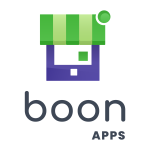

Comments