Google Chrome is one of the most popular web browsers globally, known for its speed, security, and user-friendly interface. However, many users are unaware of the hidden settings that can further enhance these features. These settings, known as Google Chrome Flags, allow users to enable experimental features and customize their browsing experience. In this article, we will uncover the secrets of speed and security by exploring some of the most beneficial flags.
What Are Google Chrome Flags?
They are experimental features that are not yet part of the default browser settings. These flags are hidden in a separate settings menu and can be enabled or disabled based on the user's preference. While some flags are in the testing phase and might not be stable, many can significantly improve your browsing experience by enhancing speed and security.
Accessing Google Chrome Flags
To access them, type chrome://flags/ in the address bar and press Enter. This will take you to a page listing all the available flags. Each flag comes with a brief description and a drop-down menu to enable or disable it. It's important to note that since these features are experimental, enabling them might sometimes cause browser instability. Therefore, it's recommended to enable one flag at a time and test its impact on your browsing experience.
Parallel Downloading
Parallel downloading is a flag that can significantly improve download speeds. By breaking down files into smaller chunks and downloading them simultaneously, this feature reduces the time it takes to download large files. To enable parallel downloading, search for "Parallel downloading" in the flags menu and set it to "Enabled."
QUIC Protocol
The QUIC (Quick UDP Internet Connections) protocol is designed to make internet connections faster and more efficient. It reduces latency and improves page load times, providing a smoother browsing experience. To enable the QUIC protocol, search for "Experimental QUIC protocol" in the flags menu and set it to "Enabled."
Smooth Scrolling
Smooth scrolling is a feature that enhances the scrolling experience by making it more fluid and less jerky. This is particularly useful on websites with long pages. To enable smooth scrolling, search for "Smooth scrolling" in the flags menu and set it to "Enabled."
Testing and Troubleshooting
Since Google Chrome Flags are experimental features, they might not always work as expected. After enabling a flag, test your browser's performance to ensure it meets your needs. If you encounter any issues, you can easily revert the flag to its default setting by accessing the flags menu and setting it to "Default." Additionally, if your browser becomes unstable, you can reset all flags to their default settings by clicking the "Reset all to default" button at the top of the flags menu.
GPU Rasterization
GPU rasterization offloads some of the rendering tasks to the GPU (Graphics Processing Unit), resulting in faster page loading and smoother animations. This flag is especially beneficial for devices with powerful GPUs. To enable GPU rasterization, search for "GPU rasterization" in the flags menu and set it to "Enabled."
Security Enhancement Flags
Site isolation is a security feature that ensures each website runs in its own process, preventing malicious websites from accessing data from other sites. This flag significantly enhances security, especially against Spectre and Meltdown attacks. To enable site isolation, search for "Strict site isolation" in the flags menu and set it to "Enabled."
Secure DNS Lookups
Secure DNS lookups, also known as DNS over HTTPS (DoH), encrypts DNS queries to improve privacy and security. This prevents attackers from intercepting or manipulating DNS queries, ensuring a more secure browsing experience. To enable secure DNS lookups, search for "Secure DNS lookups" in the flags menu and set it to "Enabled."
Password Leak Detection
Password leak detection is a feature that alerts you if any of your saved passwords have been compromised in a data breach. This flag enhances security by helping you take immediate action to change compromised passwords. To enable password, leak detection, search for "Password leak detection" in the flags menu and set it to "Enabled."
Enhanced Safe Browsing
Enhanced Safe Browsing provides real-time protection against dangerous websites and downloads. It offers more proactive and tailored protections to keep your browsing experience secure. To enable Enhanced Safe Browsing, search for "Enhanced Safe Browsing" in the flags menu and set it to "Enabled."
Balancing Speed and Security
While enabling these flags an significantly enhance your browsing experience, it's essential to find a balance between speed and security. Some flags might prioritize speed at the expense of security or vice versa. Therefore, it's crucial to evaluate the impact of each flag and adjust your settings accordingly.
Conclusion
Google Chrome Flags offer a treasure trove of hidden features that can enhance both the speed and security of your browsing experience. By exploring and enabling these experimental settings, you can customize your browser to meet your specific needs. Whether you're looking to speed up downloads, enhance scrolling, or improve security, they provide the tools to unlock the full potential of your browser. However, remember to enable these flags cautiously and test their impact to ensure a stable and secure browsing experience.





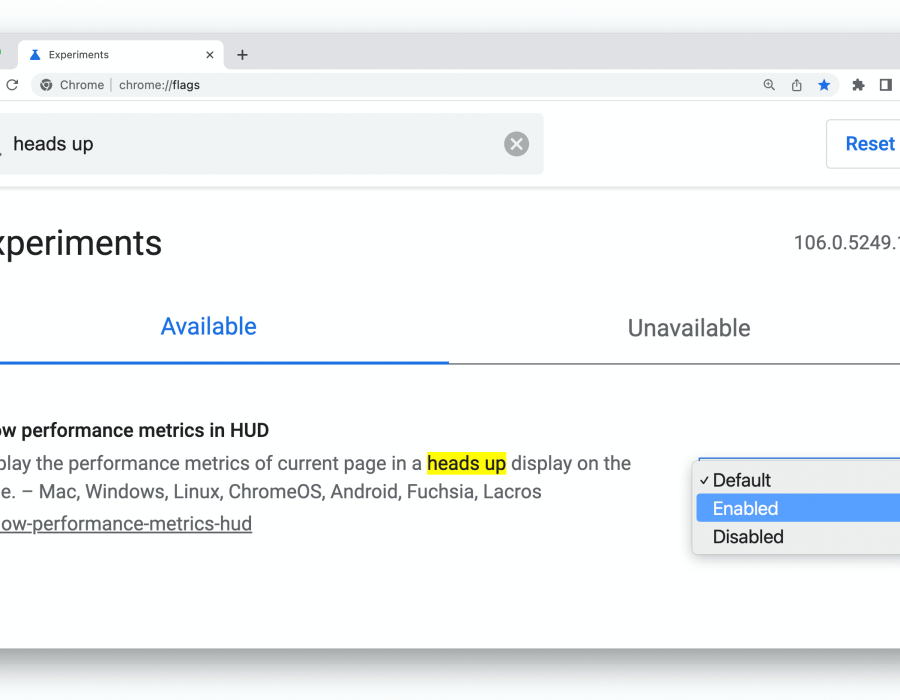
Comments