If your Shopify store sells customizable, service-based, or variable-priced products, you’ve likely struggled with setting accurate prices for each unique order. That’s where a Shopify price calculator becomes essential. It not only improves customer experience by providing instant pricing but also saves you time by eliminating manual quote requests.
One of the best tools for this job is the PC Price Calculator by Formula—a powerful and flexible app that allows you to set up dynamic pricing based on your own custom formulas. Whether you're selling made-to-measure furniture, custom-printed merchandise, or personalized gift boxes, this app makes it easy to create a tailored pricing system that works for your business.
What Is PC Price Calculator by Formula?
PC Price Calculator by Formula is a Shopify app that lets you create custom price calculators for your products using formulas you define. It supports input fields like text, dropdowns, numbers, radio buttons, checkboxes, and more—so you can collect specific data from your customers and calculate prices accordingly.
It’s ideal for stores that offer:
- Custom sizing or dimensions
- Personalized product options
- Variable materials or services
- Bulk or volume-based pricing
- Any product that doesn’t fit standard pricing models
Step-by-Step Guide to Setting It Up
Step 1: Install the App
Head over to the Shopify App Store and install PC Price Calculator by Formula. Once installed, you’ll find it in your Shopify admin under “Apps.”
Step 2: Create a New Calculator
Click “Create Calculator” to start setting up a pricing model for a specific product. You’ll be prompted to:
- Name your calculator
- Choose the type of fields you want to display (e.g., dropdowns for materials, number inputs for size)
- Set up the formula that calculates the price based on those inputs
Step 3: Configure Input Fields
You can add multiple input fields depending on the data you want from your customers. For example:
- Length (cm) – Number input
- Width (cm) – Number input
- Material Type – Dropdown
- Additional Features – Checkbox or radio buttons
These inputs allow customers to customize their product while the app calculates a price in real-time.
Step 4: Build Your Pricing Formula
The core of the app lies in the formula editor. You can set up rules like:
(length * width * base_price_per_cm2) + material_fee + additional_feature_fee
This gives you complete control over how the final price is calculated—perfect for complex pricing scenarios.
Step 5: Attach to a Product
Once your calculator is ready, link it to the relevant product(s) in your Shopify store. When a customer views that product, your calculator will appear, allowing them to enter custom options and instantly see the price update.
Step 6: Test & Publish
Preview the product page and test your calculator. Make sure all inputs are working, the formula calculates accurately, and the pricing updates as expected. Once you’re happy, publish it!
Use a Price Calculator App?
- Enhances Customer Experience: Shoppers get instant, transparent pricing.
- Reduces Support Load: No more custom quote emails or confusion.
- Increases Conversions: Customers are more likely to buy when pricing is clear and tailored to their needs.
Final Thoughts
The PC Price Calculator by Formula is a must-have for Shopify merchants who deal in custom, variable, or service-based products. With a bit of setup, it transforms your store into a smarter, more user-friendly platform—delivering personalized pricing in real-time and turning browsers into buyers.
If you’re ready to upgrade your store’s pricing experience, this app is your next move.





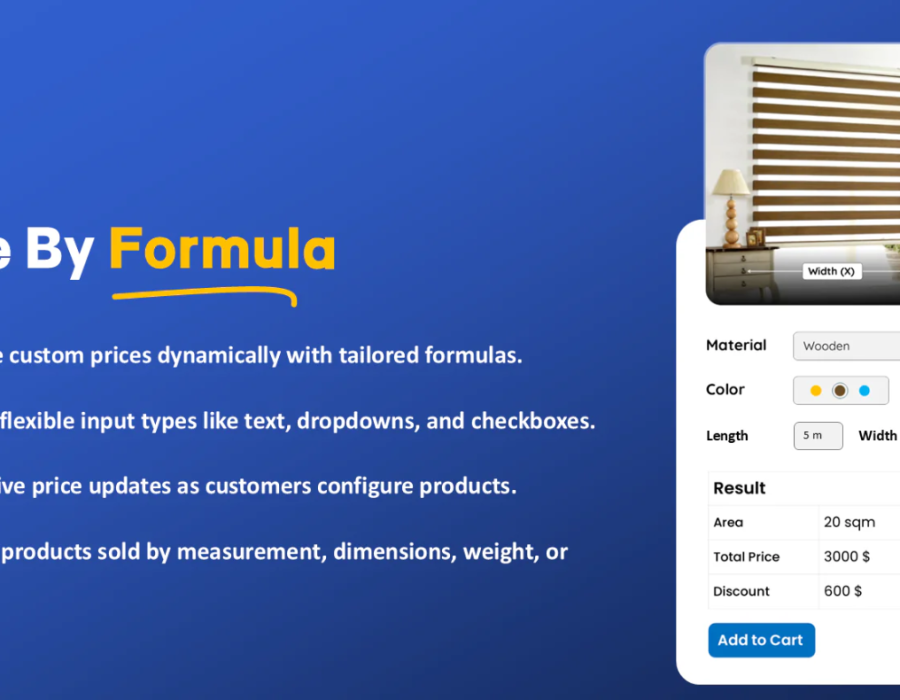
Comments