When it comes to sensitive information, redaction is a must. It’s the process of removing or obscuring certain content from a document to protect confidential data from unauthorized access. And while most people associate redaction with text editors like Microsoft Word, did you know that you can also redact documents in Microsoft Excel? That's right! In this article, we will explore how the redaction process works in Excel and guide you through the steps needed to keep your data safe and secure. So read on and discover what benefits redacting your Excel spreadsheet can bring!
What is redaction, and how does it work?
Redaction is the process of removing or obscuring confidential information from a document. It's commonly used for legal, financial, or medical documents that contain sensitive data such as social security numbers, bank account details, and personal health information.
In Microsoft Excel, redaction involves hiding certain cells or ranges to prevent unauthorized access to sensitive data. This can be done by using the "Protect Sheet" feature which allows you to restrict editing options for specific cells or sheets in your workbook.
Moreover, Excel also provides an option to black out text within a cell by using the "Format Cells" menu and selecting the "Font Color" option. By choosing black as your font color and applying it over selected text, you can effectively hide any confidential information contained therein.
With redaction in Microsoft Excel being so easy to perform, protecting sensitive data has never been simpler!
How to redact a document in Microsoft Excel
Redacting a document in Microsoft Excel may seem complicated, but it is actually quite simple. The first step is to open the document you want to redact and select the cell or cells that contain sensitive information.
Next, go to the "Review" tab on the Excel ribbon and click on "Protect Sheet". This will bring up a dialog box where you can set permissions for the sheet.
From here, you can choose to hide specific rows or columns by selecting them and clicking on "Format Cells" in the right-click menu. Then, under the "Protection" tab, select "Hidden" and click OK.
To further redact your document, you can also use conditional formatting to mask any remaining sensitive data. Simply highlight all of your data and go to "Conditional Formatting", then select "New Rule". You can then create rules that replace certain values with asterisks or other symbols.
Redacting a document in Microsoft Excel is an effective way to protect confidential information from being viewed by unauthorized parties.
What are the benefits of redacting a document?
Redacting a document in Microsoft Excel can provide several benefits. Firstly, it protects sensitive information from being seen by unauthorized individuals. This is particularly important for businesses that deal with confidential data such as personal identifiable information (PII) or financial records.
Another benefit of redaction is that it enables organizations to comply with government regulations and industry standards governing data privacy. By redacting documents, companies can ensure they are adhering to legal requirements and avoiding any potential penalties for non-compliance.
Moreover, redacted documents also create a professional appearance when shared with external parties. Redaction removes irrelevant or sensitive information without compromising the integrity of the overall document. This ensures that only relevant content is presented to the recipient, enhancing clarity and reducing confusion.
In addition, redaction helps minimize risk associated with accidental disclosure of sensitive information during internal communications within an organization. It creates a systematic approach towards managing confidentiality which ultimately leads to better protection of valuable assets.
There are numerous benefits of using the redaction process in Microsoft Excel including safeguarding against security breaches and ensuring compliance with regulatory requirements while presenting a clean and professional image to others who might access your files.
Are there any drawbacks to redacting a document?
While redacting a document may seem like the perfect solution to protect sensitive information, it's important to consider its potential drawbacks. One of the main concerns is that redaction can lead to mistakes or accidental leaks if not done correctly.
For example, if you accidentally miss a section while redacting, confidential information could still be visible and compromise security measures. Additionally, once a document has been redacted, it cannot be restored back to its original form which could pose problems if any errors were made during the process.
Another drawback is that redaction can be time-consuming especially when dealing with large documents. This could result in delays and increased costs for businesses which need to prioritize other tasks.
Some people argue that over-reliance on redaction as a solution could discourage individuals from taking necessary steps towards proper data protection such as strong passwords and encryption methods.
While there are certain drawbacks associated with using the redaction process in Microsoft Excel or any other software tool for that matter; they can often be mitigated through careful planning and execution.
How to Use the Redaction Process in Microsoft Excel
Using the redaction process in Microsoft Excel is fairly simple and straightforward. Here are the steps you can follow to redact sensitive information on your spreadsheet:
1. First, select the cells or range of data that you want to redact.
2. Right-click on the selection and choose "Format Cells" from the drop-down menu.
3. In the Format Cells dialog box, go to the "Protection" tab and check the box next to "Hidden". Click OK.
4. Next, protect your worksheet by clicking on Review > Protect Sheet from the ribbon menu.
5. Set a password if required then click OK.
Once you've protected your sheet, any hidden cells will be inaccessible for viewing or editing unless it's unlocked using a password.
It's important to note that while this method does hide sensitive information from view, it doesn't delete it permanently from your workbook. To ensure complete removal of confidential data, consider deleting rows or columns entirely instead of hiding them with formatting options like this one in Excel's Redaction Process feature!
Pros and Cons of Redaction
Redaction is a powerful tool when it comes to protecting sensitive information in Microsoft Excel documents. However, like any technique, there are both pros and cons that come with using the redaction process.
One of the biggest benefits of redacting a document is that it can help prevent unauthorized access to confidential or sensitive information. By removing certain details from view, you reduce the risk of data breaches and leaks.
Another advantage of redaction is that it allows you to maintain control over who has access to what information. This can be particularly useful when working on collaborative projects where different team members have varying levels of clearance.
However, there are also some drawbacks associated with redacting documents. For example, if not done properly, redaction can leave behind traces of hidden text or metadata that could still contain sensitive information.
Additionally, the process itself can be time-consuming and requires attention to detail in order to ensure accurate results. If you're dealing with large amounts of data or complex spreadsheets, this may not be a feasible option for every scenario.
While there are both advantages and disadvantages associated with using the redaction process in Microsoft Excel, it remains an important tool for safeguarding confidential information.
Alternatives to the Redaction Process
While redaction is a common and effective way to hide sensitive information in documents, it may not be suitable for all situations. Fortunately, there are alternatives available that can provide similar results.
One option is to use encryption or password protection on the document itself. This method ensures that only authorized individuals with the correct credentials can access the file’s contents. However, it does not actually remove any of the data from the document and may require additional steps to fully secure.
Another alternative is simply deleting or removing sensitive information altogether from the original document before sharing it with others. This approach eliminates any risk of accidentally disclosing confidential material but requires careful review and editing of each document.
Some organizations opt for printing hard copies of documents containing sensitive information and physically redacting them with black markers or other means. While this method may seem old-fashioned, it provides a highly effective way to ensure confidentiality without relying on digital tools that could potentially fail.
Each alternative has its own pros and cons depending on your specific needs, so choose wisely based on your situation!
Conclusion
Redaction is an essential process for anyone dealing with sensitive data. Microsoft Excel's built-in redaction tool makes it easy to remove confidential information from your spreadsheets without compromising their integrity or functionality.
When used correctly, the benefits of redaction outweigh the potential drawbacks. It ensures that only authorized individuals have access to sensitive data and protects against accidental disclosure or misuse.
However, it's important to remember that redaction isn't the only option available for safeguarding confidential information in your spreadsheets. Encryption, password protection, and limiting access are all viable alternatives depending on your specific needs.
Ultimately, whether you choose to use the redaction process in Microsoft Excel or another method entirely, taking steps to protect your sensitive data should always be a top priority.




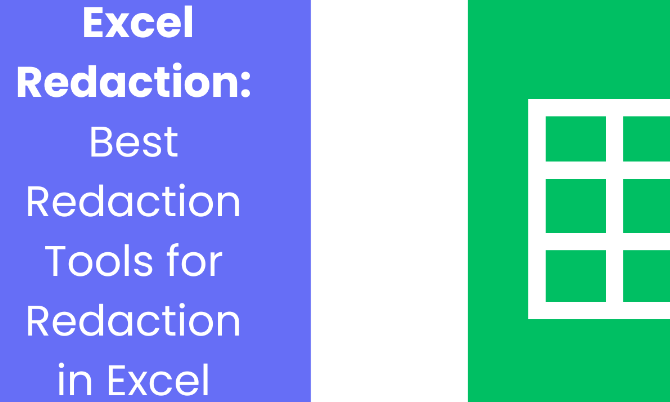
Comments