So, you’re working on your PrestaShop store and suddenly realize—uh oh—some of your URLs need to change. Maybe you’re switching up the domain, fixing ugly URLs, or retiring old product pages. But guess what? If you don’t redirect those old links properly, customers will end up on 404 pages, frustrated and ready to bounce. That’s where buying the PrestaShop Redirect URL module can be a lifesaver. Let’s dive into how to set those redirects up, keeping both your customers and search engines happy.
Why Should You Even Care About URL Redirections?
Alright, so you might be thinking, "Why can’t I just delete those old pages?" Well, here’s the thing—if visitors land on a broken link (404 error), it’s like showing up to a locked door. Not cool, right? And on top of that, search engines will think your site’s a mess, which can hurt your SEO rankings. Whether you're acquiring the redirect Prestashop tool or doing it manually, getting this right is crucial to avoid losing traffic.
When Do You Need to Set Up Redirects?
There are plenty of scenarios where utilizing the PrestaShop redirect URL module will save your store’s performance:
- Switching to a new domain: Got a fancy new domain? You’ll need to make sure old URLs point to the new ones.
- Rebranding your business: Maybe your store has a whole new vibe now. That means updating those URLs, too.
- Deleting old products or pages: Instead of leaving a dead link, redirect customers to similar products or categories.
- Optimizing for SEO: Shortening and cleaning up URLs can boost search engine visibility, but only if old links are properly redirected.
Setting Up Redirects: Step-by-Step Process
Here’s where the magic happens. Follow these steps, and you’ll be redirecting URLs like a pro:
1. Install the PrestaShop Redirect URL Module
First thing’s first, purchasing this module will make your life a lot easier. Head to the PrestaShop marketplace, grab it, and install it from your admin panel. It only takes a few clicks—super simple, no tech skills needed.
2. Find the Module in the Backend
After installation, you’ll see the redirect module listed in the backend. Click on it to open the dashboard, which will show all your current redirects (or lack of them).
3. Choose Your Redirect Type
Here’s the cool part—PrestaShop lets you pick between different redirect types:
- 301 Redirect (Permanent): Perfect for pages that are gone for good.
- 302 Redirect (Temporary): Use this when you’re making a temporary switch (like a limited sale page).
Pick the type that matches your needs, then enter the old URL and the new one where you want visitors to land.
4. Manage 404 Reports
The module will also show you which pages are hitting 404 errors. This makes it super easy to see what needs fixing—no guesswork. Just update the URL or redirect it to the right page to keep visitors on track.
5. Edit or Delete Redirects as Needed
Life changes, right? Products come and go. If you need to update or remove a redirect, you can do it with a few clicks from the same dashboard. No coding required—how great is that?
6. Bulk Update Your Redirects
If you’ve got loads of old URLs to manage, there’s a bulk update option. Just click “Update All,” and you can set new URLs or change redirect types in one go. This is a lifesaver if you're migrating a whole catalog or rebranding your store.
7. Fine-Tune Redirect Settings
For more control, go to the configuration settings. Here, you can decide what should happen if someone hits a 404 page—send them to the homepage, a custom CMS page, or wherever you want.
Manual Redirects? You Can, But Why Bother?
If you’re more of a DIY person, you could edit the .htaccess file manually. But let’s be real—one tiny mistake can mess up your whole site. That’s why buying a redirect prestashop module is totally worth it. It handles the redirects for you and keeps everything organized without needing to mess around with code.
What Happens If You Skip Redirects?
Think skipping redirects is no big deal? Think again. Here’s what you could be dealing with:
- Lost Customers: Visitors landing on broken links won’t stick around.
- SEO Penalties: Search engines hate dead links and will push your site down the rankings.
- Wasted Effort: All the SEO juice you built on the old URLs will be gone. Redirecting ensures that value passes on to the new pages.
FAQs: Answering Your Questions
Q1. What’s the difference between a 301 and 302 redirect?
A 301 redirect is permanent, meaning the original page is gone for good. A 302 redirect is temporary, useful for things like flash sales or holiday promotions.
Q2. Can I use the module if I don’t know coding?
Absolutely. That’s the whole point of the module—it’s designed so you don’t have to touch a single line of code.
Q3. What happens if I forget to set up a redirect?
Your visitors will see a 404 error page, which isn’t great for user experience or SEO. Redirecting ensures they land on the right page instead of bouncing away.
Q4. Can I redirect multiple URLs at once?
Yes! The PrestaShop redirect URL module has a bulk update option. It’s super handy when you need to manage a lot of links at once.
Wrapping It Up
Setting up redirects might not sound glamorous, but it’s an essential part of running a smooth online store. Whether you’re switching domains, updating product pages, or just cleaning up your URLs for SEO, using a PrestaShop redirect tool is the smart way to go. It’ll save you time, keep customers happy, and prevent those dreaded 404 pages from scaring people off.
Oh, and by the way, if you’re looking to level up your store’s checkout process, check out our post on customizing PrestaShop custom fields. It’s packed with tips on creating a seamless checkout experience that'll have your customers coming back for more.




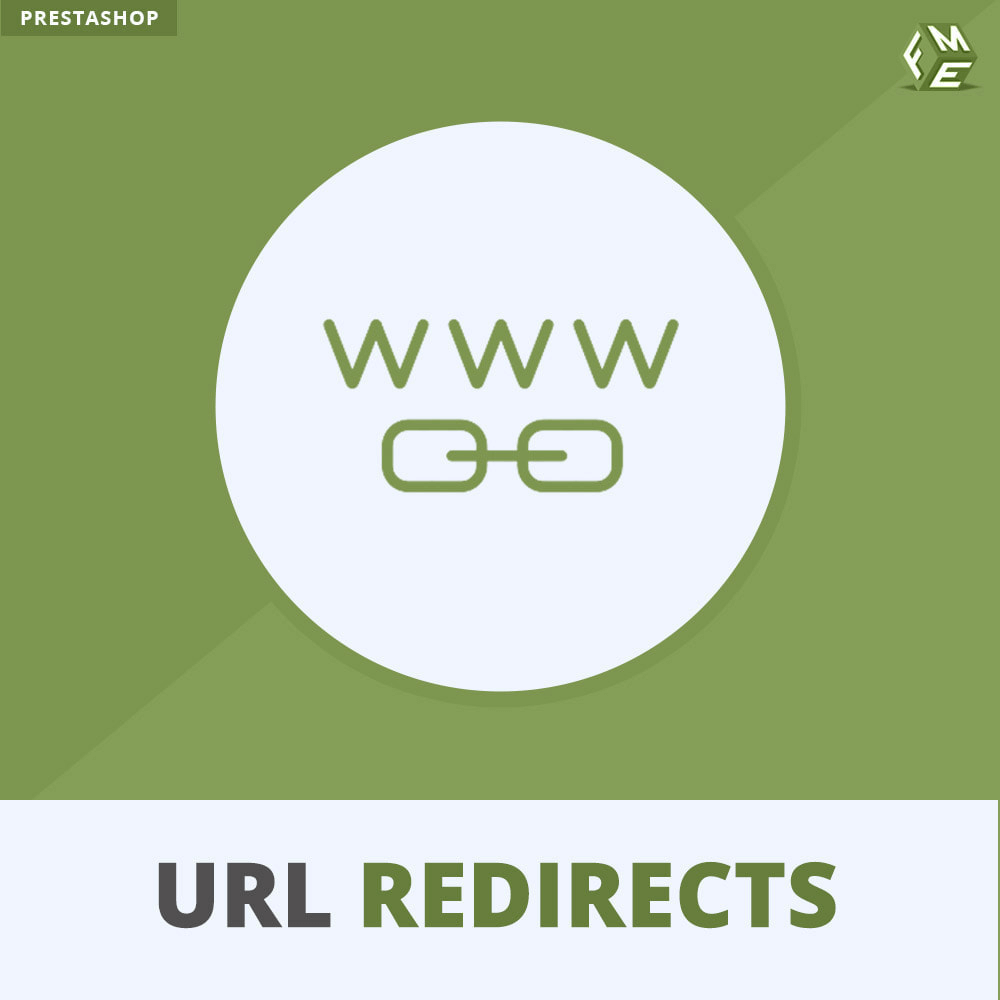
Comments