The Internet is ruling almost everywhere – work, entertainment, business, and many more. From gaming to streaming, we cannot imagine our entire home functioning without the internet. When the internet lags, the frustration is quite palpable. So, let’s start troubleshooting the internet issue and get online again. Luckily, here you will find 8 essential tips and tricks in this post to help you troubleshoot your internet connection without calling your ISP.

Tip 1: Try Browsing Another Website or Device
If you’re using a computer and have a problem, try connecting your tablet or someone else’s device to the Internet; if the problem occurs on your device only, one thing sure is that particular machine is faulty. And if you find that a specific website isn’t loading, there can be a chance that a particular website is having a problem. Try opening another website in such a situation. This time problem can be with your browser’s cache if there is no known outage. The solution is to clear the browser’s cache and cookies.
Tip 2: Upgrade To a Faster Router
If you are using an older router and facing an internet connection, upgrade to a newer, more powerful one. This will solve the problem in case you’re accessing multiple computers, smartphones, etc. The new router includes the latest technologies to give speedy throughput.
- In dual routers, two radio bands are available that allow users to give clients that need lots of bandwidth, meaning streaming video devices & gaming consoles.
- In the tri-band, three bands are available, thus supporting even more activity on the Network.
Tip 3: Move To The Source
In case you tried troubleshooting your modem and router, but the problem didn’t resolve, the next step is to inspect the connection coming into your home. You can find this connection located on the side of your house. Go and check if the cable is okay. If there is a cable splitter, ensure the connection is proper, and the connectors are crimped. You can head towards replacing the splitter if it is rusty or dirty.
Tip 4: Try Getting a Better Signal
Those using Wi-Fi can encounter many problems that slow down their connection. Use an Ethernet cable and try connecting your computer to the router to solve the issue. Move to your Wi-Fi icon and find how many bars are available. If your problems get solved this way, your Wi-Fi is poor enough to slow down your internet speed.
- For low bars, place your router in your house’s central location, or buy a Wi-Fi extender.
- At times, there are full bars, and the problem can arise due to congestion. To solve it change the channel or use a 5GHz band.
Tip 5: Update Your Firmware
Firmware is responsible for running modem, router, and other network hardware. If you find a known issue with your router, try updating your firmware. It can also resolve performance issues and add new features while increasing speed. You can look for the firmware update in your router’s settings and follow the instructions to install the correct firmware version.
Note: Do not download firmware from a third-party website.
Tip 6: Check If Anyone Else In The House Is Using The Internet
If you find everything perfectly fine, check if someone else is using up all your bandwidth. Press Ctrl + Shift + Esc to open up the Task Manager. Click on Network to sort by Network usage; if you have a Mac, press Command + Space to open Spotlight. Type “Activity Monitor” and then go to Activity Monitor’s Network tab.
Tip 7: Check Wi-Fi Settings
Those having a network access problem can check the Wi-Fi signal icon. It can be found in the bottom-right corner of windows and the top-right corner of macOS. Click on the Wi-Fi icon to ensure you’re connected to the proper SSID. If not, there is a possibility that you have connected to the work network by default.
- Window users can change the connection priority or right-click on a network and select Forget.
- Mac users can open “System Preferences” > “Network” > “Advanced,” move to the Auto-Join column, and uncheck unwanted networks.
Tip 8: Check Your Internet Bill
If your internet is working but offers a slower speed than expected, move to Speedtest and run a speed test there. There, you can see the internet speed your computer is actually experiencing. You can go to the ISP’s website and check your bill there. When the number on your bills matches your speed test, you get the correct speeds you’re paying for. And when you find that the speed is slow, you should try troubleshooting.
FAQs
What Causes “Can’t Connect to Internet” Problems?
No internet connection occurs due to a loose or unplugged network cable, modem, or router. On a wireless network, there is a chance that your computer’s wireless network interface card is turned off.
How To Solve the “Wi-Fi is Connected But No Internet” Issue?
In case you are connected to Wi-Fi but still having issues that there is no internet connection, try the tips given below:
- Confirm if your internet provider is down.
- Head towards doing a reboot on your modem and router.
- Check router settings and ensure that permissions are correct.
- Finally, do a network reset.
How Can I Troubleshoot Internet Issues?
Are you going through internet problems? You can try the below-mentioned tips.
- First of all, check for an internet outage.
- Make sure wires and cables are correctly connected.
- Try repositioning your router/gateway.
- Restart your equipment.
- Head towards updating everything.
- Make use of a different device.
- Use an Ethernet cable to connect.




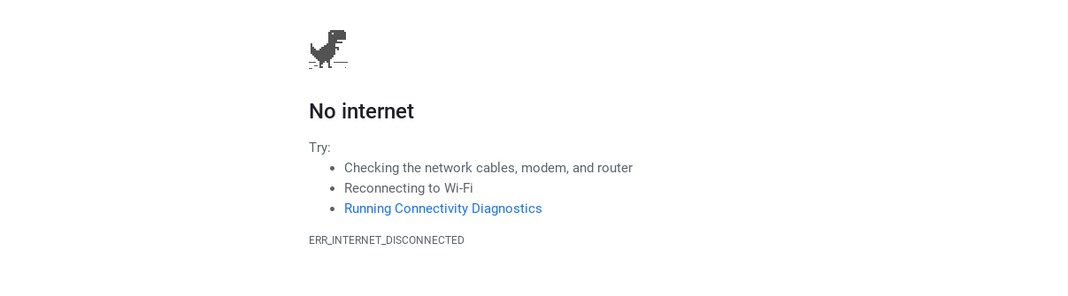
Comments