Loading vinyl into Silhouette Cameo 4 Pro is slightly different from other Cameo machines. The process is different whether you use Cameo 4 pro cutting mat or no mat. So, how to load vinyl into Silhouette Cameo 4 pro? It depends on whether you’re using cutting vinyl with a mat or not and the width of the vinyl. Hence, each method is different.

The only thing that remains unchanged is using the semi-automatic mat load feature on the 24” Silhouette Cameo Pro to confirm the vinyl is loaded straight, which is important to prevent crooked cuts. To load vinyl, you will have to use the mat sensor feature. Before loading, press the load button on the control panel and then hold the mat or material with your hands on each side. Your mat or vinyl should slightly cover the mat sensor, telling the machine’s rollers to feed the mat or material.
Let’s discuss each scenario of loading vinyl one by one.
How To Load Vinyl With A Cutting Mat On Cameo 4 Pro?
When you are using a cutting mat on your 24” Silhouette Cameo pro, you should know where to put the vinyl on the cutting mat before loading it. The materials which are not full 24” wide have to be aligned to the edge of the adhesive area on the Cameo Pro mat.
If the vinyl sheet is 24” wide, place the vinyl in a position so it gets aligned with the edge of the grid and remains partially outside the adhesive side of the mat. In the other case, the right roller on the machine should be placed either at a 20” or 24” notch. Plus, the Cameo 4 Pro 24” mat should be loaded with the left edge connected with the left line of the front of the Cameo 4 Pro.
Then, press the touchscreen load button and hold the mat with both hands so the front edge is touching the rollers, and wait for a while to let the rollers pull the mat into the machine. Ensure that the 24” cutting mat is supported in both the front and back of the cutting machine. Because the weight of the mat on one side may cause a cut of the vinyl.
How To Load Vinyl With Roll Feeder In Cameo 4 Pro?
When you are cutting a 24” vinyl roll with Cameo Pro with the roll feeder, ensure the right roller bar is at 20” or 24” mark. The roll feeder should be fixed with the roll of vinyl. I prefer to line up the material with the external gray line as it secures the vinyl and saves it from slipping during cutting.
Then, ensure both the edges of the vinyl are under the Cameo 4 Pro rollers. If you notice that the right roller is too close to the vinyl edge, pull it to the 18” or 20” marking to prevent it from slipping off the edge while cutting.
How To Cut Vinyl On Cameo 4 Pro With Or Without Mat?
The vinyl less than 24” in width can be cut with the Silhouette Cameo 4 pro. And as the right roller can be moved, you can use the 15” Silhouette Cameo 4 Plus, 12” Cameo, or 8” Silhouette portrait cutting mat in the 24” Cameo cutting machine. Also, you can cut materials having widths 15”, 18” or 20”. In order to cut materials less than 24” wide, you will have to move the right roller far enough to let it securely hold the right edge of the shorter-width mat or material. While the left edge of the mat or material should be aligned with the leftmost gray line in the front of the Cameo 4 Pro’s roller bar.
Conclusion
Now you know how to load vinyl into Silhouette Cameo 4 pro through a cutting mat and roller feeder. Loading vinyl into Cameo 4 Pro is slightly different from other Cameo machines. Loading vinyl depends upon the width of the vinyl and whether you are cutting vinyl with a mat or not.
FAQs
How Would You Load A Mat To Silhouette Cameo 4?
To load a cutting mat on Silhouette Cameo 4, use the up arrow button or the “Load Cut Mat” button on the machine. Then, your machine will feed into your mat and roll it into the cutting space.
What Does Silhouette Cameo 4 Pro Offer?
The Silhouette Cameo 4 Pro has a smart tool system for auto tool detection, cross cutter, adjustable width attachable roll feeder, and single tap blades, including a rotatory blade, kraft blade, and punch tool.
Is Silhouette Better Than Cricut?
The Silhouette has a faster cutting capability and specialized cutting blades that match Cricut’s performance. However, Silhouette is not web-based software and can be used without an internet connection, which Cricut doesn’t.
What Materials Can Silhouette Cameo 4 Pro Cut?
The Cameo 4 Pro cutting ability is not limited to vinyl, cardstock, and heat transfer, but it has expanded to fabric, leather, craft foam, felt, burlap, and more.




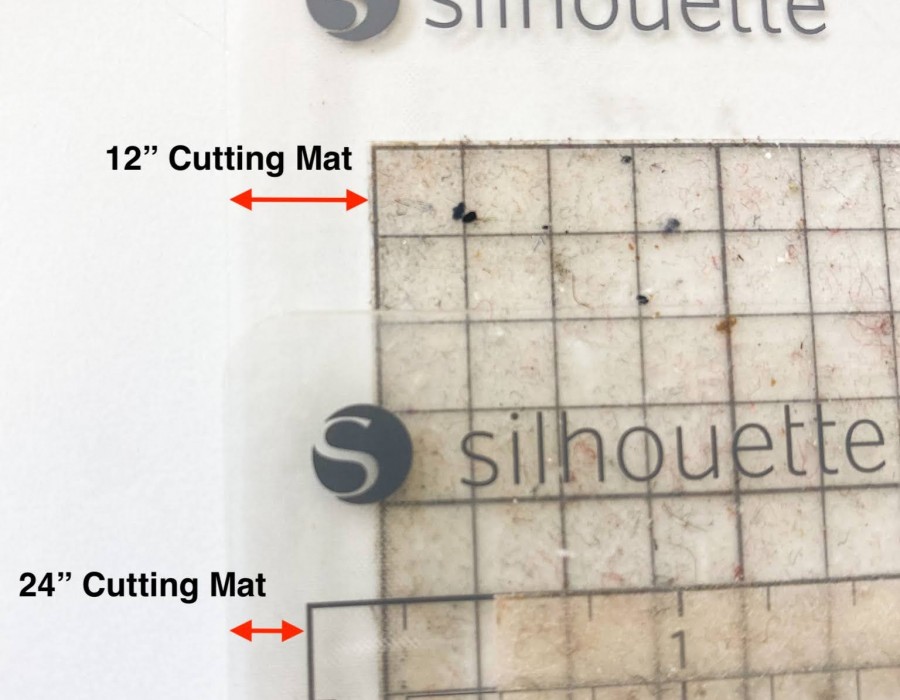
Comments