Snapchat isn’t just for your phone anymore. With Snapchat Web, users can now send Snaps, chat with friends, and join video calls—right from a computer browser. Whether you're at work, on your laptop, or simply prefer a bigger screen, Snapchat Web brings all the fun of the app to your desktop or laptop with ease.
In this guide, we’ll walk you through what Snapchat Web is, how to use it, and why it's a game-changer for staying connected anytime, anywhere.
What is Snapchat Web?
Snapchat Web is the browser-based version of the popular Snapchat mobile app. Launched to meet the growing demand for flexibility, it allows users to continue conversations, make video calls, and send Snaps without needing to pick up their phone.
It’s designed with a clean interface that mirrors the mobile experience, and it’s optimized for popular browsers like Chrome and Microsoft Edge.
Key Features of Snapchat Web
- 💬 Send and receive messages in real-time
- 📸 Snap and chat using your webcam
- 📞 Make video and voice calls directly from your computer
- 🖥️ Sync seamlessly with your mobile Snapchat app
- 🔐 Secure login with two-factor authentication
Snapchat Web focuses on core communication tools, so while features like Stories and the Snap Map may be limited for now, the essentials are all there for day-to-day use.
How to Use Snapchat Web
Using Snapchat Web is incredibly simple. Here's a step-by-step guide to get started:
1. Open the Official Website
Go to: https://web.snapchat.com
2. Log In
Use your Snapchat username and password to log in. You’ll need to verify the login using your mobile app for added security.
3. Grant Browser Permissions
Allow access to your webcam and microphone if prompted—this enables you to make video and voice calls.
4. Start Snapping
Once logged in, you’ll see your recent chats and can begin messaging or calling your friends just like you would on the app.
Snapchat Web on Different Devices
Snapchat Web is compatible with:
- Windows PCs
- MacBooks and iMacs
- Chromebooks
- Linux (via Chrome or Firefox)
Note: Snapchat Web is optimized for Google Chrome and Microsoft Edge. Using other browsers may lead to limited functionality or bugs.
Benefits of Using Snapchat on the Web
✅ Multitasking Made Easy – Chat while working or browsing
✅ Bigger Screen – Easier to type and view messages
✅ More Professional – Join calls from your laptop without switching devices
✅ Perfect for Remote Teams & Students – Stay in touch without needing your phone
Whether you're working from home, studying, or just prefer desktop use, Snapchat Web helps you stay connected without breaking your workflow.
Is Snapchat Web Safe?
Yes! Snapchat Web uses the same end-to-end encryption and two-step login verification as the mobile app. Make sure to log out when using a shared or public computer to keep your data secure.
Common Questions About Snapchat Web
Can I use Snapchat Web without the mobile app?
No, you need an existing Snapchat account and must verify logins using your mobile device.
Can I view Stories on Snapchat Web?
As of now, Snapchat Web focuses on chat, voice, and video features. Viewing Stories is still limited to the mobile app.
Can I send Snaps from the Web?
Yes! If your computer has a webcam, you can send Snaps directly from Snapchat Web.
Why can’t I access Snapchat Web?
Ensure you’re using a supported browser (Chrome or Edge) and that your mobile Snapchat is updated. You must also be logged into the same account on your phone.
Final Thoughts
Snapchat Web is the perfect companion for users who want to stay connected while using their desktop or laptop. Whether you're chatting with friends, jumping into a video call, or replying to messages during a study session, Snapchat Web gives you the freedom to Snap on your terms.
So, the next time your phone’s charging or you're deep into your laptop workflow—just open your browser and start Snapping.




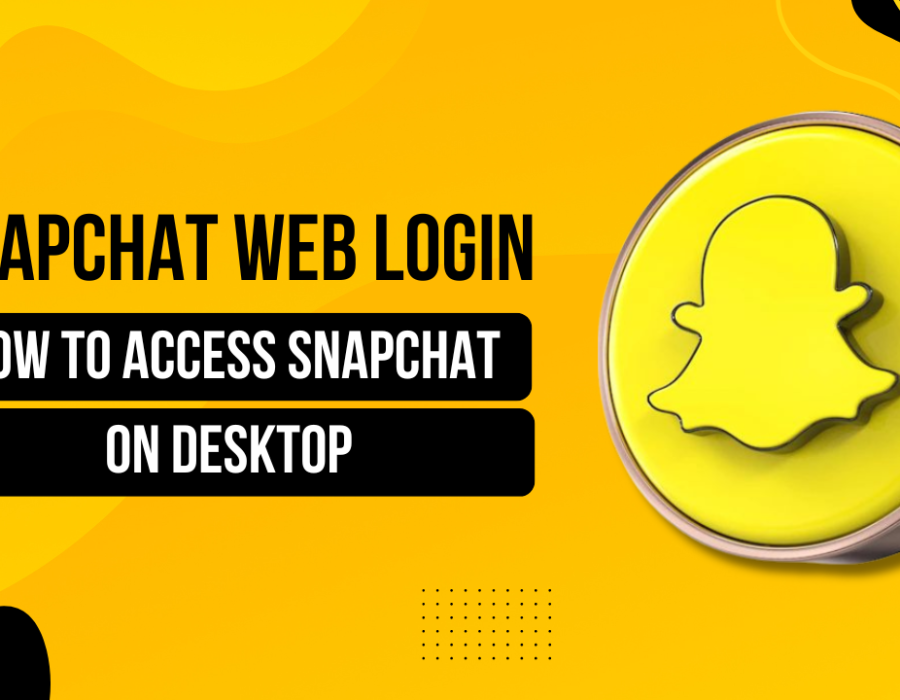
Comments