Google Docs is an incredibly versatile tool that many people use for writing, editing, and collaboration. One of the key aspects of writing is tracking various elements like word count, character count, and sentence count.
While Google Docs provides a straightforward way to check word count, it does not directly offer a built-in feature for counting sentences. However, with ingenuity and the right techniques, you can easily count the number of sentences in your document.
This article will guide you through various methods to count sentences in Google Docs, offering tips and tricks for making your writing process smoother and more efficient.
Understanding the Importance of Sentence Count
Before diving into the methods for counting sentences, it’s important to understand why sentence count matters. Sentence count is a crucial metric for several reasons:
- Readability: The number of sentences affects the readability of your document. Shorter sentences are generally easier to read and understand, making your content more accessible to a broader audience.
- Content Analysis: For writers and editors, knowing the sentence count can help in content analysis. It aids in assessing the balance of short and long sentences, which can influence the flow and tone of the document.
- SEO and Online Content: In the context of SEO (Search Engine Optimization), sentence structure plays a vital role. Search engines favor content that is easy to read and well-structured, often including a balanced sentence count.
Method 1: Manual Counting
The most straightforward way to count sentences in Google Docs is to do it manually. While this method can be time-consuming, it is highly accurate and straightforward, especially for shorter documents.
Step-by-Step Guide:
- Open Your Document: Start by opening your document in Google Docs.
- Identify Sentences: Read through your document and identify each sentence. A sentence typically ends with a period (.), exclamation mark (!), or question mark (?).
- Count as You Go: As you identify each sentence, count them either mentally or jot down the count on a separate sheet of paper.
- Final Tally: Once you have gone through the entire document, sum up the counts to get the total number of sentences.
Pros and Cons:
- Pros: Highly accurate; no need for additional tools or software.
- Cons: Time-consuming, especially for longer documents; prone to human error.
Method 2: Using the Find and Replace Tool
A quicker method than manual counting involves using Google Docs' Find and Replace tool. This method leverages punctuation marks that typically signify the end of a sentence.
Step-by-Step Guide:
- Open the Find and Replace Tool: In Google Docs, go to the "Edit" menu and select "Find and replace," or simply use the keyboard shortcut Ctrl+H (Cmd+H on Mac).
- Search for Punctuation Marks: In the "Find" field, enter a period (.), an exclamation mark (!), or a question mark (?). These are the common indicators of the end of a sentence.
- Count Matches: Google Docs will display the number of occurrences of the punctuation mark you searched for. This count corresponds to the number of sentences ending with that particular punctuation.
Tips for Accuracy:
- Exclude Periods in Abbreviations: If your document contains abbreviations like "etc." or "e.g.," the Find and Replace tool will count these periods as sentence endings, which can lead to inaccuracies. To mitigate this, you can manually exclude these from your count or use a different method for such documents.
Pros and Cons:
- Pros: Faster than manual counting; relatively accurate for standard text.
- Cons: May not be entirely accurate if the document contains non-standard punctuation use.
Method 3: Using Google Apps Script
For more tech-savvy users, Google Apps Script provides a way to automate the sentence-counting process. This method requires a bit of coding knowledge but can be incredibly efficient for longer documents or repeated tasks.
Step-by-Step Guide:
- Access the Script Editor: In your Google Docs, click on "Extensions" in the top menu, then select "Apps Script."
Write the Script: Paste the following script into the script editor:
javascript
Copy code
function countenances() {
var body = DocumentApp.getActiveDocument().getBody();
var text = body.getText();
var sentences = text.match(/[^\.!\?]+[\.!\?]+/g);
var count = sentences ? sentences. length : 0;
Logger.log(count);
}
- Run the Script: Click on the play button to run the script. You can check the "Logs" to see the sentence count.
Explanation:
- The script works by retrieving the text from the active document and using a regular expression to match sequences of characters that end with a period, exclamation mark, or question mark.
Pros and Cons:
- Pros: Highly efficient for long documents; can be reused for multiple documents.
- Cons: Requires basic coding skills; slight learning curve.
Method 4: Using Third-Party Tools
Several third-party tools and plugins are available that can integrate with Google Docs to provide sentence count functionality. These tools often come with additional features like grammar checking, readability analysis, and more.
Popular Tools:
- Online Sentence Counter: If you prefer a straightforward and specialized tool, an Online Sentence Counter can be a great option. These tools are often web-based and designed specifically to count sentences in a text. You can copy and paste your text into the tool, and it will instantly display the number of sentences, along with other useful metrics such as word count, character count, and average sentence length.
- Grammarly: Known for its comprehensive grammar checking and writing enhancement features, Grammarly can also provide sentence count information. This tool integrates smoothly with Google Docs through a browser extension, offering real-time suggestions and insights into sentence structure, grammar, and overall writing quality.
- ProWritingAid: Another excellent tool for writers, ProWritingAid offers detailed analytics, including sentence count, sentence length, and more. It provides in-depth reports to help improve your writing, such as suggestions for eliminating redundant sentences and improving readability.
How to Use:
- Install the Extension: Most third-party tools offer browser extensions. Install the extension for your preferred tool.
- Activate in Google Docs: Open your Google Docs document and activate the extension. The tool will analyze your document and provide sentence count information along with other writing metrics.
Pros and Cons:
- Pros: Offers additional features beyond sentence count; integrates seamlessly with Google Docs.
- Cons: May require a subscription for full access; dependent on third-party service availability.
Best Practices for Sentence Counting in Google Docs
While knowing how to count sentences is useful, it's also important to consider best practices to ensure your document is well-structured and easy to read.
1. Balance Sentence Length: Vary your sentence lengths to maintain reader engagement. A mix of short and long sentences can improve readability and make your writing more dynamic.
2. Avoid Run-on Sentences: Long, complex sentences can be difficult to follow. Use conjunctions sparingly and break down long sentences into shorter, more digestible ones.
3. Use Punctuation Effectively: Proper punctuation is crucial for clear communication. Ensure you use periods, commas, and other punctuation marks correctly to enhance the clarity of your sentences.
4. Review and Revise: After writing, review your document to check for sentence structure and flow. Tools like Grammarly and ProWritingAid can be invaluable for identifying issues with sentence length, grammar, and more.
5. Consider Readability Scores: Tools like the Flesch-Kincaid readability test can help you gauge the readability of your document. Aim for a score that matches your target audience's reading level.
Conclusion
Counting sentences in Google Docs is a valuable skill for writers, editors, and anyone involved in content creation. Whether you opt for manual counting, use built-in tools like Find and Replace, leverage Google Apps Script, or utilize third-party tools, understanding your sentence count can significantly enhance the quality and readability of your writing.
Following the methods and best practices outlined in this guide, you can efficiently count sentences in Google Docs and ensure your documents are well-structured and easy to read. Whether you're writing an essay, an article, or a business report, keeping track of your sentence count can help you communicate more effectively and achieve your writing goals.
Remember, the key to effective writing lies in clarity, conciseness, and the ability to engage your readers. By mastering the art of sentence counting and employing these best practices, you'll be well on your way to creating compelling, well-organized content that resonates with your audience.




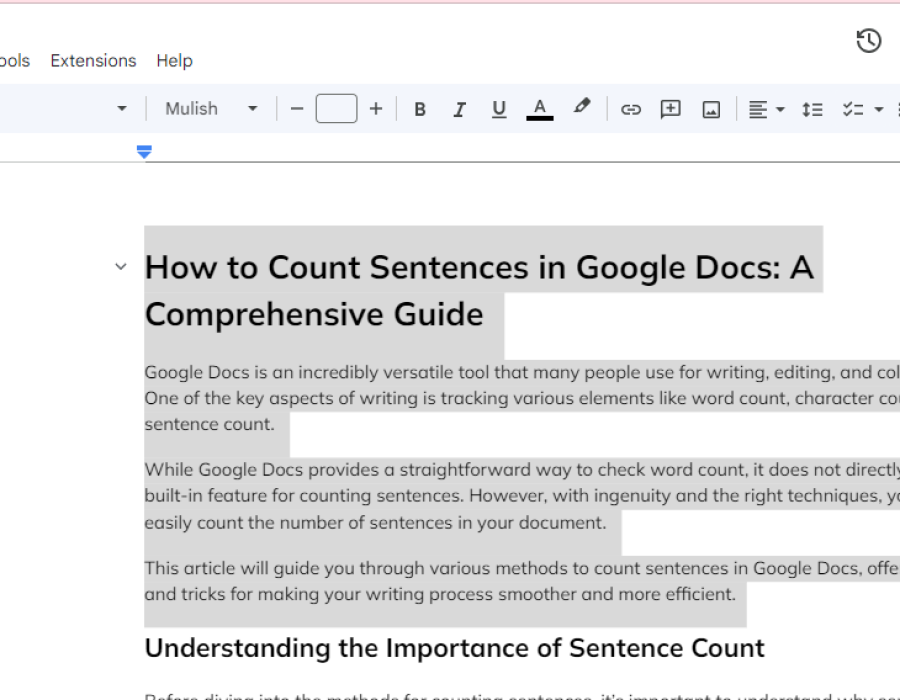
Comments