In today's digital age, web browsers have become essential tools for navigating the internet. Among the plethora of browsers available, Google Chrome stands out due to its speed, simplicity, and versatility. However, many users are unaware of the hidden features that can enhance their browsing experience even further. One of the most powerful and underutilized aspects of Chrome is its experimental features, accessible through Google Chrome Flags. This article delves into these hidden powers, explaining what Chrome Flags are, how to access them, and which ones can significantly improve your browsing experience.
Understanding Google Chrome Flags
Google Chrome Flags are experimental features and settings that are not part of the default browser configuration. These flags allow users to enable or disable various functions that are still in the testing phase or are yet to be fully integrated into the main Chrome browser. They provide a sneak peek into the future of Chrome, allowing users to experiment with new features before they become widely available.
Parallel Downloading
Parallel downloading can significantly speed up the downloading process by breaking files into smaller chunks and downloading them simultaneously. To enable this feature, search for "Parallel downloading" in the Flags page and set it to "Enabled."
Smooth Scrolling
If you've ever experienced choppy or stuttering scrolling on web pages, smooth scrolling can be a game-changer. This flag enhances the scrolling experience by making it smoother and more responsive. Search for "Smooth scrolling" and enable it to enjoy a more fluid browsing experience.
GPU Rasterization
For users with powerful graphics cards, enabling GPU rasterization can offload some of the browser's rendering tasks to the GPU, resulting in faster and smoother performance. Search for "GPU rasterization" and enable it to take advantage of your hardware's capabilities.
Force Dark Mode for Web Contents
If you prefer browsing in dark mode, this flag forces all web content to display in dark mode, regardless of whether the website supports it. This can reduce eye strain and save battery life on devices with OLED screens. Look for "Force dark mode for web contents" and enable it to enjoy a consistent dark mode experience across all websites.
Accessing Google Chrome Flags
Accessing Google Chrome Flags is straightforward. Simply type chrome://flags/ into the address bar and press Enter. This will take you to the Flags page, where you'll see a long list of available experimental features. Each flag comes with a description and options to enable or disable it. It's important to note that since these features are experimental, they might be unstable and could cause the browser to behave unexpectedly. Therefore, it's recommended to enable flags one at a time and test their impact on your browsing experience.
Enhancing Privacy and Security
This flag enhances your privacy by ensuring that DNS lookups are performed securely over HTTPS. This prevents potential attackers from intercepting your DNS requests and improves overall security. Search for "Secure DNS lookups" and enable it to protect your browsing activity.
Same Site by Default Cookies
To improve security and privacy, this flag ensures that cookies are only sent in a first-party context by default, helping to prevent cross-site request forgery attacks. Enable "Same Site by default cookies" to enhance your protection against certain types of cyber threats.
Improving Productivity
For those who work with numerous tabs open at once, the Tab Groups feature can be incredibly useful. It allows you to organize tabs into groups, making it easier to manage and navigate through them. Enable "Tab Groups" to start organizing your tabs more effectively.
Reading List
The Reading List feature enables you to save articles and web pages for later reading. This is particularly handy for those who come across interesting content but don't have the time to read it immediately. Enable "Reading List" to keep track of content you want to revisit.
Enable Reader Mode
Reader mode strips away unnecessary elements from web pages, such as ads and sidebars, allowing you to focus on the main content. This can improve readability and reduce distractions. Search for "Enable Reader Mode" and set it to "Enabled" to enjoy a cleaner reading experience.
Conclusion
Google Chrome Flags offer a wealth of experimental features that can greatly enhance your browsing experience. From speeding up downloads and improving scrolling to boosting privacy and organizing tabs, these hidden powers allow you to customize Chrome to suit your needs. However, it's important to remember that these features are experimental and may not always function perfectly. By exploring and enabling the right flags, you can unlock the full potential of Google Chrome and stay ahead of the curve in web browsing innovation.





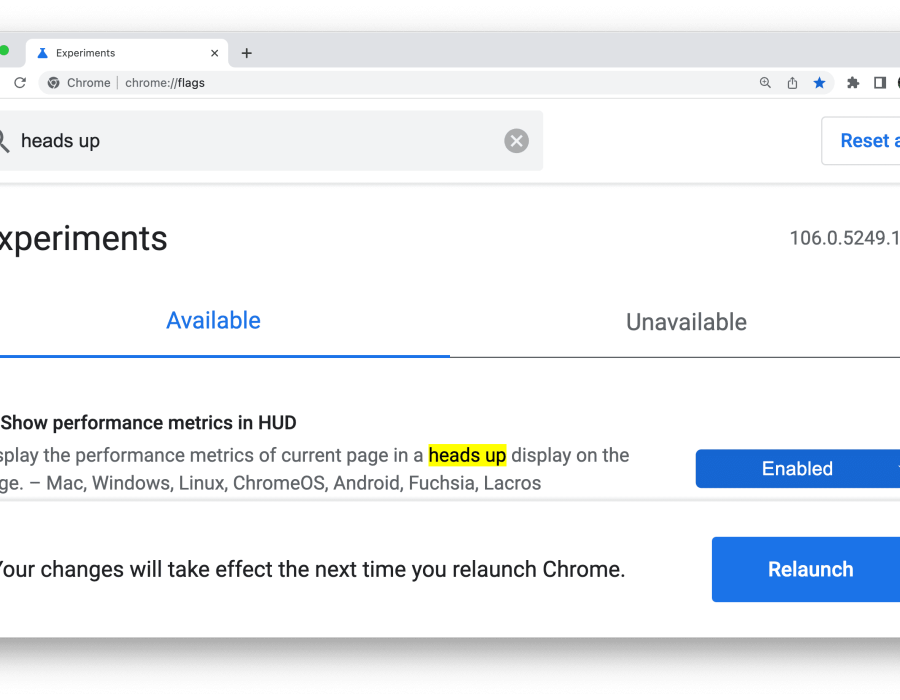
Comments