Microsoft Suite includes several sophisticated apps, one of which is Microsoft Outlook. Duplicate emails and messages are a common problem for Outlook users. Generally speaking, duplicate emails can be confusing and unnecessarily increase the size of Outlook data files. Additionally, they slow down the Outlook program. It significantly lowers the company's productivity. Getting to new emails and responding to them takes a lot of time. Usually, technical issues are the root cause of this issue. Because of this, people are trying to find a way to get rid of duplicate emails in Outlook.
Therefore, we are here to offer you a variety of ways to get rid of duplicate emails in Outlook. In addition, we will discuss the CubexSoft Outlook Duplicate Remover Tool, which is the best Outlook duplicate remover. However, you should understand the causes of the excessive number of identical emails in Outlook before continuing.
What Leads to Email Message Duplication?
Emails are duplicated for a variety of reasons. However, a few of the most frequent causes of the problem are mentioned here:
- The emails in the mailbox and other data are not synchronized if the inbox updates infrequently. Data duplication will come from it.
- When you get an email message, it can be confusing if the rules are not set up appropriately. Consequently, it results in the emails being duplicated.
- When an email account is used on multiple devices, including laptops and mobile phones, the incoming message gets synchronized more than once. It is a major contributing factor to email duplication.
- The mailbox parameters in Outlook aren't syncing correctly when you create an account. It's likely to keep getting the same email and messages in general.
Multiple Techniques to Remove Duplicate Email in Outlook
To get rid of duplicate emails in Outlook, we offer a number of solutions. To troubleshoot, you simply need to investigate every possible approach. Later on, it will come in handy.
1. Navigate to Account Settings in the Outlook program.
2. Using the Import/Export Wizard in Outlook, delete the same email messages.
3. Establish the rules correctly.
4. Set the frequency of the inbox updates.
5. Trash the inbox
6. Switch off the antivirus program.
7. A quick fix for Outlook duplicate email deletion
We will now go into more detail about each solution.
Method 1. Check Account Settings in Outlook Application
· Open MS Outlook by going to File > Info > Account Settings first.
· Next, select the Email tab and look up the desired account's name to configure it with Outlook.
· You must choose and delete any instances where the same account appears more than once.
· Lastly, press the Close button.
Method 2. Using Import/Export Wizard
· Start by launching Microsoft Outlook and selecting the File tab, then Open & Export, then Import/Export wizard.
· Next, choose the option to import data from another program or file.
· Next, select Outlook Data File (.pst) > Next from the menu.
· Go through the PST file further and select the option to "Do not import duplicates."
· Finally, select the desired export folder and select the Include subfolders option. Choosing Import items into the same folder > Finish button should be clicked.
Method 3. Establish the Rules Correctly
Verify whether the Outlook rules are configured correctly. if rules are not set up correctly. It will cause confusion between various email folders. Set up the rules accurately.
Method 4. Set The Frequency Of Inbox Updates
· Start the Microsoft Outlook software locally first.
· Next, select Send/Receive Groups > Define Send/Receive Groups from the Send/Receive tab.
· Click the group you wish to change in the newly opened dialogue box.
· If you would like to create new groups, click the New button.
· Next, select the option to Schedule an automatic send/receive every ___ minutes by clicking the Edit button.
· Lastly, select the preferred time interval and click the OK button.
Method 5. Trash the Inbox
Add-ins and tools for Outlook are numerous. This makes it simple for you to tidy up or get rid of duplicate emails. To tidy up your mailbox, follow to the instructions below:
· Launch the Outlook program.
· Select an inbox folder.
· Go to Home > Cleaning. Set up the following options now:
· Duplicate emails in the Conversation will be removed and moved by Clean up Conversation.
· Duplicate emails will be removed from any target folder by the Clean Up Folder.
· The redundant subfolders and folders will be cleaned up by Clean Up Folders and Subfolders.
· To permanently remove the emails, right-click on the Deleted Items folder while holding down the Empty Folder button.
Method 6. Switch Off the Antivirus Application
The antivirus program's settings and the server connection closing could be the cause of duplicate files in your mailbox. Duplicate emails will be generated if the server connection is not properly closed and emails are not marked as received. You only need to disable email protection and go through the manual antivirus program in order to remove duplicate emails from Outlook.
All of the manual techniques for removing duplicate emails from Outlook have been covered. However, these techniques aren't secure or safe, particularly for inexperienced users. Therefore, we have an additional method that will enable you to permanently delete identical emails from Microsoft Outlook.
Method 7. Professional Solution to Delete Duplicate Email in Outlook
The most feature-rich and adaptable third-party tool is CubexSoft PST Duplicate Remover. It quickly and securely gets rid of duplicate emails in Outlook from both multiple and single PST files. Users will find it useful to efficiently remove all similar mailbox data from Outlook. Additionally, it provides the ability to search through duplicate Outlook PST files. It is suitable for all the latest and below versions of MS Outlook and Windows OS including Windows 11. Download the free demo version of the software and understand how to delete duplicate email in Outlook with a trial feature free of cost.
Note - You can also use the all-in-one Outlook PST Converter Tool to convert all Outlook PST files to multiple formats such as PDF, MBOX, EML, MSG, DOC, RTF, OLM, Office 365, Gmail, and so on. This software allows you to mass convert Outlook PST files to the desired file format with all emails, contacts, calendars, and other items with all attachments.
Bottom Line
This blog post focuses on how to delete duplicate emails in Outlook. We've covered several potential methods for deleting identical emails from Microsoft Outlook. Check them out if you like. For this kind of problem, experts always advise using automated tools. However, you can choose any approach that best suits your needs.




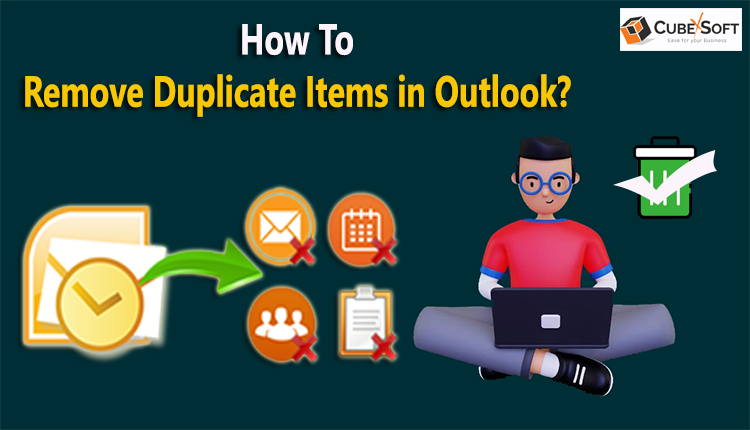
Comments