If you are about to start crafting with your Cricut machine, you’ve got to create an account before doing anything with your machine. What’s that? Well, Cricut is an application that needs registration of your machine and its user so that you can use that account for years even when you change dozens of Cricut machines. So, just like your email account, the Cricut account makes some sense. It gives you an identity as a user and allows you to save projects which you can use anytime in the future. We’ll discuss how to create a Cricut login account on your computer or mobile device. So, don’t go away until you read this blog at the end.
Step 1: Go to Cricut’s Official Website
Go to your browser and type design.cricut.com. The Cricut website will be opened up. You’ll see a green button, “Get Started.” Click on that button, and you’re in. Thereafter you’ll have to put in some necessary details to move forward.
Step 2: Fill Out the Details
So, when you’re starting to create an ID, the app will ask you for certain details, such as your last name, email address, and country. Well, if you don’t find your country name, select the one closest to the United States.
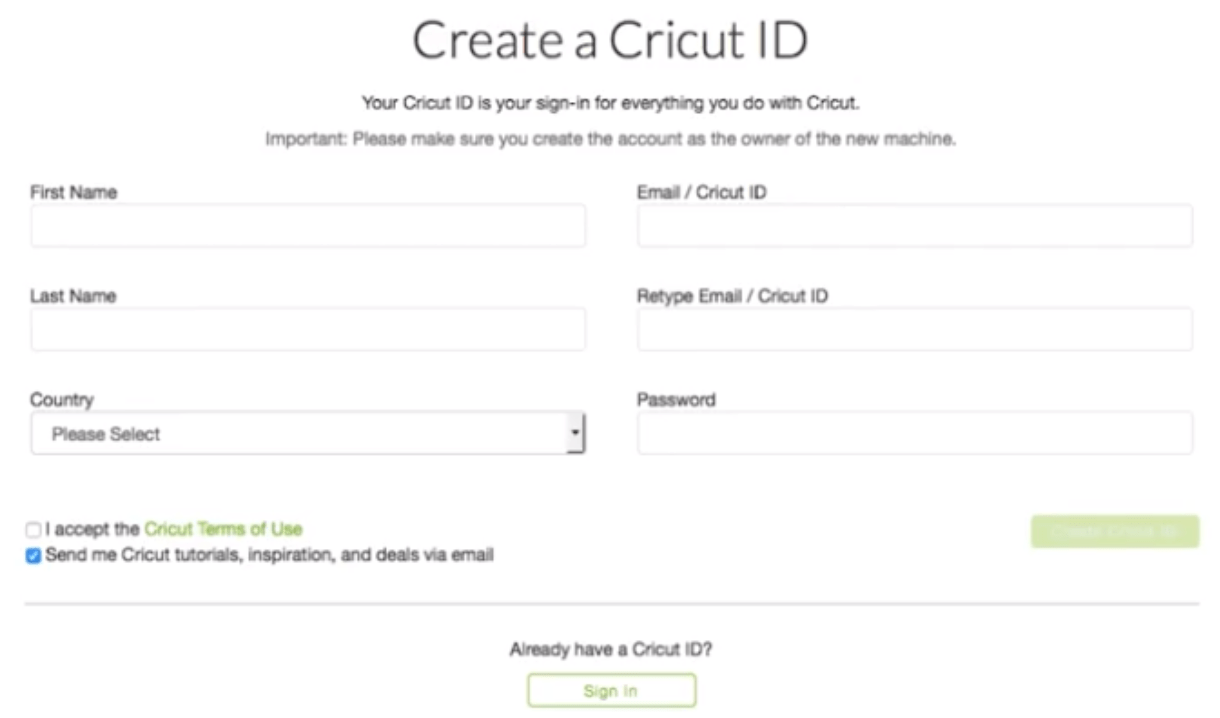
Step 3: Agree to the Cricut’s Terms of Use
After that, give a read of the Cricut terms of use and tick the box for that. Before going ahead, tick the option that says “Send me Cricut Tutorials, inspiration, and Deals via Email” box below the screen. Then, you’ll get emails from Cricut once a week, including new releases, inspiration, sales, etc.
If you don’t want to, you can leave it unticked. Even if you check the box, you can uncheck it anytime by updating the Preferences in the account. And when you’re ready, tap Create User ID. Then, the screen will show you a notification that your account has been created successfully. At last, tap Continue.
Step 4: Answer Some Questions
Once you hit the Continue button, Cricut will ask you a few questions like where did you first hear about this Cricut machine and more questions like that. From these questions, Cricut will know you. Select the most appropriate answer from the list.
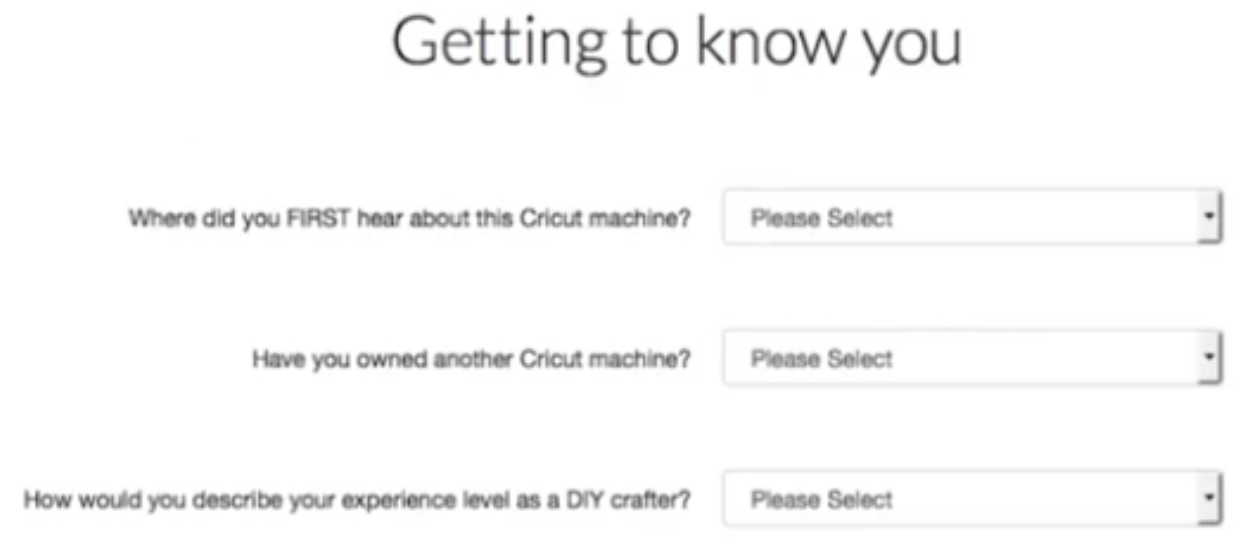
Step 5: Install the Design Space Plugin
In the next step, you need to install a plugin for Cricut Design Space. This plugin will help you make designs with the Cricut machine. To get this plugin, hit the Download button. Then, a setup wizard will guide you throughout the installation. And then tap Next.
Then, read and agree to the terms of use and tick the box “I accept the agreement.” So, after that, choose Install from the bottom. And now, your Design Space will start installing on your desktop.
Next, the plugin will get installed completely and send you a confirmation message. At last, tap Done. Now, a final message will appear, and click Continue.
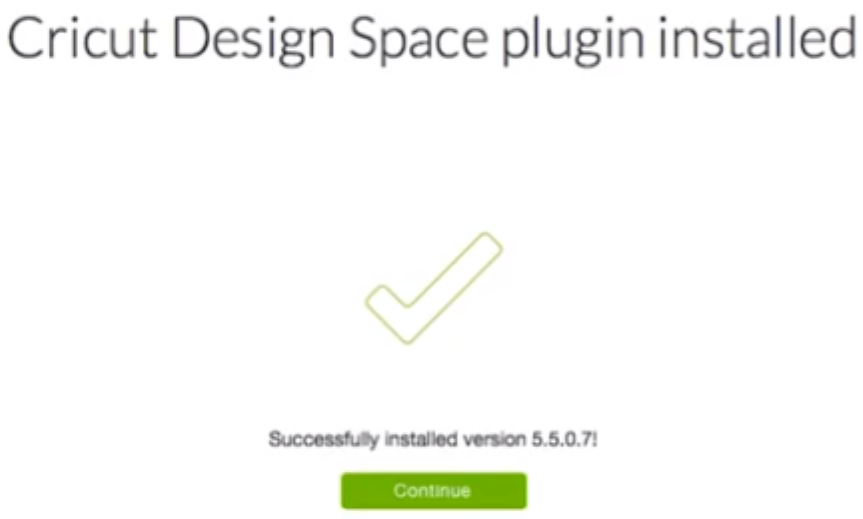
Step 6: Turn On Your Machine
It’s time to turn on your machine. However, if you don’t have a Cricut machine, let go of this step. The users who have a Cricut machine turn on their machine by pressing the Power button.
Step 7: Update Firmware on Cricut
When you have completed the connection, press the Continue button. Then, your Cricut machine will see if there is a need to update the firmware. After that, click Continue.
Step 8: Subscribe for Cricut Access
After that, you’ll land on a screen saying, “Get your free gifts,” which will allow you to activate a two-week free trial for Cricut Access. But, if you want to skip activating the subscription and opt for activating it later.
Step 9: Sign In With Your Cricut ID
You’ve finally created a Cricut login account. If you’re using a shared computer, don’t save your details. Remove the “remember me” box to avoid saving your email address and Cricut ID. Although, if you’re using your personal computer, you can use the remember option to avoid typing the password and ID on every use. To sign out from your Cricut account, go to the menu and click the Sign Out option from the menu.
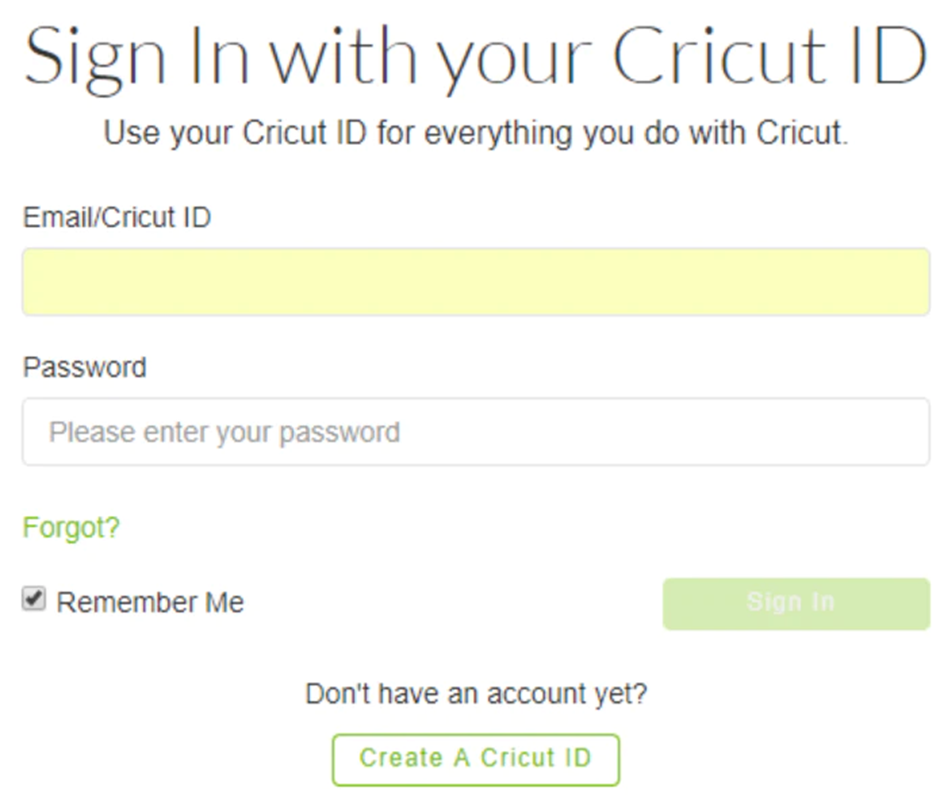
Conclusion
A Cricut Design Space Account login is necessary to access your Cricut machine. To create an account, you need to go to Cricut’s official website, design.cricut.com. Then, fill out the necessary details, such as your name, country, or region. Accept Cricut’s terms of use and answer the basic questions. After that, you’re required to install the Cricut Design Space plugin. Next, power on your machine and update firmware if needed. At last, sign in to your Cricut ID using Cricut login details. If needed, take a subscription for Cricut Access. Even if you skip it, you can take that subscription anytime you want.
Visit: Cricut Setup





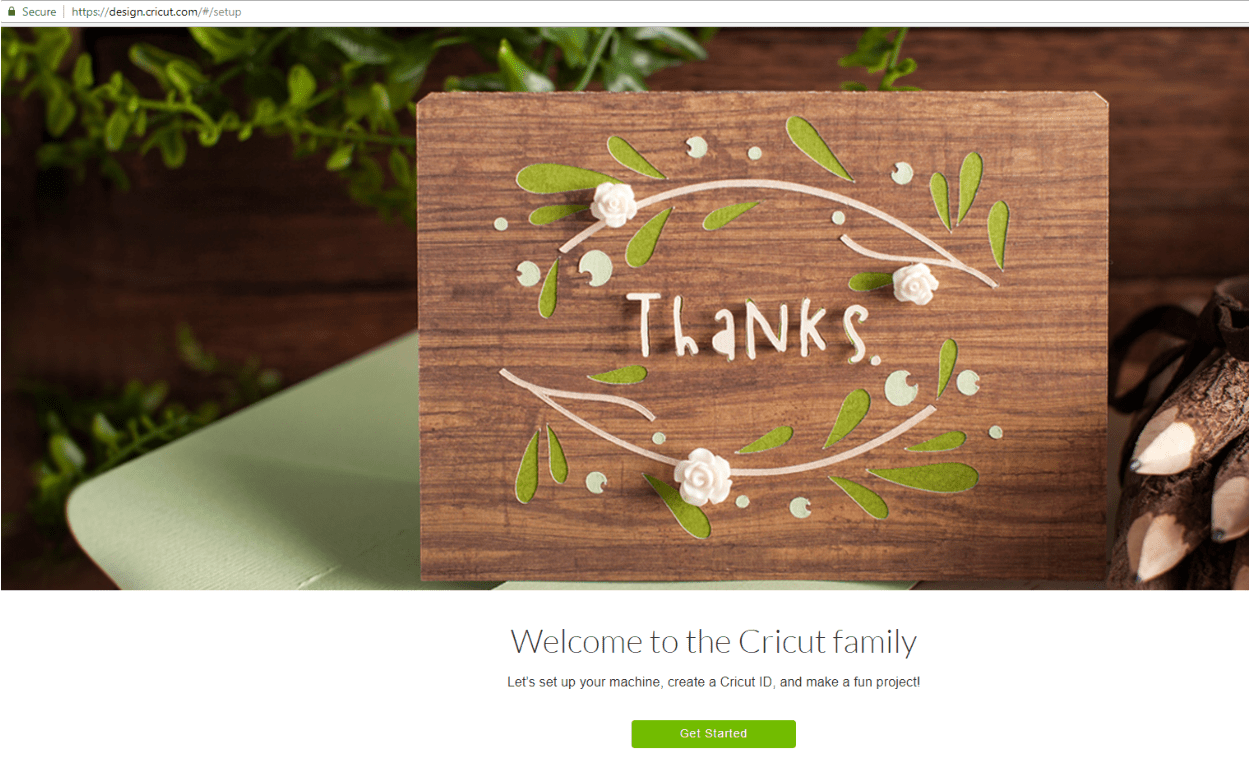
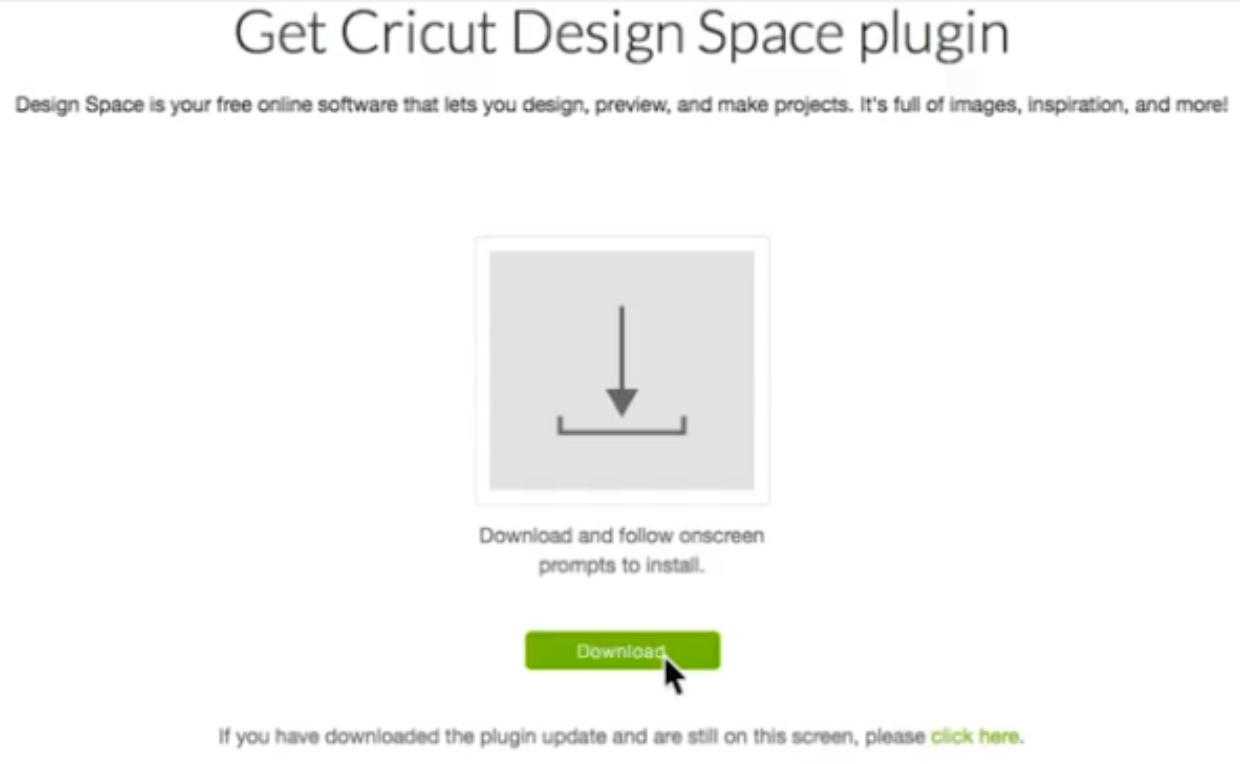
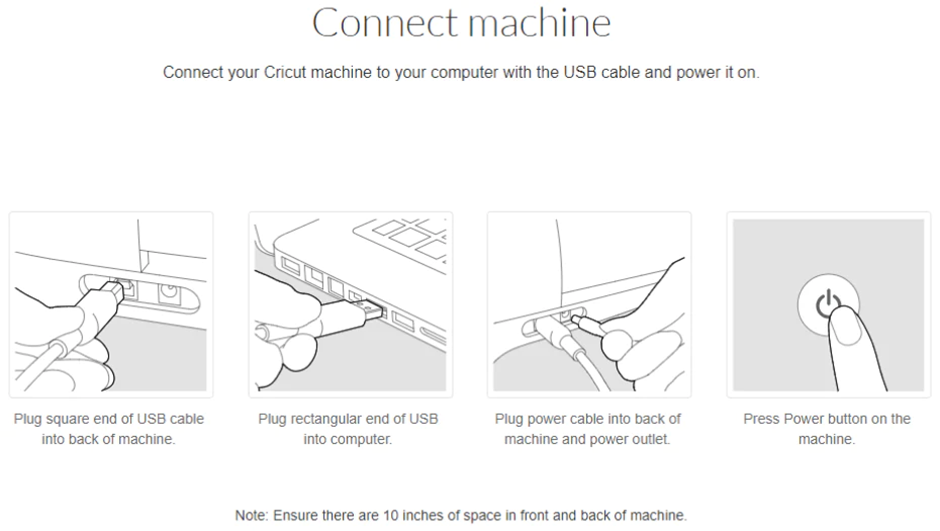
Comments