In today’s digital age, managing file sizes efficiently is crucial, especially when dealing with PDFs. Whether you're a student, professional, or just someone who deals with documents regularly, you might find yourself needing to compress PDF files to make them more manageable. This guide will take you through the process of compressing a PDF online, with a special focus on how to compress a PDF to 200 KB, ensuring it retains its quality while being reduced in size.
Why Compress PDF Files?
Compressing PDF files offers numerous benefits:
- Easier Sharing: Smaller files are easier to share via email or cloud storage services.
- Reduced Storage Space: Compressed files take up less space on your device or server.
- Faster Upload/Download Times: Smaller files upload and download faster, saving time and bandwidth.
Steps to Compress PDF Online
Here’s a detailed, step-by-step guide on how to compress a PDF online:
Step 1: Choose a Reliable Online PDF Compressor
There are numerous online tools available that can help you compress PDF files. Some popular ones include:
- Smallpdf
- PDF Compressor
- ILovePDF
- Adobe Acrobat Online
Each of these tools has its unique features, but the basic process remains the same.
Step 2: Upload Your PDF File
Once you've chosen your tool:
- Visit the website of the online PDF compressor.
- Look for an option like “Choose File” or “Upload PDF”.
- Click on this option to upload the PDF file you wish to compress. You can usually drag and drop the file into the upload area as well.
Step 3: Select Compression Settings
Most online PDF compressors offer various levels of compression:
- High Compression: Reduces file size significantly but may affect quality.
- Medium Compression: Balances between file size and quality.
- Low Compression: Slightly reduces file size with minimal impact on quality.
For our purpose, where we aim to compress a PDF to 200 KB, select the medium or high compression setting. Some tools allow you to specify the target file size directly, which can be very useful.
Step 4: Start the Compression Process
After selecting your preferred compression settings:
- Click on the “Compress” or “Start” button.
- The tool will start compressing your PDF file. This process may take a few seconds to a few minutes depending on the size of the original file and the compression level chosen.
Step 5: Download the Compressed PDF
Once the compression process is complete:
- A download link or button will appear.
- Click on the “Download” button to save the compressed PDF file to your device.
Tips for Successful PDF Compression
- Check Quality: After compression, open the PDF to ensure the quality is acceptable, especially if the document contains images or detailed graphics.
- Use Trusted Tools: Always use reliable and well-reviewed online tools to ensure your files remain secure and the compression process is efficient.
- Backup Original Files: Before compressing, keep a copy of the original file in case you need to revert to it for any reason.
Compress PDF to 200 KB: Specific Considerations
When aiming to compress a PDF to 200 KB, here are some additional steps and tips:
- Initial File Size: The original file size will influence how much you can compress it. If the original file is significantly larger, high compression might be necessary.
- Content Type: Text-heavy PDFs are easier to compress without losing quality compared to image-heavy PDFs.
- Resolution Settings: Some tools allow you to adjust the resolution of images within the PDF. Reducing the resolution can help achieve the target file size of 200 KB.
Example Tools:
- Smallpdf: Offers a straightforward interface and effective compression settings.
- ILovePDF: Provides specific size targets, making it easier to achieve the desired file size.
- Adobe Acrobat Online: Known for its reliability and advanced compression options.
Conclusion
Compressing a PDF online is a simple yet highly effective way to manage document sizes for easier sharing and storage. By following the steps outlined above, you can easily compress PDF files and even achieve specific targets like compressing a PDF to 200 KB. Remember to use reliable tools, check the quality post-compression, and keep backups of your original files for the best results.
With these guidelines, you’re well-equipped to handle any




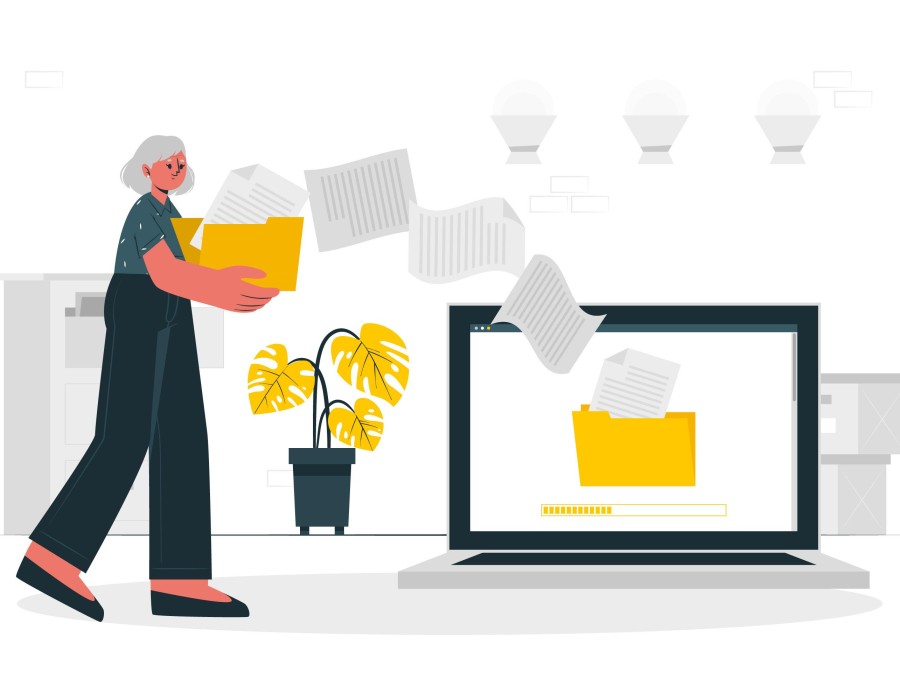
Comments