An unusual error can occur when several users want to utilize the company files all at once, and that error is known as QuickBooks error 6073, -99001. We will not be able to read files in QuickBooks if there are network issues or if they are opened in another program. This problem prevents users from opening the company file, affecting procedures like payroll processing, invoicing, and other related financial activities.
The user usually receives an error message stating that the file cannot be opened. This issue can be resolved by verifying that no other applications can access the file, examining network connectivity, and resolving file-related problems with QuickBooks tools like File Doctor. QuickBooks issue 6073 99001 must be fixed immediately to maintain data integrity and resume normal operations.
Reasons Behind Errors 6073, -99001 in QuickBooks
Let’s find out the reasons why you cannot open the QuickBooks company file and experience error code 6073, -99001:
- Opening a company file on a different PC while already in single-user mode can be the potential triggering factor that may lead to the issues.
- QuickBooks company file won’t open due to a lack of folder permissions to access the file folder located on the folder, which might be triggering error 6073, 99001.
Fix Error 6073, -99001 in QuickBooks by Following These Steps
In this section, we will be covering the best troubleshooting solutions you must conduct
Solution 1: Use the QuickBooks File Doctor
Follow the steps below to learn how to use QuickBooks File Doctor.
Step 1: Get QuickBooks Tool Hub in its Latest Version
- Close QuickBooks.
- Download the latest version of QuickBooks Tool Hub and save the file to quickly locate it (like your Downloads folder or desktop).
- After downloading, launch the QuickBooksToolHub.exe program.
- Proceed with the instructions on the screen to complete the installation and accept the terms and conditions.
- Double-clicking the desktop icon to access the tool hub after installation
Step 2: Run Quick Fix My File
- Select the Company File Issues from the tool hub.
- Then, select Quick Fix My File.
- Once it is complete, click OK and open your QuickBooks.
Step 3: Run QuickBooks File Doctor
- Enter the Company File Issues from the tool hub.
- Choose Run QuickBooks File Doctor.
- From the dropdown menu, select your company file in QuickBooks File Doctor.
- If you don’t find your file, click on Browse to locate it.
- Click Continue after selecting your file.
- Press the Next icon after you have entered the QuickBooks admin password.
Solution 2: Resolve the Error 6073, -99001 Manually
Follow the below-mentioned steps to fix errors 6073, -99001 manually.
Company Files is in Single User Mode
- Close QuickBooks Desktop on all computers.
- Access the company file on the main computer.
- Navigate to the File menu and choose Switch to Multi-user mode.
- If the issue persists, restart all workstations.
Company File is in Single User Mode on Another Computer
- Search Close company in the File menu.
- Afterward, reopen the company file by going to the File menu and selecting Open or Restore Company.
- Choose to Open a company file and select your specific company file.
- Finally, set it up in multi-user mode and click Open.
After concluding this blog, you will understand QuickBooks error 6073, -99001 in detail. Read the blog promptly to avoid any mistakes and resolve the error. Resolving it involves checking file access settings, ensuring proper hosting, and resetting multi-user mode configurations.
You Might Find this Helpful:- How to Set Up Direct Deposit in QuickBooks?




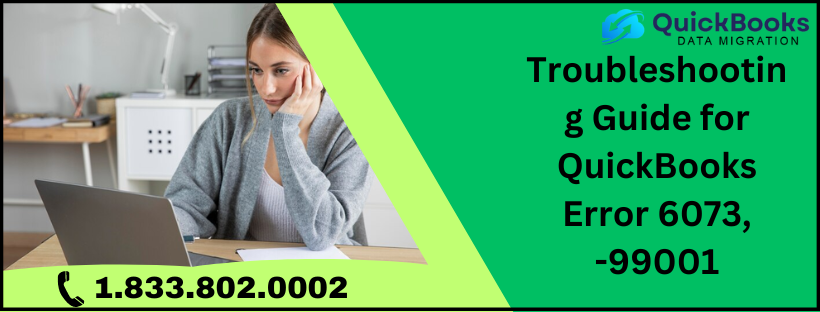
Comments