The Problem With Simple Math (and Why Excel Makes it Complicated)
Let's be honest: when you first start working with data, Excel can feel a little intimidating. You're trying to prove a metric say, calculating your quarterly conversion rate and you know it’s just division. It's fourth-grade math! Yet, you find yourself frantically searching for the "official" division formula in excel, wondering if there's a hidden $\text{divide function in excel}$ you missed.
I’ve been there. I spent too much time overthinking simple excel calculations when I was starting out in IT reporting. We've all seen the massive, complex formulas that span multiple lines, but what if I told you that the single most powerful tool for divide in excel is something so simple you might overlook it?
Forget the complicated function names. Forget nested formulas (for now!). There is one fundamental $\text{excel calculation formula}$ that solves 99% of your division problems, whether you need to excel how to divide a cell or a whole column.
The Secret: The Humble Forward Slash (/)
The "only formula" you need is the Forward Slash ($\text{/}$) operator.
That’s it. Seriously.
Excel doesn't have a dedicated $\text{divide function in excel}$ like it has SUM or AVERAGE. Instead, it uses simple arithmetic operators, and the slash is your go-to for division. Mastering this simple operator is the key to unlocking powerful division using excel.
1. Basic Division: Excel How to Divide a Cell
When you need to know excel how to divide a cell by another, you just reference the cells and use the operator.
Imagine your total sales revenue is in cell B2 and the number of units sold is in C2. To find the average price, you click on your target cell (say, D2) and type:
$$=B2/C2$$
This is the fundamental $\text{divide by formula in excel}$. It’s clear, efficient, and immediately tells both you and Excel what operation to perform.
Scaling Up: The Power of Drag-and-Drop
Where the slash operator truly shines is in handling the division formula in excel for multiple cells. This is where you stop thinking about single cell calculations and start leveraging the power of a spreadsheet.
Let's say you have 100 products. You don't want to type $\text{=B2/C2}$, $\text{=B3/C3}$, $\text{=B4/C4}$... for 100 rows. That's a waste of time!
The Magic of the Fill Handle
1. Enter the basic $\text{division formula in excel}$ ($\text{=B2/C2}$) in the first cell (D2).
2. Click on the cell D2.
3. Look for the little green square in the bottom-right corner of the cell outline. This is the Fill Handle.
4. Double-click that green square.
Boom! Excel instantly copies the formula down the entire column, automatically adjusting the cell references (B2/C2 becomes B3/C3, then B4/C4, and so on). You’ve just performed a complex $\text{excel calculation formula}$ over hundreds of cells in a single click.
The Trickier Task: Dividing by a Single Constant
Now, let's look at a common scenario that trips up many beginners: $\text{separating columns in excel}$ data by a consistent value, such as a currency conversion rate or a specific budget number located in a single cell, say F1.
If you use the standard formula and drag it down, Excel tries to be "helpful" and shifts the denominator (the divisor) as well. You'd get:
· Row 2: $\text{=B2/F1}$ (Correct)
· Row 3: $\text{=B3/F2}$ (Incorrect! F2 is likely an empty cell!)
· Row 4: $\text{=B4/F3}$ (Incorrect!)
This is where you'll encounter the dreaded $\text{\#DIV/0!}$ error.
The Solution: The Absolute Reference ($\text{$)
To solve this, you need to use an Absolute Reference, which tells Excel to "lock in" the divisor cell so it doesn't move when you drag the formula.
The correct $\text{divide by formula in excel}$ becomes:
$$=B2/\$F\$1$$
The dollar signs ($\text{\$) lock the column ($\text{F}$) and the row ($\text{1}$). Now, when you drag the Fill Handle down the column, the numerator will correctly change ($\text{B2}$, $\text{B3}$, $\text{B4}$...), but the denominator will stay locked to **$\text{F$1}$**.
Pro Tip: You can quickly toggle a cell reference to an absolute reference ($\text{\$A\$1}$) by pressing the F4 key immediately after typing the cell reference ($\text{F1}$).
Conclusion: Confidence in Your Calculations
As you pursue your career, you'll encounter much more advanced $\text{excel calculations}$, from pivot tables to $\text{VLOOKUP}$. But every complex spreadsheet is built on simple, solid foundations.
The slash operator is your trusty tool for $\text{divide in excel}$ it is your division formula in excel for any basic to intermediate task. By understanding how to apply it, and crucially, how to lock a cell with the $\text{\$}$ symbol, you’ve not only mastered a formula but you’ve taken a huge step toward working with data efficiently.
Now, go apply this simple excel how to divide trick to your next project. You'll be amazed at how quickly you can process data when you stop overthinking the basics!




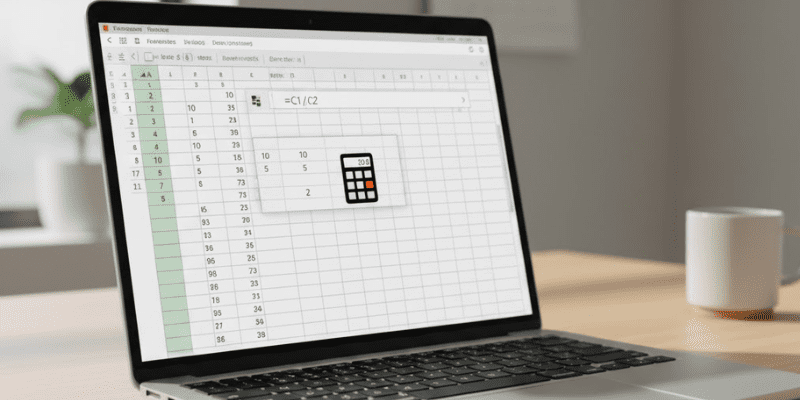
Comments