Invoicing is a vital part of any business, but it’s often a task that many entrepreneurs and small business owners dread. The process of manually creating, sending, and tracking invoices can be time-consuming and prone to errors, which can lead to payment delays and cash flow issues. Wegofin’s Online Payment Invoice Generator is designed to eliminate these hassles by simplifying the invoicing process, allowing you to focus on growing your business. In this step-by-step guide, we’ll show you how to use Wegofin’s Online Payment Invoice Generator to streamline your invoicing process and get paid faster.
Why Choose Wegofin’s Online Payment Invoice Generator?
Before diving into the steps, let’s quickly review why Wegofin’s Online Payment Invoice Generator is an excellent choice for businesses of all sizes:
- Ease of Use: The platform is user-friendly, with an intuitive interface that makes it easy for anyone to create and send professional invoices.
- Customization: Wegofin offers customizable templates that allow you to brand your invoices and include all necessary details.
- Efficiency: Automated features save time and reduce the risk of errors, ensuring your invoicing process is smooth and accurate.
- Integrated Payments: Wegofin allows clients to pay directly through the invoice, speeding up the payment process and improving cash flow.
Step 1: Sign Up for Wegofin
The first step in simplifying your invoicing process is to sign up for Wegofin’s Online Payment Invoice Generator. Here’s how:
- Visit the Wegofin Website: Go to the Wegofin website and click on the “Sign Up” button.
- Create an Account: Fill in your basic information, such as your name, email address, and business details. You’ll also need to create a secure password.
- Verify Your Account: After signing up, you’ll receive a verification email. Click the link in the email to verify your account and get started.
Step 2: Customize Your Invoicing Profile
Once your account is set up, it’s time to customize your profile to reflect your brand’s identity. This step is crucial for creating professional invoices that build trust with your clients.
- Add Your Business Information: Enter your business name, address, and contact details. This information will appear on every invoice you send.
- Upload Your Logo: Wegofin allows you to upload your business logo, adding a professional touch to your invoices.
- Set Your Payment Terms: Define your standard payment terms, such as net 30 or due upon receipt. This will be the default for all invoices, but you can adjust it for specific clients if needed.
- Choose a Template: Wegofin offers several invoice templates that you can customize with your brand’s colors and style. Select a template that best represents your business.
Step 3: Add Your Clients
Before you start invoicing, you’ll need to add your clients to the Wegofin platform. This makes it easy to generate invoices quickly in the future.
- Navigate to the Client Section: In your dashboard, click on the “Clients” tab to access the client management section.
- Add New Clients: Click “Add New Client” and input your client’s details, such as their name, email address, and billing address.
- Save Client Information: Once all the necessary information is entered, save the client’s profile. You can now easily select this client when creating a new invoice.
Step 4: Create an Invoice
With your profile set up and clients added, you’re ready to create your first invoice. This is where Wegofin truly shines, making the process quick and hassle-free.
- Start a New Invoice: From the dashboard, click on the “Create Invoice” button.
- Select a Client: Choose the client you want to invoice from the dropdown list. All their information will automatically populate the invoice.
- Enter Invoice Details: Fill in the details of the services or products provided, including descriptions, quantities, and rates. Wegofin will automatically calculate the total amount due.
- Set Payment Terms: Confirm or adjust the payment terms for this specific invoice. You can also add any applicable taxes or discounts.
- Preview the Invoice: Before sending, preview the invoice to ensure all the information is correct and that the layout looks professional.
Step 5: Send the Invoice
Once your invoice is ready, it’s time to send it to your client. Wegofin makes this process seamless, with several options for sending invoices.
- Choose a Delivery Method: You can send the invoice directly via email, download it as a PDF, or generate a shareable link. Sending via email is the most efficient option, as it includes integrated payment options.
- Add a Personalized Message: Wegofin allows you to include a personalized message with your invoice. This can be a thank-you note or any additional instructions for payment.
- Send the Invoice: Click “Send Invoice,” and it will be delivered to your client immediately. They’ll receive an email with the invoice attached, along with a link to pay online.
Step 6: Track Payments and Manage Invoices
After sending the invoice, Wegofin’s platform provides tools to track payments and manage your invoices efficiently.
- Monitor Invoice Status: In your dashboard, you can see the status of all your invoices—whether they’ve been sent, viewed, or paid. This real-time tracking helps you stay on top of your finances.
- Send Reminders: If a payment is overdue, Wegofin allows you to send automated or manual reminders to your clients. These reminders can be customized to maintain a positive client relationship while encouraging prompt payment.
- Record Payments: Once a payment is received, Wegofin will automatically update the invoice status. You can also manually record payments if necessary, ensuring your records are always accurate.
Step 7: Analyze Your Invoicing Performance
Wegofin also provides analytics tools to help you assess your invoicing performance. This is an excellent way to gain insights into your business’s financial health and make informed decisions.
- View Reports: Access detailed reports that show your invoicing history, payment trends, and outstanding invoices.
- Identify Trends: Use this data to identify patterns, such as which clients consistently pay late or which services generate the most revenue.
- Optimize Your Process: Based on these insights, you can optimize your invoicing process, adjust your payment terms, or follow up more proactively with certain clients.
Conclusion
Wegofin’s Online Payment Invoice Generator is a powerful tool that simplifies the invoicing process, saving you time and reducing the risk of errors. By following this step-by-step guide, you can set up your account, customize your invoices, and start sending professional, branded invoices in minutes. With integrated payment options, real-time tracking, and detailed analytics, Wegofin helps you get paid faster and manage your finances more effectively.
Whether you’re a freelancer, a small business owner, or managing a growing enterprise, Wegofin’s platform is designed to streamline your invoicing and enhance your business efficiency. Say goodbye to the hassles of manual invoicing and embrace a smarter, more efficient way to manage your payments with Wegofin. Start simplifying your invoicing process today!




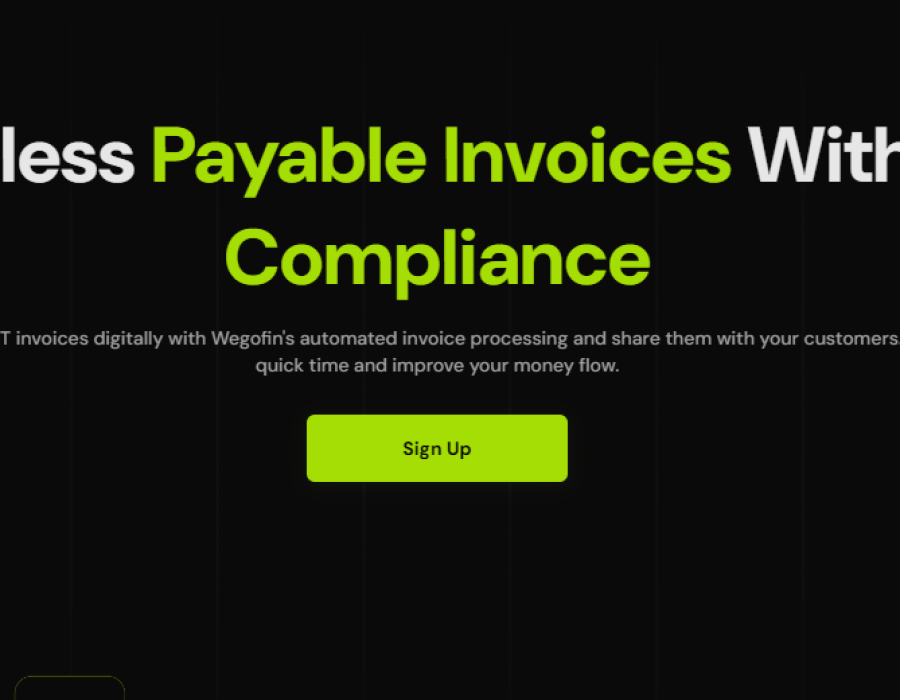
Comments