Managing payroll effectively is crucial for any business. QuickBooks Online provides a streamlined process for handling payroll, including the ability to print pay stubs for your employees. Whether you need to distribute these stubs physically or keep them for records, QuickBooks Online makes it straightforward. This guide will walk you through the process step-by-step of how to print pay stubs in QuickBooks online.
What are Pay Stubs?
Pay stubs are documents provided to employees with each paycheck. They detail the earnings for the pay period, including hours worked, gross pay, deductions, and net pay. Pay stubs are essential for employees to understand their pay and for employers to maintain transparent payroll practices.
Why Print Pay Stubs?
Printing pay stubs is beneficial for several reasons:
- Record Keeping: Ensures you have physical copies for auditing and reference.
- Employee Access: Provides employees with tangible proof of their earnings and deductions.
- Compliance: Helps in complying with local, state, and federal payroll regulations.
- Dispute Resolution: Offers documentation that can resolve any discrepancies or disputes regarding payroll.
Benefits of Printing Pay Stubs in QuickBooks Online
Using QuickBooks Online to print pay stubs offers multiple advantages:
- Convenience: Easily accessible from anywhere with an internet connection.
- Accuracy: Automatically calculates earnings and deductions, reducing errors.
- Customization: Allows you to customize the appearance of pay stubs.
- Efficiency: Saves time compared to manual payroll processing.
How to Print Pay Stubs in QuickBooks Online?
Follow these steps to print pay stubs in QuickBooks Online:
Step 1: Log in to QuickBooks Online
- Open your web browser and go to the QuickBooks Online login page.
- Enter your login credentials and click “Sign In.”
Step 2: Navigate to Payroll
- From the left-hand menu, select “Payroll.”
- Choose “Employees” from the payroll options.
Step 3: Access Pay Stubs
- Select the employee whose pay stubs you want to print.
- Click on the “Paycheck List” tab.
Step 4: Select Paychecks
- You’ll see a list of all paychecks issued to the selected employee.
- Choose the paychecks you want to print by checking the boxes next to each date.
Step 5: Print Pay Stubs
- Click on the “Print” button located at the top of the paycheck list.
- A new window will open with a print preview of the selected pay stubs.
- Review the pay stubs to ensure all information is correct.
- Click “Print” in the print preview window.
Conclusion!!
Printing pay stubs in QuickBooks Online is a simple yet effective way to maintain accurate payroll records and provide employees with essential payment information. By following the steps outlined above, you can quickly generate and print pay stubs, ensuring compliance and transparency in your payroll process.
Frequently Asked Questions (FAQs):
Q1: Can I print multiple pay stubs at once in QuickBooks Online?
Yes, you can print multiple pay stubs at once by selecting multiple paychecks from the paycheck list before clicking the “Print” button.
Q2: How can I customize the appearance of pay stubs in QuickBooks Online?
To customize pay stubs, go to the “Payroll Settings” and select “Preferences.” From there, you can choose what information to include and adjust the layout.
Q3: What if I need to reprint a pay stub?
You can reprint a pay stub by following the same steps to access the paycheck list and selecting the paychecks you need to reprint.
Q4: Can employees access their pay stubs online?
Yes, employees can access their pay stubs online if you have set up the QuickBooks Workforce feature, allowing them to view and download their pay stubs.
Q5: Is there a way to email pay stubs directly to employees from QuickBooks Online?
Yes, QuickBooks Online allows you to email pay stubs directly to employees. In the paycheck list, select the paychecks and click on the “Email” button.
By leveraging QuickBooks Online for printing pay stubs, you ensure a smooth, efficient, and accurate payroll process. Happy printing!




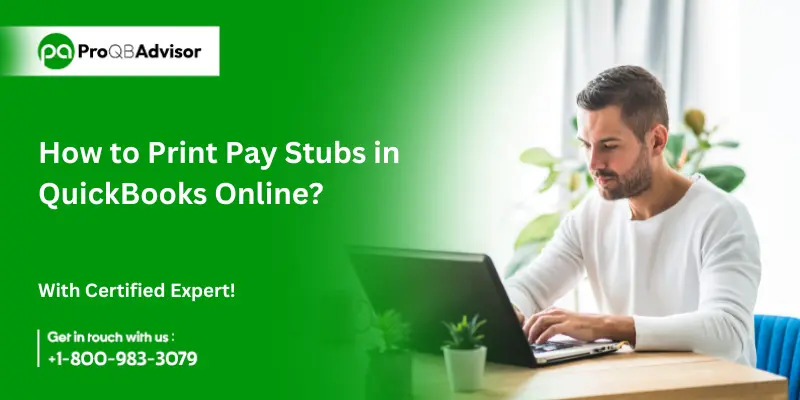
Comments