Accurate financial management starts with correctly recording all transactions, including loan deposits. Knowing how to record a loan deposit in QuickBooks is essential for maintaining precise financial records, whether you're using QuickBooks Desktop or QuickBooks Online. This comprehensive guide will walk you through the process of recording a loan deposit in QuickBooks, ensuring that your financial statements are accurate and up-to-date.
Why It's Important to Record a Loan Deposit in QuickBooks?
Recording a loan deposit in QuickBooks is crucial for several reasons:
- Accuracy: Ensures your financial statements accurately reflect your liabilities and available cash.
- Effective Loan Management: Helps in tracking the balance of your loan and planning future payments.
- Financial Reporting: Provides clear records for audits and financial reports.
How to Record a Loan Deposit in QuickBooks Online?
Step 1: Set Up a Liability Account
- Log In: Start by logging into your QuickBooks Online account.
- Navigate to Chart of Accounts: Go to the
Accountingtab on the left menu and selectChart of Accounts. - Create a New Account: Click
Newto create a new account. - Select Account Type: Choose
Liabilitiesand select eitherLong Term LiabilitiesorShort Term Liabilitiesdepending on the loan duration. - Name Your Account: Enter a name for the liability account, such as "Business Loan" or "Bank Loan," and describe if necessary.
- Save: Click
Save and Closeto finalize the setup.
Step 2: Record the Loan Deposit
- Open Bank Deposit: Click
+ Newand chooseBank Depositunder theOthercategory. - Select Account: Choose the bank account where the loan funds were deposited.
- Enter Deposit Details:
- Date: Input the date of the loan deposit.
- Received From: Enter the lender’s name.
- Account: Select the liability account you created for the loan.
- Amount: Enter the loan amount.
- Add Memo: Include any relevant notes or details about the loan.
- Save: Click
Save and Closeto record the deposit.
Step 3: Manage Loan Repayments
- Record Payments: Click
+ New, then selectCheckorExpensebased on how you’re making the payment. - Enter Payment Details:
- Payee: Enter the lender’s name.
- Account: Select the liability account for the loan.
- Amount: Enter the repayment amount.
- Save: Click
Save and Closeto record the payment.
How to Record a Loan Deposit in QuickBooks Desktop?
Step 1: Set Up a Liability Account
- Open QuickBooks Desktop: Launch your QuickBooks Desktop application.
- Access Chart of Accounts: Go to
Listsand selectChart of Accounts. - Create New Account: Click
Accountat the bottom and chooseNew. - Choose Account Type: Select
Liabilityand then choose eitherLong Term LiabilitiesorShort Term Liabilities. - Name the Account: Enter a descriptive name like "Business Loan" and add a description if needed.
- Save: Click
Save & Close.
Step 2: Record the Loan Deposit
- Open Bank Deposit Window: Click
Bankingin the top menu and selectMake Deposits. - Select Account: If prompted, choose the bank account where the loan was deposited.
- Enter Deposit Details:
- Date: Enter the deposit date.
- Received From: Input the lender’s name.
- Account: Choose the liability account you set up for the loan.
- Amount: Enter the loan amount.
- Add Memo: Include relevant details about the loan deposit.
- Save: Click
Save & Closeto finalize the deposit.
Step 3: Record Loan Repayments
- Write Checks or Pay Bills: Click
Bankingand selectWrite ChecksorPay Bills. - Enter Payment Details:
- Payee: Enter the lender’s name.
- Account: Choose the liability account for the loan.
- Amount: Enter the repayment amount.
- Save: Click
Save & Close.
Additional Tips for Managing Loan Records
- Regular Reconciliation: Regularly reconcile your loan accounts with statements from your lender to ensure accuracy.
- Track Interest Payments: Record interest payments separately to keep a clear record of expenses related to the loan.
- Utilize Reporting Tools: Use QuickBooks’ reporting features to monitor loan balances, payments, and your overall financial health.
Conclusion!
Knowing how to record a loan deposit in QuickBooks is essential for maintaining accurate financial records and managing your business’s finances effectively. Whether you’re using QuickBooks Desktop or QuickBooks Online, following the steps outlined in this guide will ensure that your loan deposits and repayments are correctly recorded. This meticulous approach will help you manage your finances more effectively, support better decision-making, and maintain financial stability. For additional support, QuickBooks offers a range of resources to assist with your accounting needs.




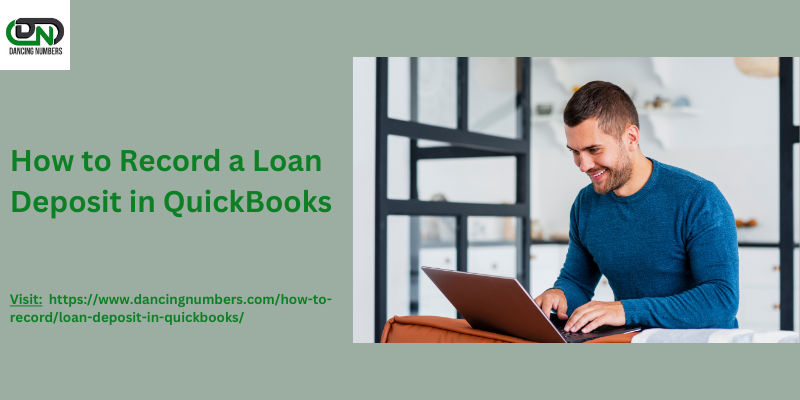
Comments