Managing GST invoices effectively is a cornerstone of business success in today’s tax-compliant world. By creating a structured and professional Excel GST Invoice Format, you can streamline your invoicing process, reduce errors, and ensure compliance with GST regulations. Let’s explore how to create the perfect GST invoice in Excel that saves time and adds professionalism to your business operations.
What is a GST Invoice?
A GST invoice is a legal document that outlines the sale of goods or services, complete with GST details. It includes essential elements like the seller's and buyer's information, invoice number, product or service description, GST rates, and the total payable amount. The GST Invoice Format in Excel makes it easier to comply with regulations while presenting a professional image to clients.
This invoice acts as proof of the transaction, ensuring that businesses can claim input tax credits and maintain accurate financial records.
Why Choose Excel for GST Invoices?
Excel is an excellent tool for creating GST invoices due to its simplicity, flexibility, and automation capabilities. Here’s why the Excel GST Invoice Format stands out:
- Automation: Use formulas to calculate GST amounts, subtotals, and totals automatically.
- Customization: Tailor your invoice template with business-specific branding elements like logos and colors.
- Ease of Use: Excel’s user-friendly interface ensures that anyone can create and manage invoices without hassle.
- Cost-Effective: Excel is an accessible and affordable solution compared to dedicated invoicing software.
How to Create a GST Invoice Format in Excel
Follow these steps to design a professional and compliant GST Invoice Format in Excel:
Step 1: Set Up the Template
Open Excel and create a new spreadsheet. Divide the sheet into sections for:
- Business name and logo
- Invoice number and date
- Buyer and seller details (including GSTIN)
- Product or service description
- Quantity, price, and total amount
- GST details (CGST, SGST, or IGST)
- Grand total
Step 2: Automate Calculations
Leverage Excel formulas to calculate GST automatically. For instance:
- GST Amount = (Subtotal × GST Rate) ÷ 100
- Grand Total = Subtotal + GST Amount
This automation minimizes errors and saves time.
Step 3: Apply Formatting
Enhance readability by applying professional formatting. Use bold fonts for headings, add borders to separate sections, and choose a clean font style.
Step 4: Specify GST Details
Clearly differentiate between CGST, SGST, and IGST based on the transaction type and location. This ensures compliance and transparency in tax reporting.
Step 5: Save and Share
Save the completed invoice in Excel format or export it as a PDF for secure sharing with clients.
Features of an Excel GST Invoice Format
- Automated Calculations: Avoid manual errors with pre-built formulas.
- Customizable Layout: Personalize the template to align with your business branding.
- GST Compliance: Includes all required fields like GSTIN, tax breakdowns, and invoice numbers.
- User-Friendly Interface: Intuitive design for easy navigation and data entry.
- Secure and Reliable: Safeguard your financial data with password protection.
Benefits of Using a GST Invoice Format in Excel
- Efficiency: Automate repetitive tasks and save time on invoicing.
- Accuracy: Eliminate errors in tax and total calculations.
- Professionalism: Present well-structured invoices to impress clients.
- Cost Savings: Use Excel instead of investing in expensive invoicing tools.
- Data Insights: Analyze trends and gain insights using Excel’s data tools.
Conclusion
Creating a professional and compliant GST Invoice Format in Excel is a simple yet effective way to streamline your invoicing process. Excel’s versatility allows you to design a template that meets your business’s unique needs while ensuring accuracy and compliance with GST regulations.
Switch to Excel for your GST invoices and experience the benefits of automation, customization, and professionalism. With a properly crafted Excel GST Invoice Format, you can focus on growing your business while Excel handles the heavy lifting of invoicing.
Now’s the time to upgrade your billing process. Start using the GST Invoice Format in Excel today and take the first step toward hassle-free financial management.




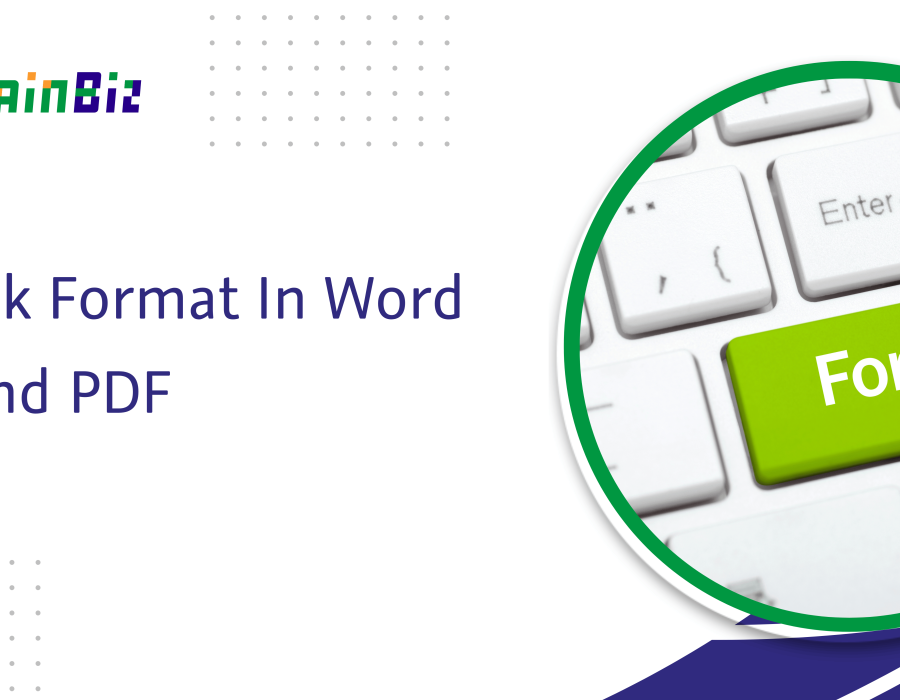
Comments