Deleting a liability adjustment in QuickBooks is an important step in maintaining correct financial records. To begin, locate the adjustment in the appropriate liability account or transaction list. Once found, navigate to the adjustment and open it for editing. QuickBooks normally provides the opportunity to delete the modification straight from its interface. Confirming the deletion ensures that any incorrect or obsolete adjustments are deleted, which prevents misleading financial reporting. To ensure a clear audit trail, preserve detailed documentation of the deletion process, including reasons and approvals. After deletion, reconciling affected accounts helps to ensure the accuracy of the remaining balances. By following these procedures, organizations may ensure that their QuickBooks financial records accurately reflect current liabilities, supporting better decision-making.
Understanding Liability Adjustments in QuickBooks
In QuickBooks, liability adjustments are used to correct errors or adjust the balances of liability accounts such as payroll liabilities, sales tax liabilities, or other accrued expenses. These adjustments ensure that the financial statements accurately reflect the company's obligations. However, there are times when adjustments need to be deleted or corrected due to mistakes or changes in circumstances. Deleting a liability adjustment in QuickBooks is a straightforward process, but it's essential to understand the implications and proper procedures to maintain accurate records.
Why Delete a Liability Adjustment?
There are several reasons why you might need to delete a liability adjustment:
- Error Correction: If an adjustment was made in error or with incorrect information, it needs to be deleted to prevent inaccuracies in financial reporting.
- Change in Circumstances: Business circumstances can change, leading to adjustments that are no longer valid. Deleting these ensures that your records reflect the current state of liabilities.
- Audit and Compliance: Ensuring that only accurate and valid adjustments are recorded helps in maintaining compliance with accounting standards and regulations.
Steps to Delete a Liability Adjustment in QuickBooks
To delete a liability adjustment in QuickBooks, follow these steps:
Step 1: Access the Liability Adjustment
- Login to QuickBooks: Log in to your QuickBooks account with administrative privileges.
- Navigate to the Adjustment: Locate the liability adjustment that needs to be deleted. This can usually be found under the appropriate liability account in the Chart of Accounts or within the Payroll or Taxes section, depending on the nature of the adjustment.
Step 2: Edit or Delete the Adjustment
- Open the Adjustment: Click on the liability adjustment to open it. You may need to open the register or transaction list to find the specific adjustment entry.
- Edit Mode: Once the adjustment is open, look for an option to edit or delete the transaction. This is typically represented by an "Edit" or "Delete" button or option.
- Delete the Adjustment: If the adjustment can be deleted directly, click on the "Delete" button. QuickBooks may prompt you to confirm the deletion to prevent accidental removal of important transactions.
Step 3: Review and Confirm
- Review Changes: Before confirming the deletion, review the details of the adjustment to ensure it is the correct transaction that needs to be deleted.
- Confirm Deletion: Follow any on-screen prompts to confirm the deletion of the adjustment. QuickBooks may ask for confirmation to ensure that you intend to delete the transaction.
- Save Changes: Once confirmed, QuickBooks will remove the adjustment from your records. It's a good practice to save or print a record of the deletion for your records or audit purposes.
Considerations and Best Practices
When deleting a liability adjustment in QuickBooks, consider the following best practices:
- Documentation: Maintain documentation of why the adjustment was deleted and any approvals or authorizations related to the deletion.
- Backup Records: Keep backup records of the adjustment and deletion confirmation in case they are needed for audits or future reference.
- Audit Trails: QuickBooks usually maintains an audit trail of transactions, including deletions. Ensure that audit trails are enabled to track changes made to your financial records.
- Account Reconciliation: After deleting an adjustment, reconcile the affected accounts to ensure that balances are accurate and match your bank statements or other records.
Conclusion
Deleting a liability adjustment in QuickBooks is a routine task that ensures your financial records are accurate and up to date. By following the steps outlined above and adhering to best practices, you can effectively manage adjustments and maintain compliance with accounting standards. Remember to document your actions and seek assistance from a qualified accountant or QuickBooks professional if needed for complex adjustments or regulatory compliance.
Visit us for more info: https://www.adviceventure.com/delete-liability-adjustment-quickbooks/




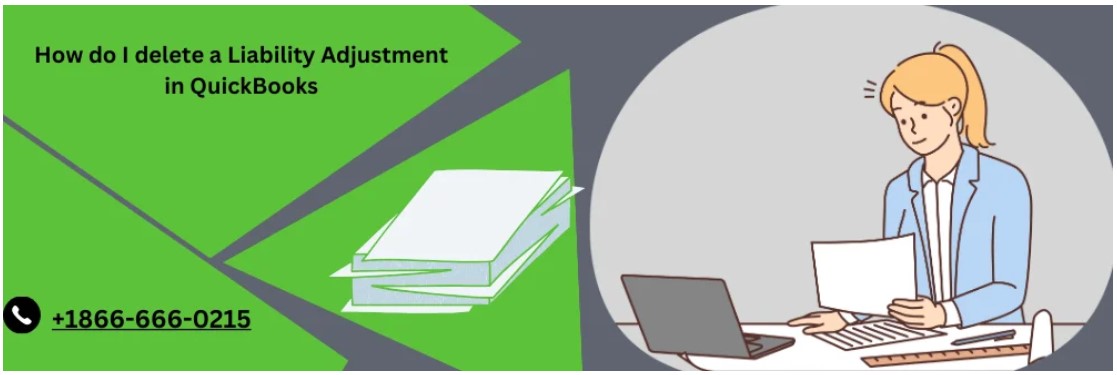
Comments