Introduction:
Managing sales receipts efficiently is crucial for accurate financial reporting in QuickBooks. However, there may be instances where you need to delete a sales receipt in QuickBooks due to errors or changes in transactions. This guide will walk you through the process of deleting a sales receipt in QuickBooks for both the Desktop and Online versions.
Why You Might Need to Delete a Sales Receipt
Deleting a sales receipt may be necessary for various reasons, such as:
- Incorrect amounts or customer details.
- Duplicated receipts.
- Changes in the transaction that require a new receipt to be issued.
Understanding how to delete a sales receipt in QuickBooks will help you maintain accurate records and avoid confusion.
How to Delete a Sales Receipt in QuickBooks Desktop?
If you are using QuickBooks Desktop, follow these steps to delete a sales receipt:
- Open QuickBooks Desktop.
- Navigate to the Sales Receipt you wish to delete. You can find this by going to the Customers menu and selecting Sales Receipts.
- Locate the specific sales receipt from the list and double-click on it to open it.
- Once the sales receipt is open, click on the More button at the bottom of the form.
- From the drop-down menu, select Delete Sales Receipt.
- Confirm your action when prompted, and the sales receipt will be deleted from your records.
Deleting a Sales Receipt in QuickBooks Online
For users of QuickBooks Online, the process for deleting a sales receipt in QuickBooks Online is slightly different. Here’s how to do it:
- Log in to QuickBooks Online.
- Click on the Sales menu from the left-hand navigation pane.
- Select All Sales to view your list of sales transactions.
- Find the sales receipt you want to delete and click on it to open the details.
- In the upper right corner, click on the More button (three dots).
- Choose Delete from the options provided.
- Confirm the deletion by clicking Yes when prompted.
Tips for Deleting Sales Receipts
- Double-check before deleting: Ensure that the sales receipt is the correct one you intend to delete to avoid accidental loss of important data.
- Consider voiding instead: If you need to keep a record of the transaction but prevent it from affecting your accounts, consider voiding the sales receipt instead of deleting it.
- Backup your data: Before making significant changes to your transactions, consider creating a backup of your QuickBooks data for safety.
Conclusion!
Knowing how to delete a sales receipt in QuickBooks is essential for maintaining accurate financial records. Whether you're using QuickBooks Desktop or QuickBooks Online, the steps outlined above will help you manage your sales receipts effectively. If you encounter any issues or have further questions, don’t hesitate to reach out to QuickBooks Support for assistance.




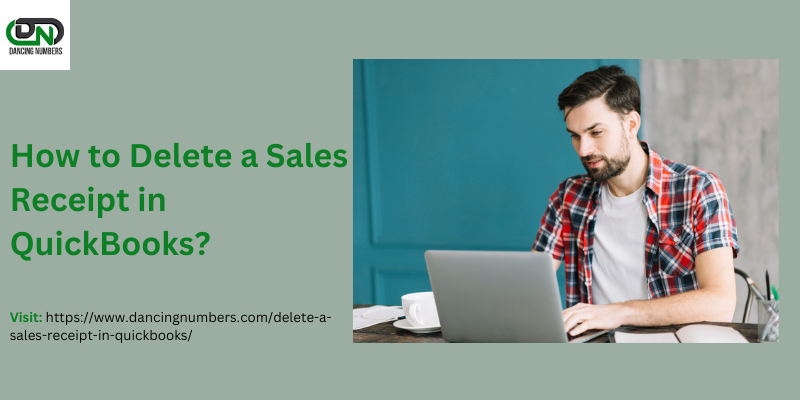
Comments