If you are a freelancer or run an independent small business, then you know how crucial it is to manage your finances. Money is the backbone of every business and almost everything in this world. And bad financial decisions can put a lot of unnecessary hurdles in your way.
That is why you must be looking for accounting software. There are lots of accounting software available in the market, and you must have heard of QuickBooks online. We will talk about just that; we will answer your “how to use QuickBooks online” question today so that you will have no problem getting over your finances.
What is QuickBooks Online?
QuickBooks Online is an accounting software that tracks your income and expenses, creates invoices, manages your bills, and more. It lets you do a variety of things, from bookkeeping to budgeting, everything right from a single accounting package. Not only that, its diverse functionalities make it possible for you to manage a lot of things all at the same time. The Vendors feature lets your account for all the vendors; the customer function does the same for all of your customers’ accounts.
One of the main highlights of this application is its cloud functionality. The software is completely cloud-based, which means you don’t have to rely on your local storage to store your information. This saves you from the headache of you having to stick to a particular device for getting your things sorted.
Getting Away with Understanding QuickBooks Dashboard
The dashboard is the first thing you will see when you will log into your QuickBooks account, and it is the page that often leads you to other useful pages various other pages. It is important to have a sound understanding of this page so that you can make the most of your QuickBooks application. We recommend you spend a great deal of time getting the hang of everything around here. Click around stuff and make yourself used to everything.
Update your Company Information
You don’t need to do it every time, but after your initial setup, the software will ask you to set up your preferences related to your company details. To do this.
- Click on the gear icon, sometimes famously called the settings icon.
- Select “Accounts and Settings” and then select the “Company” tab. This will open a page where you are supposed to fill in information related to the company, which includes the company name, contact information, address, logo, company type, etc.
Get your Financial Preferences Done
Getting done with just company preferences is not enough. You are also supposed to set up your financial preferences, which include sales expenses and advanced settings. You can also set up your credit cards, VAT details, invoices, and others so that you don’t need to deal with too much hassle down the line.
Add your Payment Methods
At this stage, your will need to specify your payment methods. You can do this by syncing your bank accounts and credit cards with QuickBooks online account. This ensures that QuickBooks will automatically sync your previous transactions.
To do this, find the “Bank Accounts” menu; you should see it in your dashboard menu. Now select the “Connect Account” tab. This will let you log into your bank account. Once done, you will be able to see all of the transactions you would like to get into your QuickBooks account.
And that does your job.
Setting up Payroll Preferences
You can set up your payroll preferences so that you can get a clear picture of how much you will be spending on the payroll for the upcoming session. This makes sure that you don’t misjudge your expenses hence screwing up your financial planning. Setting up payroll includes enlisting monthly wages for different staff for the system to take into account.
Head to the “Payroll settings” menu to set up your payroll. You can then move to the “Setup Overview.” This lets you add critical information related to your payroll, which includes:
- Tax Setup: This makes sure that all the tax-related details are well set up.
- Deductions: You can specify deductions, standard or otherwise, for all of your employees or for some of your employees.
- Payment Policies: You can make policies related to payrolls, such as leaves and hourly wages.
Now visit the “accounting” tab; you can find that in the setup overview screen.
Select “Company and account.” Choose the payroll tracking payroll.
You now have to add individual employees to the payroll. To do this, head over to the “Accounting” tab. Now, find the “Employees” tab. You will then see a video below. You can watch it if you have trouble getting things done.
Connecting Popular Apps
You would want to connect popular apps to make your life a lot easier. To do this, head over to the QuickBooks applications page. Once there, you will be welcomed with thousands of applications to choose from; download one of your liking, and you can download multiple, of course.
And with that, you know how to use QuickBooks online now.
Conclusion
QuickBooks is a popular accounting software that lets you do just what its name says. Manages all of your accounting books digitally so that you can dedicate more time to scaling your business than doing trivial accounting stuff. It is beginner friendly and hosts a variety of feature that makes it perfect for small business and individual entrepreneurs. In this “how to use QuickBooks online” blog, we educated you thoroughly on how to use it and what you would want to do after initial setup. We hope you liked this blog and found great value in it.





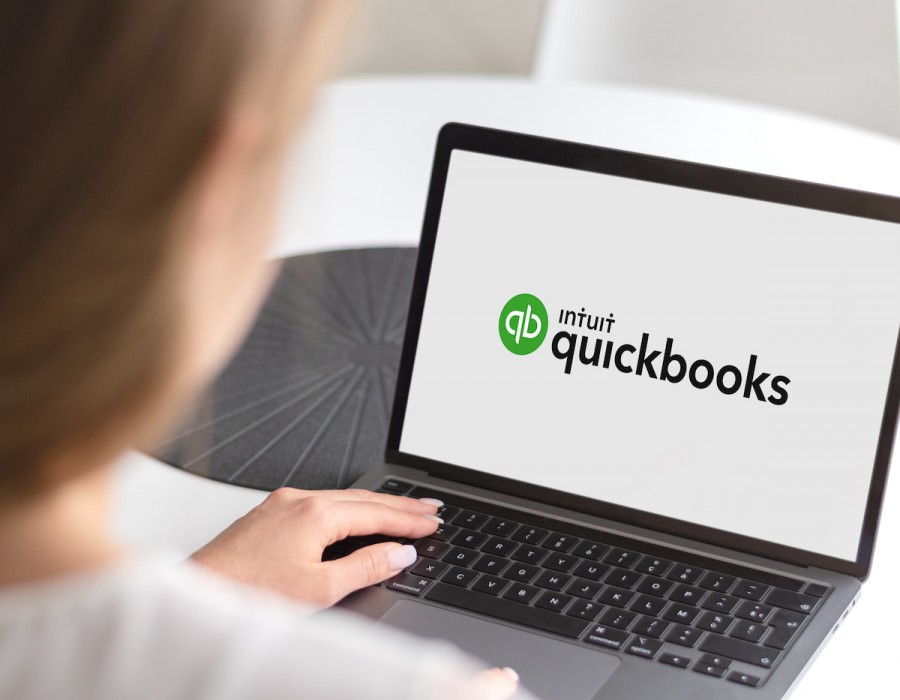
Comments