The right tool is a must if you want to keep your finance management on the right track. Additionally, finance management is a must, no matter whether you are into business or a freelancer. The right finance management tool can help you manage your earnings and spending. And offers you a proper insight into your money.
Among various finance management tools, one of the most popular tools is Quicken. This app has loads of features that make finance management child’s play even for novice users. Plus, its smart feature lets you know exactly where you can save some extra bucks. Not only that, it has various other features that keep you ahead in the finance management game.
Recently, the brand released the latest update of the app. Also, some new features are coming with the update. No matter whether you are already a Quicken user or want to join the Quicken army, it is prudent to use the latest version of the app. So, keep reading the whole content to the very end to know how you can do that.
How to know I need an update for my Quicken Application?
Quicken checks if you are using the latest version of the app while downloading the transactions of your bank account. So, If your app requires an update, then it will show you a prompt. Apart from that, you can also go to the Help menu on the Quicken app and select About Quicken. It will show you the latest release version of the app.
Steps to Update the Quicken to the Latest Version 6.11.1
The method you should use to update the latest version of the Quicken app is explained below-
- First of all, go to the Help menu and click on Check for Update to check if any update is available or not. (If you do not find the Check for Updates option, then you need to follow the Update Quicken via One Step Update instructions.)
- Now, you will see a prompt to download the latest update, if there are any.

- To confirm your action to download the update, choose the Yes option.
Note– if you want to run the update program, then you need to exit from the current Quicken app. After you exit, all your work will be saved and secure. So, when the update finishes and you open the app, it will be the same as it was when you exited.
The One Step Update method to update the Quicken app
You can use this method when you do not see the Check for Update option in the Help menu. Here are the steps you can do it.
- Firstly, you need to select the Tools menu on the Quicken app.
- Afterward, click on the One Step update option.
- In the next step, choose the Update Now option.
- If there is an update available on your app, it will show you the option to download the app. Plus, there will be a link you can open to see what are the new things in the app.

- You need to click on the download option to complete the downloading process of the update.
Frequently Asked Questions (FAQs)
Is there a Web version of Quicken?
Yes, a Web version of Quicken is also available for its users. Users can get access to the web version to see your account transactions. Apart from that, Quicken has also released a mobile app for the convenience of users. However, some of the features are not available in the mobile version.
Why is my Quicken not updating?
In some cases, you can find your Quicken app not performing the update. In this case, the first thing you should do is check the account(s) that are not synched perfectly. After that, click on the update account window. Go to the Edit Account Settings window and Close, then reopen. Later, to sync your account again, you need to check the account and choose the update option.
Does Quicken offer cloud storage?
Yes, Quicken offers cloud storage. With the help of cloud storage, you can easily transmit the data to your desktop, mobile, and Quicken web. Additionally, usually, your data is stored on your computer system; however, you can share it to the cloud if you want.





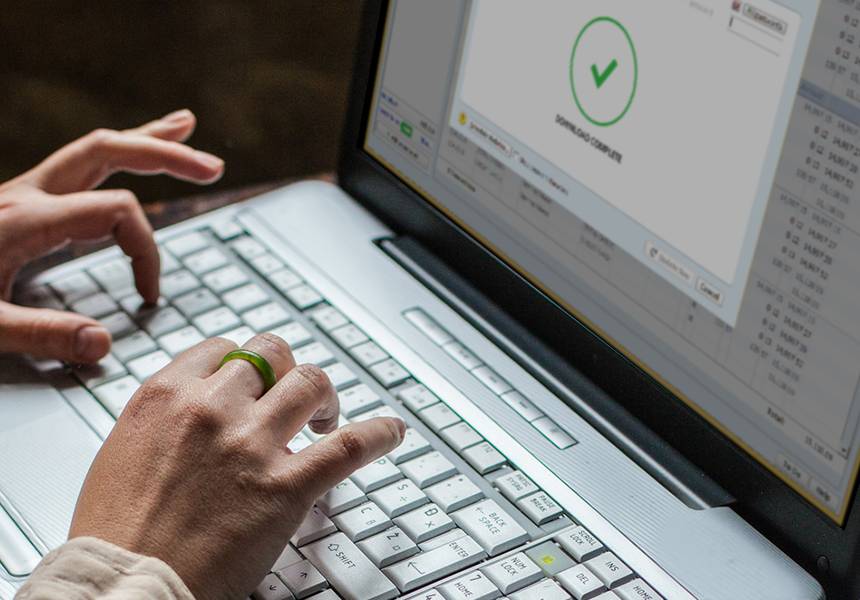
Comments