Create a Budget in QuickBooks Online & Desktop version, is a straightforward process that helps manage your finances effectively. In QuickBooks Online, navigate to the "Settings" menu, select "Tools," and click on "Budgeting." From there, you can create a new budget by choosing the fiscal year, naming the budget, and entering your financial data. For QuickBooks Desktop, go to the "Company" menu, select "Planning & Budgeting," and then "Set Up Budgets." Here, you can create a new budget, customize it by class, customer, or job, and input your figures. Regularly reviewing and updating your budget ensures accurate financial tracking and helps achieve your business goals.
Creating a Budget in QuickBooks Online
Step 1: Navigate to the Budgeting Tool
- Sign in to QuickBooks Online.
- Go to the Gear icon in the upper right corner.
- Select Budgeting under the "Tools" menu.
Step 2: Set Up Your Budget
- Click on "Add budget" to start creating a new budget.
- Name your budget. Choose a descriptive name that reflects the period and nature of the budget (e.g., "2024 Annual Budget").
- Select the fiscal year for the budget. You can choose the current year or a future year, depending on your planning needs.
- Choose the budget interval. You can select monthly, quarterly, or yearly intervals based on how you want to break down your budget.
Step 3: Customize Your Budget
- Set up budget categories. QuickBooks Online allows you to create budgets by account or by class/location if you have those features enabled. This flexibility helps you tailor the budget to your business structure.
- Enter budget amounts. You can manually enter the budgeted amounts for each category or account. QuickBooks Online provides previous year data to help you estimate future budgets accurately.
- Adjust for seasonality. If your business has seasonal variations, you can adjust the budget amounts for each month accordingly.
Step 4: Save and Review Your Budget
- Click on "Save" once you have entered all the budget details.
- Review your budget. QuickBooks Online displays the budget in a clear, tabular format, allowing you to review the amounts and make any necessary adjustments.
Step 5: Track and Compare Budget Performance
- Use the Budget vs. Actual report. This report helps you compare your budgeted amounts with actual financial performance. Navigate to the "Reports" section, find the "Budget vs. Actuals" report, and customize it as needed.
- Monitor variances. Regularly review this report to identify any variances between your budgeted and actual amounts. This will help you make informed decisions and adjust your budget as necessary.
Creating a Budget in QuickBooks Desktop
QuickBooks Desktop offers a comprehensive set of features for creating detailed budgets. Follow these steps to create a budget in QuickBooks Desktop:
Step 1: Access the Budgeting Tool
- Open QuickBooks Desktop and go to your company file.
- From the Company menu, select Planning & Budgeting.
- Choose Set Up Budgets.
Step 2: Create a New Budget
- Click on "Create New Budget".
- Select the fiscal year for your budget. Just like in QuickBooks Online, you can choose the current or a future year.
- Choose the budget type. You can create a Profit and Loss budget or a Balance Sheet budget, depending on your needs.
- Set the budget intervals. QuickBooks Desktop allows you to choose between monthly, quarterly, and yearly intervals.
Step 3: Customize Your Budget
- Select the additional criteria (if any). For example, you can create budgets by customer: job or by class.
- Enter the budget amounts manually for each account or use historical data to prefill the budget amounts. QuickBooks Desktop provides options to automatically copy data from previous years or to increase/decrease amounts by a percentage.
- Adjust for seasonality if needed, similar to QuickBooks Online, to reflect seasonal variations in your budget.
Step 4: Save and Review Your Budget
- Click on "Finish" once you have entered all the budget details.
- Review your budget. QuickBooks Desktop displays the budget in a tabular format, allowing you to make any necessary adjustments.
Benefits of Budgeting in QuickBooks
Creating a budget in QuickBooks, whether Online or Desktop, offers several benefits:
- Improved Financial Planning: A budget helps you plan your finances more effectively, ensuring you allocate resources appropriately and avoid overspending.
- Enhanced Decision Making: By comparing actual performance against the budget, you can make informed decisions and adjust your strategies as needed.
- Better Cash Flow Management: Budgeting helps you manage cash flow by predicting income and expenses, allowing you to anticipate and address potential shortfalls.
- Performance Tracking: Regularly monitoring budget performance helps you track progress towards financial goals and identify areas needing improvement.
- Increased Accountability: A budget provides a framework for accountability, helping you and your team stay on track with financial objectives.
Tips for Effective Budgeting in QuickBooks
- Be Realistic: Set realistic budget amounts based on historical data and current market conditions. Avoid overestimating income or underestimating expenses.
- Regularly Review and Adjust: Regularly review your budget and make adjustments as necessary. Business conditions can change, and your budget should reflect those changes.
- Involve Key Stakeholders: Involve key team members in the budgeting process to ensure that the budget reflects the needs and goals of all departments.
- Use Budgeting Tools: Take advantage of the budgeting tools and features in QuickBooks to streamline the process and improve accuracy.
- Monitor Performance: Use the Budget vs. Actual reports to monitor performance regularly and make data-driven decisions.
conclusion
In conclusion, creating a budget in QuickBooks Online and Desktop is a straightforward process that can significantly enhance your financial management. By following the steps outlined above, you can set up and manage budgets effectively, ensuring your business stays on track to achieve its financial goals. Whether you prefer the cloud-based convenience of QuickBooks Online or the comprehensive features of QuickBooks Desktop, both platforms provide the tools you need to create, track, and adjust budgets with ease.
Please visit our website:
https://www.adviceventure.com/create-a-budget-in-quickbooks/




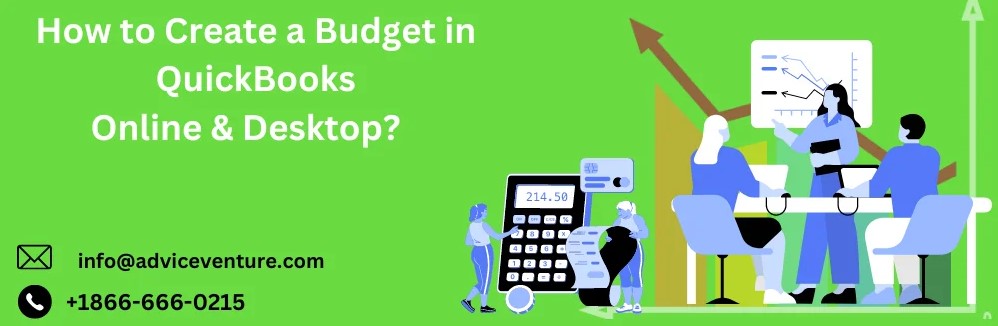
Comments