Integrating Sage Intacct with Concur can greatly enhance your business's financial management and expense reporting processes. However, to maximize the benefits of this integration, it's important to customize it to meet your specific business needs. This detailed guide will walk you through the steps to tailor Sage Intacct and Concur integration for optimal performance and efficiency.
Understanding the Integration
Before diving into customization, it's essential to understand what Sage Intacct and Concur integration entails. Sage Intacct is a robust cloud-based financial management solution, while Concur is an expense, travel, and invoice management software. Integrating these two systems allows for seamless data exchange, reducing manual data entry and improving financial accuracy.
Benefits of Customizing the Integration
Customizing the integration between Sage Intacct and Concur can offer several benefits:
- Enhanced Data Accuracy: Tailored integration ensures that only relevant data is exchanged, reducing errors.
- Improved Efficiency: Automating specific processes and workflows can save time and resources.
- Scalability: Custom integration can be scaled to meet the growing needs of your business.
- Better Reporting: Customized data mapping can provide more insightful and relevant financial reports.
Step-by-Step Customization Guide
Step 1: Define Your Business Requirements
The first step in customizing the integration is to clearly define your business requirements. Identify the specific goals you want to achieve with the integration, such as:
- Automating expense report submissions and approvals.
- Synchronizing vendor invoices and payments.
- Enhancing financial reporting and analysis.
Step 2: Assess Current Workflows
Analyze your current workflows in both Sage Intacct and Concur. Understand how data flows between these systems and identify any gaps or inefficiencies. This assessment will help you determine which processes need to be automated or improved through customization.
Step 3: Choose the Right Integration Tool
Several integration tools and middleware solutions can facilitate the integration between Sage Intacct and Concur. Some popular options include:
- Sage Intacct's Integration Platform: Sage Intacct offers an open API that allows for custom integrations.
- Concur Connector for Sage Intacct: This pre-built connector simplifies the integration process.
- Third-Party Integration Tools: Tools like Dell Boomi, MuleSoft, and Workato can provide more advanced customization options.
Step 4: Configure Data Mapping
Data mapping is a critical step in the customization process. It involves specifying how data fields in Concur correspond to fields in Sage Intacct. For example:
- Map Concur expense types to Sage Intacct general ledger accounts.
- Align vendor details in Concur with vendor records in Sage Intacct.
- Configure approval workflows in Concur to match Sage Intacct’s financial approval hierarchy.
Use the integration tool's interface to set up these mappings. Ensure that all relevant data fields are accurately mapped to avoid discrepancies.
Step 5: Set Up Automated Workflows
Automation is key to maximizing the efficiency of your integration. Identify repetitive tasks that can be automated, such as:
- Automatically transferring approved expense reports from Concur to Sage Intacct.
- Scheduling regular synchronization of vendor invoices.
- Setting up triggers for real-time updates between systems.
Configure these automated workflows within your integration tool, ensuring that they align with your business processes.
Step 6: Test the Integration
Before fully deploying the customized integration, conduct thorough testing. Test each automated workflow and data mapping to ensure they function as expected. Check for any data discrepancies or errors and make necessary adjustments. Testing should involve:
- Sample data transfers between Concur and Sage Intacct.
- Simulating expense report submissions and approvals.
- Verifying financial reporting accuracy.
Step 7: Train Your Team
Once the integration is tested and finalized, train your team on the new processes. Ensure that all relevant employees understand how the integration works and how to use it effectively. Provide training materials and resources to support their learning.
Step 8: Monitor and Optimize
After deployment, continuously monitor the integration to ensure it runs smoothly. Use the integration tool’s monitoring features to track data flows and detect any issues. Regularly review the integration’s performance and gather feedback from users to identify areas for further optimization.
Conclusion
Customizing the Sage Intacct Concur Integration can significantly enhance your business's financial management capabilities. By defining your business requirements, assessing current workflows, and configuring data mapping and automated workflows, you can tailor the integration to meet your specific needs. Continuous monitoring and optimization will ensure the integration remains efficient and effective as your business grows. Implementing these steps will help you leverage the full potential of Sage Intacct and Concur, driving greater efficiency, accuracy, and insight in your financial operations.




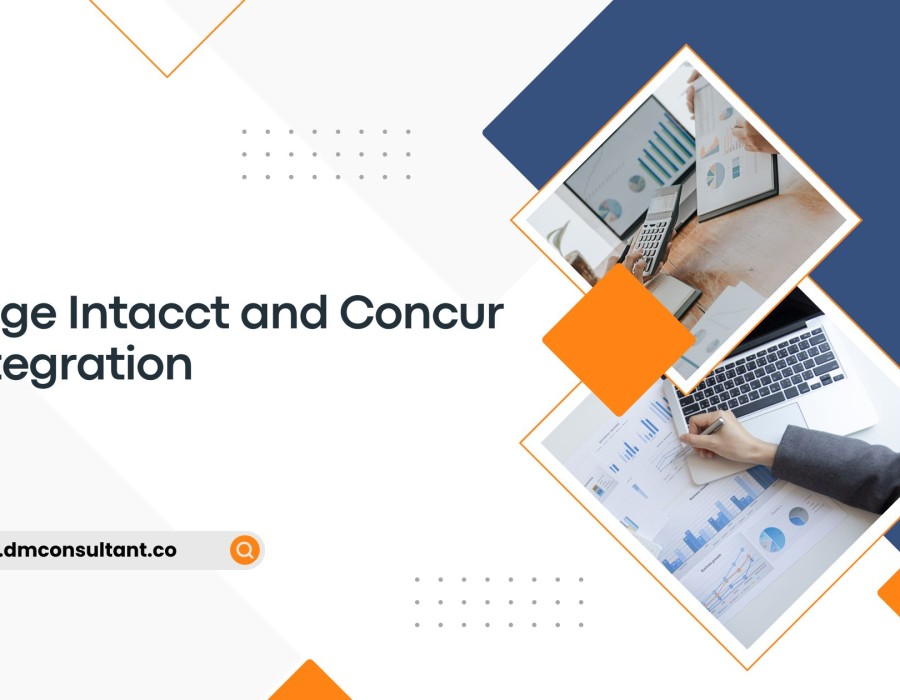
Comments