Google Chrome is one of the most popular browsers today, thanks to its speed, simplicity, and powerful features. However, many users are unaware of the hidden features that can further enhance their browsing experience. One way to access these features is through Google Chrome Flags—experimental settings that allow users to customize and optimize their browser beyond its default capabilities. In this guide, we will explore the must-have Google Chrome Flags that can help you take control of your browser, improve performance, and unlock new functionality.
What Are Google Chrome Flags?
Google Chrome Flags are experimental features that have not yet been fully integrated into the stable version of Chrome. These features are often under development or testing and may not be available to the average user through regular browser settings. However, by typing chrome://flags in your browser's address bar, you can access a menu of flags that can be enabled or disabled based on your needs. It’s important to note that since flags are experimental, they may occasionally cause browser instability or unexpected behavior. That said, many flags can significantly improve your browsing experience, especially for power users looking to maximize their efficiency.
Parallel Downloading
If you frequently download large files, you’ve probably experienced slower speeds, especially if you’re downloading multiple items at once. The Parallel Downloading flag can help by splitting each download into smaller chunks, which are then downloaded simultaneously. This results in faster overall download times.
Smooth Scrolling
By default, Chrome’s scrolling behavior can sometimes feel choppy, particularly on resource-heavy pages. Enabling the Smooth Scrolling flag makes your scrolling experience much more fluid, improving the way content flows as you scroll through a webpage.
GPU Rasterization
If you’re using a computer with a powerful graphics card, enabling GPU Rasterization can improve the rendering of images and web pages. This flag offloads the task of rendering images from your CPU to your GPU, leading to faster page load times and smoother visuals.
QUIC Protocol
The QUIC Protocol is a new internet transport layer that speeds up connections between your browser and the websites you visit. It combines the functionality of TCP and UDP to reduce latency and improve load times for web pages. While it’s still an experimental feature, it can significantly enhance your Google Chrome Flags browsing speed, especially on slow networks.
Force Dark Mode
Dark mode has become a favorite among users for reducing eye strain and saving battery life on mobile devices. While many websites now offer a dark mode option, not all of them do. The Force Dark Mode flag allows you to apply dark mode to all websites, even if they don’t natively support it.
Experimental Web Platform Features
For web developers and tech enthusiasts who want to stay on the cutting edge, enabling the Experimental Web Platform Features flag will allow you to access the latest web technologies before they are officially released. This flag enables features that are still being tested and can give you a sneak peek into the future of web development.
Tab Groups
If you’re someone who tends to have dozens of tabs open at once, the Tab Groups flag can help you stay organized. This feature allows you to group your tabs together by category, project, or any other system you find useful. You can also label each group and collapse them when not in use to free up space on your tab bar.
Conclusion
Taking control of your browser through Google Chrome Flags can enhance both your productivity and browsing experience. From improving download speeds to organizing tabs and reducing eye strain, these flags offer a range of features that go beyond Chrome’s default settings. While flags are experimental and may cause occasional issues, most users will find that the benefits far outweigh any minor inconveniences. By enabling some or all of the Google Chrome Flags discussed above, you can tailor your Chrome experience to suit your specific needs. Whether you’re looking to boost performance, improve security, or simply make browsing more enjoyable, these must-have flags can help you unlock the full potential of Google Chrome.





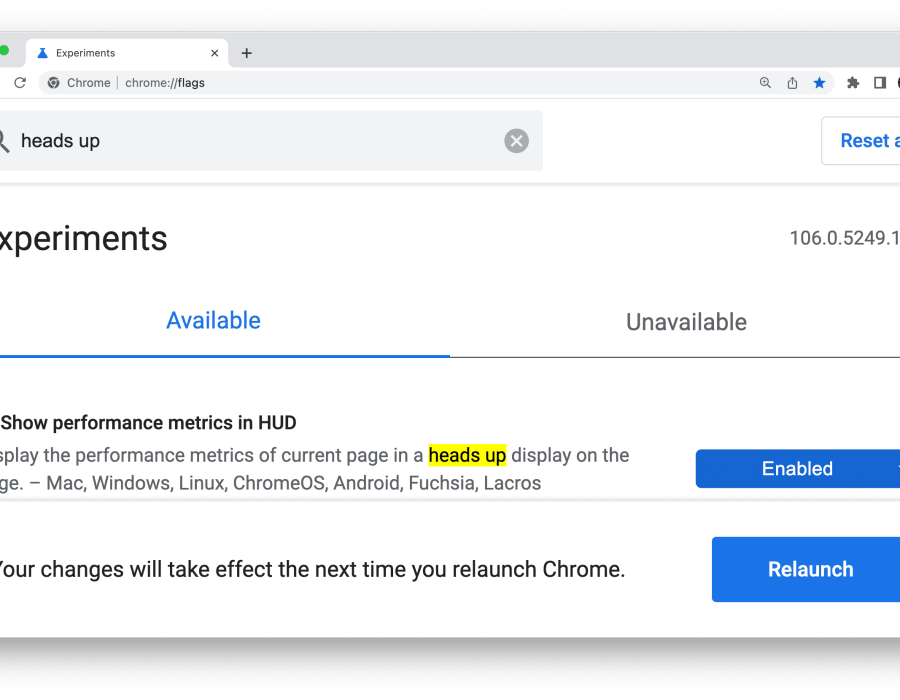
Comments