In today's fast-paced business environment, ensuring seamless team collaboration is essential for success. Effective communication, task management, and workflow optimization are the cornerstones of a productive team. One powerful tool that has gained significant attention in recent years is Monday.com. With its flexible, visual interface and wide range of features, Monday.com allows teams to work together more efficiently. Whether you’re managing a project, tracking progress, or coordinating tasks, Monday.com provides an intuitive platform to streamline your workflow. Here’s how you can integrate Monday.com into your workflow for seamless team collaboration.
Why Choose Monday.com? 🤔
Before diving into how to integrate Monday.com into your workflow, let’s take a quick look at why this platform is so popular. Monday.com is a cloud-based project management and team collaboration tool that allows teams to plan, track, and manage work in a centralized place. What makes Monday.com stand out is its highly customizable interface, which adapts to different workflows and project types. It combines task tracking, communication, and file sharing into one platform. Teams can easily create boards for different projects, assign tasks, track progress, and communicate within the tool. It also integrates with many other platforms like Slack, Google Drive, and Microsoft Teams, making it a great addition to any existing workflow.
Setting Up Monday.com for Your Team 🌟
The first step to integrating Monday.com into your workflow is setting it up to match your team's needs. Here's a simple guide to get you started:
1. Create a New Board 📝
The foundation of Monday.com is its boards. A board is where all your tasks and projects will live. To get started, create a new board for your project or team. You can choose from a variety of templates based on your workflow (e.g., project management, marketing campaigns, HR management). Once you’ve selected a template, you can modify it to match your team’s specific needs. Add columns for different categories like status, priority, deadlines, or team members.
2. Add Your Team Members 👥
Once your board is set up, invite your team members to join. Monday.com allows you to assign specific tasks to individuals, set deadlines, and track progress. This way, everyone knows exactly what they need to do and when they need to do it. Adding team members also ensures better communication within the platform. You can tag teammates in comments and updates to ensure everyone is aligned on the tasks at hand.
3. Customize Your Workflow ⚙️
Monday.com is incredibly flexible, which means you can tailor it to your team's specific workflow. You can add or remove columns, choose different types of views (Kanban, Gantt, Calendar, etc.), and adjust the automation settings. For example, you can set up automations to alert team members when tasks are due or when a task has moved to the next stage. This level of customization ensures that your team works more efficiently and that no task falls through the cracks.
Using Monday.com for Seamless Team Collaboration 💬
Once you’ve set up your board and team members are added, it’s time to make the most out of Monday.com’s collaboration features. Here’s how you can leverage the platform to boost team communication and efficiency:
1. Streamlined Communication 📞
One of the main advantages of using Monday.com is its ability to centralize communication within the platform. Instead of bouncing between emails, Slack messages, or other apps, you can leave comments directly on tasks and boards. This makes it easier to keep track of conversations and updates. You can tag team members, ask questions, or provide feedback within the task itself. Additionally, notifications will keep you updated on any changes or new messages, ensuring that everyone stays informed in real time.
2. Track Progress and Stay on Top of Deadlines ⏰
Monday.com gives you the ability to easily track the progress of your projects. With visual tracking options like Gantt charts and progress bars, you can quickly see which tasks are on track, which are delayed, and where resources are being allocated. Setting up automatic notifications for approaching deadlines ensures that your team stays on schedule and prevents tasks from slipping through the cracks. Additionally, you can filter tasks by due date, assignee, or project stage, making it easy to stay on top of your responsibilities.
3. Integrate with Other Tools You Use 🔗
Chances are your team uses other tools in addition to Monday.com, like Google Drive for file sharing or Slack for quick messaging. Monday.com allows you to integrate seamlessly with a wide range of tools, helping you streamline your workflow. By connecting your existing tools to Monday.com, you can avoid switching between multiple platforms and ensure all your work is in one place. You can attach files from Google Drive directly to tasks, or use Slack to send notifications about updates to your Monday.com board. These integrations save time and reduce the chance of missing critical information.
Automating Repetitive Tasks with Monday.com 🤖
One of the standout features of Monday.com is its ability to automate repetitive tasks. For example, you can set up automations to assign tasks, change statuses, or send reminders when certain conditions are met. Automations save you time and reduce the chance of human error. They also help keep your workflow consistent, as tasks are automatically triggered based on the rules you set. Here are a few examples of automations you can set up in Monday.com:
- Task assignment: Automatically assign tasks to team members when a new item is added to a board.
- Status updates: Set up rules to automatically change the status of tasks as they move through different stages (e.g., from "In Progress" to "Completed").
- Notifications: Automatically send notifications when deadlines are approaching or when a task is updated.
Collaborating on Projects Across Teams 🌍
Monday.com isn’t just for small teams – it’s also a great tool for larger organizations with multiple departments. By using shared boards and workflows, different teams can collaborate on projects without the need for constant meetings. You can create a central board for a cross-functional project and allow all team members to contribute their expertise. Everyone has access to the same information in real time, which leads to faster decision-making and smoother collaboration.
Conclusion: Transform Your Team’s Workflow with Monday.com 💡
Integrating Monday.com into your team’s workflow can transform the way you collaborate and manage projects. With its customizable boards, communication tools, and powerful integrations, Monday.com is designed to make teamwork more efficient. Whether you’re a small startup or a large enterprise, Monday.com adapts to your needs and helps streamline your workflow. By utilizing its full range of features, you can ensure that your team stays aligned, productive, and on top of every task. Start integrating Monday.com today and watch your team's collaboration and efficiency soar! 🚀




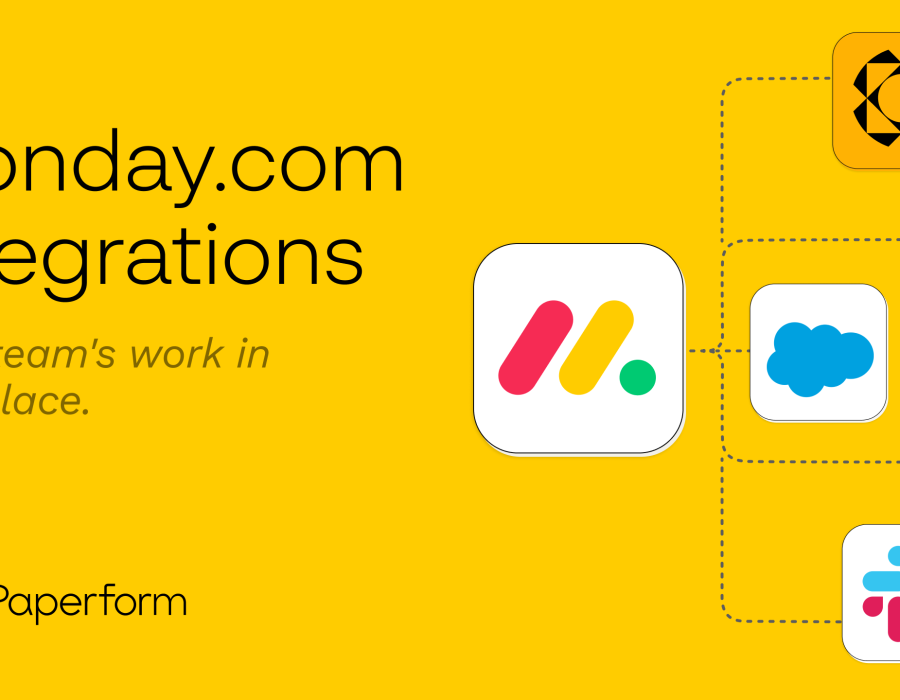
Comments