Moving a traditional file server to SharePoint Online can simplify access, security, and collaboration for UK teams. This article provides a clear plan with practical steps and simple checks; a fuller walkthrough is available in the File Server to SharePoint Online guide.
File Server to SharePoint Online
SharePoint Online reduces reliance on on-premises storage and improves versioning, sharing, and recovery. Compared with a file server, it adds granular permissions, built-in retention, and easier remote access. These benefits work best when structures and ownership are tidy from the start, so map who owns what before you move a single folder.
Plan the Information Architecture
Define who owns each area and how teams will work with sites and libraries, then keep names short, apply least-privilege groups, and separate confidential content clearly. Map current shares to target sites so that paths remain logical and easy to support. Write a one-page plan that clearly shows owners, members, and any external access rules.
- Pre-migration clean-up: remove redundant, outdated, and trivial data to reduce time and storage.
- Metadata and folders: agree on simple columns or tags before moving, not after.
- Permissions: move from ad-hoc NTFS entries to clear group-based access.
Choose Tools and Schedule
Use Microsoft’s native options for predictable results and easier support; the SharePoint Migration Tool suits many file shares, while Migration Manager adds orchestration and reporting. Schedule large batches during quieter periods, stagger tasks to avoid throttling, and run a small pilot that includes long paths and unusual file types to surface problems early. For supported sources and fundamental limits, see Microsoft’s overview of the SharePoint Migration Tool.
When Not to Move Everything
Some data is better left on specialised storage or archived, and extensive CAD or media projects can hit sync and path limits if moved wholesale. Legacy applications that depend on local shares may require a phased approach or a different target, so document exceptions early and keep them under regular review.
- Keep exceptions small: record what stays and why, with a review date.
- Control sync: use policies to exclude temporary or unsupported file types.
- Tidy shortcuts: avoid deep nesting that creates fragile links and long URLs.
Post-Migration Checks
Confirm that search returns expected results, including recent uploads, and check version history, recycle bin recovery, and any mandatory metadata. Validate sharing defaults, external access, and group membership against the plan, then ensure site owners can add members, manage links, and understand the basics of lifecycle and retention.
- Synchronise health: verify OneDrive client status on pilot devices.
- Permissions spot-check: test sensitive areas with a standard user account.
- Owner handover: confirm owners can manage membership and links.
FAQs
- How long does a typical migration take? Small shares take days; larger estates use phased weeks.
- Will users lose access during cutover? A short off-hours window is standard for the final delta.
- Do we need to clean up first? Yes, removing ROT data speeds the move and reduces clutter.
- What about permissions? Use groups, not individuals, and test before going live.
- Can we move everything? Move most data; keep edge cases on suitable storage.




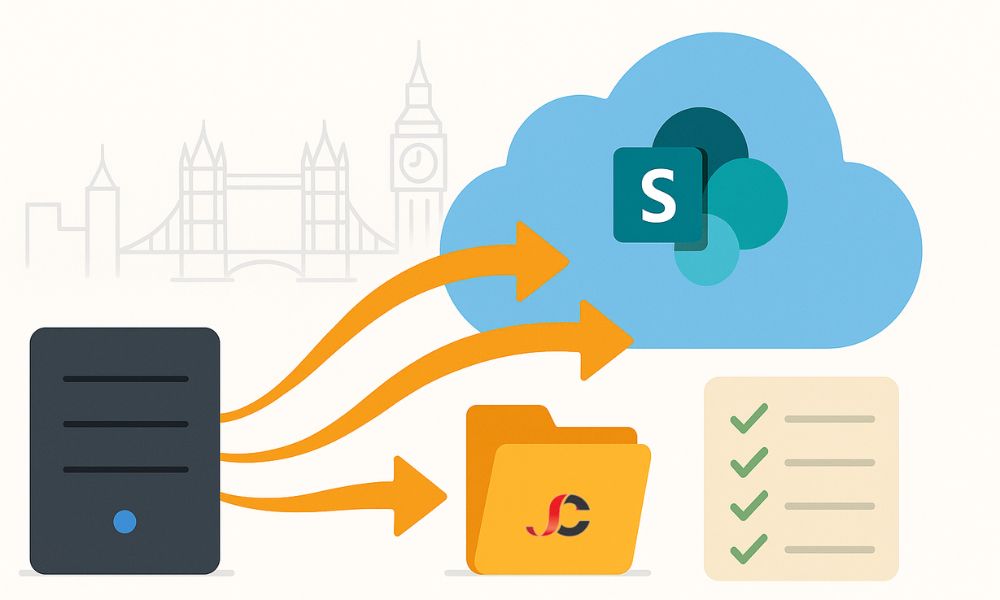
Comments