Have you ever felt that your WooCommerce My Account Page could use a little more flair? Maybe it needs a better layout or some extra features to keep your customers engaged. The good news is that customizing your WooCommerce dashboard has never been easier, especially with the advanced tools and plugins available today. Whether you’re a seasoned store owner or just starting, this guide will walk you through the quick and easy ways to revamp your WooCommerce dashboard in 2024.
Why Customize Your WooCommerce Dashboard?
Imagine walking into a store where everything is organized, easy to find, and looks appealing. That’s the experience you want to create for your customers when they visit their account page on your WooCommerce site. A well-customized WooCommerce dashboard not only enhances user experience but also helps in building customer loyalty and increasing sales.
With tools like the WooCommerce Dashboard Plugin by Extendons, you can transform the default My Account page into a dynamic and engaging space. This not only improves the aesthetics but also adds functionality that can make navigation easier for your customers. But how exactly can you customize this space? Let’s dive in.
Key Benefits of Customizing the WooCommerce My Account Page
Before we get into the how-to, let’s look at why you should invest time in customizing your WooCommerce dashboard:
- Enhanced User Experience: A customized account page makes it easier for customers to find what they need, from order history to wishlists.
- Increased Engagement: By adding features like reward points or downloadable content, you can keep customers coming back.
- Branding: Customize the layout, colors, and content to match your brand’s identity.
- Better Navigation: Improved navigation helps customers quickly access the most important sections of their account.
- Personalization: Tailor the account page to different user roles, ensuring that customers see the most relevant information.
Now that we’ve covered the benefits, let’s look at the various ways to customize your WooCommerce dashboard in 2024.
1. Using the WooCommerce Dashboard Plugin by Extendons
One of the quickest ways to customize the WooCommerce My Account Page is by using the WooCommerce Dashboard Plugin by Extendons. This powerful tool allows you to create a fully-featured and visually appealing account page without any coding.
Custom Dashboard Templates
The plugin offers two main templates: a Custom Dashboard and a Prebuilt Dashboard. The Custom Dashboard allows you to create unlimited endpoints and display unique content. This means you can add as many sections as you like, each tailored to your specific needs.
For example, you can create a section that displays recent orders, another for wishlists, and yet another for reward points. Each section can be customized with icons, colors, and text to make it stand out.
Prebuilt Dashboard
If you prefer a quicker solution, the Prebuilt Dashboard template is for you. It comes with existing endpoints that you can easily edit. You can change the icons, enable or disable certain sections, and rearrange them as needed.
This template also displays certain sections in blocks, which makes the layout visually appealing and user-friendly. For instance, you can have blocks for orders, downloads, and account settings, all organized in a neat and easy-to-navigate layout.
Assign User Roles to Endpoints
One of the standout features of the WooCommerce Dashboard Plugin is the ability to assign user roles to specific endpoints. This means that only users with a certain role (e.g., administrators, customers, or subscribers) can see specific sections of the My Account page.
This feature is particularly useful if you have a multi-tiered membership site or if you want to offer different content to different types of customers. For example, you might want to show special offers to VIP members while hiding them from regular customers.
WYSIWYG Editor for Custom Content
The plugin also comes with a WYSIWYG editor, allowing you to fully customize the content of each endpoint. This means you can add banners, headings, text, links, and even images to make each section of the dashboard more engaging.
The editor gives you full control over the content, so you can ensure that each section aligns with your brand’s voice and message.
2. Customizing Default Endpoints
The default WooCommerce My Account Page comes with several built-in endpoints like orders, downloads, and account details. While these are functional, they’re also a bit basic. Luckily, the WooCommerce Dashboard Plugin by Extendons allows you to edit these default endpoints to better suit your needs.
Change Names and Icons
You can easily change the name of any endpoint to something more relevant or branded. For example, you might want to rename "Orders" to "My Purchases" or "Downloads" to "My Resources."
In addition to changing the names, you can also swap out the default icons for something more eye-catching. This small change can make a big difference in how user-friendly your account page is.
Add Custom Content
Want to add a special message or instructions to a specific section of the My Account page? With the plugin’s WYSIWYG editor, you can do just that. For instance, you might want to add a “Thank You” note in the Orders section or a quick tutorial in the Downloads section.
Reorganize Endpoints
The plugin also allows you to rearrange the order of the endpoints, so the most important sections are always front and center. This makes navigation easier for your customers and
ensures they can quickly find what they need.
3. Adding Banners to Your WooCommerce My Account Page
Banners are a great way to draw attention to specific sections of the My Account page or to promote special offers and announcements. With the WooCommerce My Account Page by Extendons, you can easily add and customize banners.
Create and Customize Banners
The plugin allows you to create banners and link them to specific endpoints. You can choose custom icons, set the colors, and adjust the margin between the label and icon to make the banner visually appealing.
Display Items Count
Another useful feature is the ability to display item counts in the banners. For example, you can show the number of orders, downloads, or wishlist items directly in the banner. This gives customers a quick overview of their activity without having to navigate through different sections.
Assign Banners to User Roles
Just like with endpoints, you can assign banners to specific user roles. This means you can display different banners for different types of customers, ensuring that everyone sees the most relevant information.
4. Using Custom CSS and Shortcodes
If you’re comfortable with a bit of coding, you can further customize the WooCommerce My Account Page using custom CSS and shortcodes. This gives you even more control over the layout and design of the dashboard.
Custom CSS
With custom CSS, you can change the colors, fonts, and spacing of the My Account page to better match your brand. For example, you might want to make the headings bolder, change the background color, or adjust the padding around the content blocks.
Shortcodes
WooCommerce comes with a variety of shortcodes that you can use to add extra functionality to the My Account page. For example, you can use shortcodes to display recent products, featured items, or even a custom login form.
By combining custom CSS and shortcodes, you can create a truly unique My Account page that stands out from the competition.
5. Choosing the Right WooCommerce Dashboard Plugin
With so many plugins available, choosing the right one for your WooCommerce site can be overwhelming. However, the WooCommerce Dashboard Plugin by Extendons stands out for its ease of use, flexibility, and powerful features.
Easy Installation and Setup
The plugin is easy to install and set up, even for beginners. Once installed, you can start customizing your My Account page right away, without needing any coding knowledge.
Comprehensive Documentation
If you ever get stuck or need help with a specific feature, the plugin comes with comprehensive documentation that guides you through every step of the process. Click here to access the product documentation.
Excellent Support
Extendons is known for its excellent customer support, so you can rest assured that help is just a click away if you ever run into any issues.
6. Best Practices for WooCommerce Dashboard Customization
While the WooCommerce Dashboard Plugin by Extendons makes customization easy, there are still some best practices to keep in mind to ensure that your account page is both functional and visually appealing.
Keep It Simple
While it might be tempting to add as many features as possible, it’s important to keep the layout simple and easy to navigate. Too many sections can overwhelm users and make the page feel cluttered.
Prioritize Important Information
Make sure that the most important information, like recent orders or downloads, is easy to find. This will help improve the user experience and ensure that customers can quickly access what they need.
Test on Multiple Devices
Make sure to test your customized My Account page on multiple devices, including smartphones and tablets. This will help ensure that the layout is responsive and that users have a positive experience, no matter what device they’re using.
Regularly Update Your Content
Finally, make sure to regularly update the content on your My Account page to keep it fresh and relevant. This might include adding new banners, updating icons, or changing the color scheme to match seasonal promotions.
Frequently Asked Questions (FAQs)
1. What is the WooCommerce My Account Page?
The WooCommerce My Account Page is a central hub where customers can view their order history, download products, manage their account details, and more.
2. Why Should I Customize My WooCommerce Dashboard?
Customizing your WooCommerce dashboard can improve the user experience, increase customer engagement, and help with branding.
3. What Is the Best Plugin for Customizing the WooCommerce Dashboard?
The WooCommerce Dashboard Plugin by Extendons is one of the best options for customizing the My Account page, thanks to its flexibility, ease of use, and powerful features.
4. Can I Customize the My Account Page Without Coding?
Yes, you can customize the My Account page without coding by using the WooCommerce Dashboard Plugin by Extendons, which offers a variety of templates and customization options.
5. How Can I Add Banners to My WooCommerce My Account Page?
You can add banners to the My Account page using the WooCommerce Dashboard Plugin. The plugin allows you to customize the banners with icons, colors, and links, and assign them to specific user roles.
6. Is It Possible to Customize the Default Endpoints in WooCommerce?
Yes, the WooCommerce Dashboard Plugin by Extendons allows you to customize the default endpoints, including changing their names, icons, and content.
7. How Do I Ensure My Customized Dashboard Is Mobile-Friendly?
To ensure your customized dashboard is mobile-friendly, test it on multiple devices and make adjustments as needed to ensure the layout is responsive.
Conclusion
Customizing your WooCommerce My Account Page is a great way to enhance the user experience, improve navigation, and reinforce your brand identity. With tools like the WooCommerce Dashboard Plugin by Extendons, you can easily create a dynamic and engaging account page that keeps customers coming back.
Whether you choose to use prebuilt templates or dive into custom CSS, the possibilities for customization are endless. By following the tips and best practices outlined in this guide, you can create a WooCommerce dashboard that’s not only functional but also visually appealing.
So, what are you waiting for? Start customizing your WooCommerce dashboard today and give your customers an account page they’ll love!
Useful Resources
How to Make Your WooCommerce Account Page Stand Out in 2024
Maximize Conversions with a User-Friendly WooCommerce Mini Cart




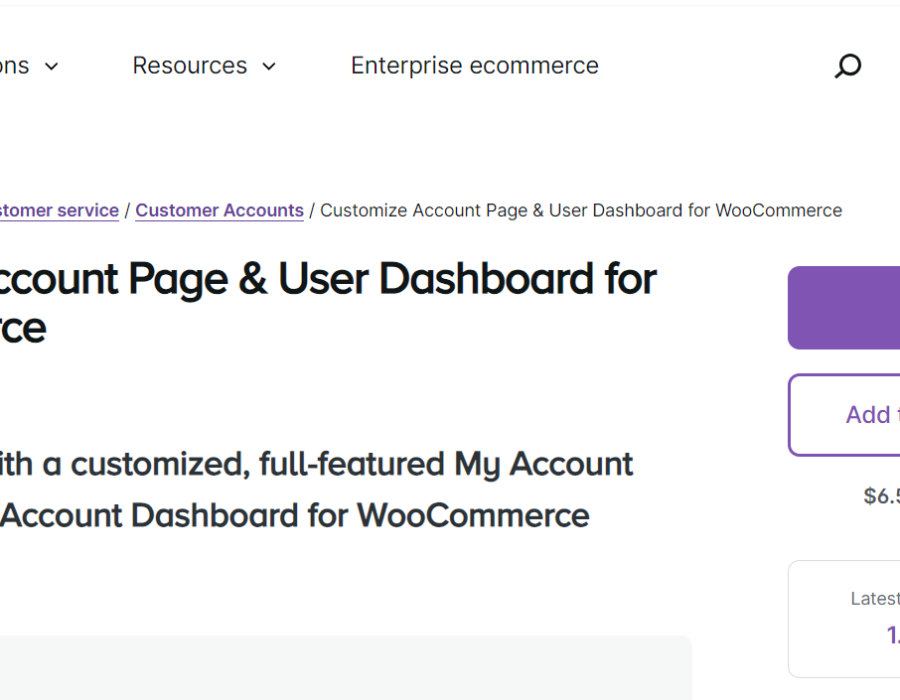
Comments