B2B businesses operate differently from B2C stores, requiring custom pricing, bulk order negotiations, and personalized deals. Shopify merchants looking to cater to wholesale customers need an efficient way to handle price inquiries and negotiations. Integrating a Shopify Request a Quote feature can significantly streamline this process, allowing businesses to capture leads, negotiate pricing, and improve customer experience.
This article explores the benefits of adding a Request a Quote feature to your Shopify store and how it can enhance B2B sales.
Why B2B Businesses Need a Request a Quote Feature
Unlike traditional online shopping, B2B transactions often involve bulk purchases, flexible pricing, and customized deals. A Request a Quote feature allows merchants to:
- Hide product prices and provide tailored quotes.
- Facilitate negotiations with bulk buyers.
- Offer custom pricing based on order quantity.
- Improve conversion rates by providing a seamless quotation process.
- Build long-term relationships with wholesale clients.
Key Benefits of the Request a Quote Feature
- Personalized Pricing: Not all customers require the same pricing. A quotation system helps merchants offer price adjustments based on customer needs.
- Simplified Order Process: B2B customers can submit a quote request instead of manually contacting the merchant for pricing details.
- Improved Lead Generation: Capture potential leads from businesses interested in bulk purchases.
- Better Customer Engagement: Direct communication through quote requests enhances trust and customer satisfaction.
- Efficient Quote Management: Merchants can easily review, approve, or reject quotes from their Shopify dashboard.
How to Integrate the Request a Quote Feature in Shopify
To integrate a Request a Quote app into your Shopify store, follow these steps:
1. Use a Shopify Request a Quote App
There are several apps available on Shopify that can help you integrate this functionality seamlessly. One of the best solutions is Addify Request a Quote, which offers:
- A customizable quote form with multiple field types.
- Price hiding and add-to-quote button replacement.
- Manual approval and rejection of quotes.
- Automatic quote-to-order conversion.
2. Customize the Quote Form
A Request a Quote form should be easy to use and provide essential information. Customize the form by adding fields such as:
- Company Name
- Order Quantity
- Preferred Pricing
- Additional Comments
- File Attachments for Custom Orders
3. Enable Quote-to-Order Conversion
Once a quote is accepted, the process should be smooth. Enable quote-to-order conversion to allow customers to proceed with purchases effortlessly.
4. Automate Quote Notifications
To streamline communication, set up automatic email notifications for:
- New quote requests.
- Quote approvals or rejections.
- Updated price negotiations.
5. Track and Manage Quotes Efficiently
Use Shopify’s backend or an integrated quote management system to:
- Keep track of all submitted quotes.
- Monitor pending and approved requests.
- Ensure timely responses to customer inquiries.
Best Practices for Using Request a Quote on Shopify
- Clearly Communicate Quote Availability: Add banners or pop-ups to inform customers about the quote request option.
- Ensure Quick Response Time: Prompt responses to quote inquiries can significantly improve conversion rates.
- Offer Discounts for Bulk Orders: Encourage larger purchases by providing volume-based pricing.
- Optimize the User Experience: Keep the quote form simple and intuitive for better user engagement.
- Use Analytics to Track Performance: Monitor quote submissions and conversions to optimize the process over time.
Conclusion
Integrating a Request a Quote feature on your Shopify store can help boost B2B sales by facilitating price negotiations and improving the purchasing experience. With the right tools, such as the Addify Request a Quote app, merchants can seamlessly manage quotations, personalize pricing, and increase conversions. Start leveraging this feature today and take your B2B sales to the next level!




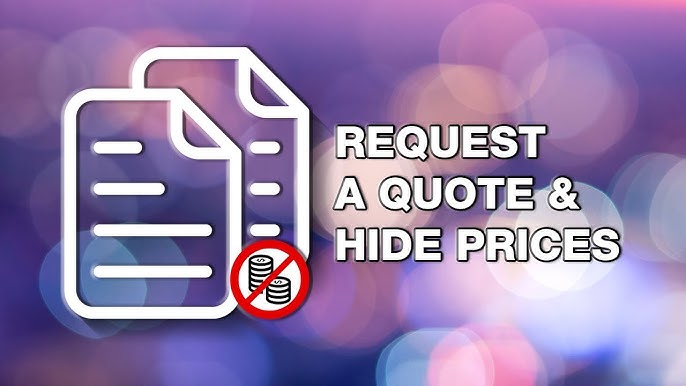
Comments