Cricut machines are versatile and advanced crafting devices. Crafters can work on unique and intricate DIY crafts. Plus, the brand offers a wide variety of heat press and cutting machines that you can choose from. For cutting machines, Cricut Maker and Explore are excellent devices available for crafters. If you also want to start your crafting journey with any of these Cricut machines, then you must know the process to use the machine and the process to connect it with a device (computer or laptop). So, this blog post will impart all the essential knowledge on how to use Cricut machine to begin your crafting journey.
How to Use a Cricut Machine for the First Time?
If you are using the Cricut machine, then you are required to connect your device to a computer or smartphone device. Here is how you have to use the machine for the first time.
- First, you need to create a design according to the project you are going to make.
- To create a design, use the Cricut app on your device. (Download the Cricut app on your PC or smartphone.)
- Once the design is complete, you have to prepare the cutting machine and choose the material.
- Now, load the material into the machine with or without the mat according to the material you have chosen.
- Next, press the Go button on the Cricut machine to start the cut.
- Also, if you want to perform any other job like drawing, writing, foiling, or debossing, then set the required tools like blades or markers accordingly.
- Once the cut is done, unload the material out of the machine.
- In addition, if you are working on an iron-on project, then you are required to prepare the heat press device.
How to Connect Cricut Machine to a PC/Laptop?
If you want to know how to use Cricut machine for the first time, then it is necessary to have the knowledge to connect your machine to a PC or laptop. Hence, the following guide will help you connect the machine to a computer device.
Step 1: Connect the Machine to Your Device via Bluetooth
- For the first step, switch on the Cricut machine by connecting it to an electric socket.
- Make sure to keep the Cricut machine and computer device close to each other.
- Next, open the Bluetooth and other device (Windows) or Bluetooth (Mac) options on your computer.

- Ensure that the Bluetooth option is enabled; turn on the Bluetooth option in case it is off.
- Now, your device will search for the Cricut machine name and show it on the screen.
- Once the machine name shows up on the screen, select it to connect the machine.

- After that, enter the code 0000 if a screen asks you to enter the PIN code.
- When the Bluetooth pairing is complete, a notification will show up on the screen.
Note: You may have to use the Bluetooth adapter for some Cricut machines on Mac devices. Also, you can use the USB cable to establish the connection between both devices.
Step 2: Download Cricut Software on Your Device
- To download the Cricut app on your device, browse the Cricut official website.
- Next, head to the Apps section and click on the Download option under the Cricut Design Space. (You may have to click on the checkbox of Cricut terms and conditions to enable the Download option.)

- When the download is complete, open the downloaded Cricut app file in the browser. (Or explore the Downloads folder on your computer).
- After that, the installation process will begin on the Windows device. For Mac devices, select and drag the Cricut icon to the Applications folder to initiate the Cricut app installation.

- In the Applications folder, double-click on the Cricut icon to open it.
- For opening the app, a prompt will appear on the screen to verify your action.
- Select the correct option to move forward and open the app.
- Moreover, enter the Cricut account credentials to sign in to your account. (Create a new account if you do not have one.)

- Also, select the option to connect the app to your machine.
- Lastly, the machine will be ready to cut the materials for your DIY projects.
How to Use a Cricut Maker?
The following guide will help you with how to use Cricut machine. Follow the guide to start using your Cricut maker machine.
Setup 1: Setup the Cricut Machine
- To use the Cricut Maker machine, first, you have to connect it to a device via the companion app.
- First, establish the connection between the Cricut Maker and the computer device using the USB cable or via Bluetooth.
- Also, download and install the Cricut software from the official brand website cricut.com/setup.
- When the Cricut app download is complete, install it on the computer and sign in with your account.
- Click on the New Machine Setup option to connect your Cricut Maker machine to the app.
- Once the connection process is done, the machine will be ready to create awesome DIY crafts.
Step 2: Create Your First Craft Project
- The process of completing a DIY project with Cricut machines starts with creating the design according to your project.
- To create the design, open the Cricut app and use the tools and contents like images, text fonts, shapes, and ready-to-projects.
- Once the design is complete, the next step is to print the design on a desired material or the material your project requires.
- After that, keep the material on the mat and load it on the machine.
- On the app, select the cutting material and then start the cutting.
- Set the blade or markers on the machine as per the job you wish to perform.
- After that, choose the right option to start the cutting process.
- Once the cut is done, remove the mat from the machine and remove the unnecessary parts from it, if there are any.
- After that, you can sublimate the design if you are making an iron-on project.
How to Use a Cricut Explore?
If you have an Explore machine and want to know the process, then follow the below step-by-step guide on how to use a Cricut machine.
- Firstly, connect the Cricut Explore machine to your computer device via Bluetooth or USB cable.
- Next, download and install the Cricut Design Space app on your device. (Visit the Cricut official website to download the app.)
- Then, sign in with your account and connect the Explore machine to the app.
- Afterward, design the project and then cut it on your device.
- For the iron-on project, prepare the heat press machine and sublimate the design. (You can refer to the official website if you want to learn the sublimation process with the Cricut heat press machine.)
- Finally, the Cricut DIY project will be ready to use.
Conclusion
In the above post, you got to learn about the complete procedure of how to use Cricut machine. You also understood the process of using and creating a project on Cricut Maker or Explore machine. Using this guide, you can easily get started with either of the machines you are using. If you have any other further queries, then you can also go to Cricut's official website or connect to their customer service. We wish you to have acquired all the essential knowledge and start your new crafting journey to create your dream projects.
Visit: cricut.com/setup mac
Install cricut design space app
Source: https://cricutdesignacut.wordpress.com/2023/10/19/how-to-use-cricut-machine-for-beginners/




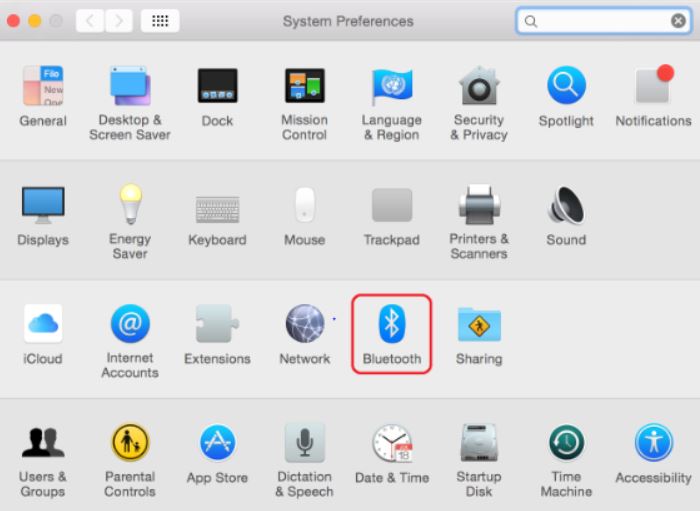
Comments