Cricut Maker 3 is one of the most powerful devices that makes your crafting tasks easier. It embosses, cuts, draws and engraves at the press of a button. The big demand for this machine is its ability to make projects using the Cricut Smart Materials. If you want to buy a Cricut machine and are serious about making a project, then read this blog to get detailed knowledge.
Cricut Maker 3 is more powerful and faster than many other devices. If you are wondering about buying a Cricut machine, this review blog clears up your queries. You just have to read all the sections to know each and every point that is useful to make your decision.
So, without wasting time, let’s jump to the next section of the blog and start discussing all the essential things related to this device.
Materials Cricut Maker 3 Can Cut
There are 100+ materials that you can cut with the Cricut Maker machine. This machine can easily cut soft and hard material in a go. You just have to place the material and click on the button to cut it. Here are some of the materials that you can cut with the Cricut Maker 3:
- Chalkboard Vinyl
- Cardstock
- Washi Tape
- Aluminum Foil
- Faux Leather
- Iron-On Vinyl
- Butcher Paper
- Glitter Cardstock
- Removable Vinyl
- Craft Foam
- Magnetic Sheet
Smart Materials Cricut Maker 3 Can Work On
There are various types of smart materials that you can use to make an amazing project. Cricut Maker 3 is one of the best machines that makes your task impressive with these smart materials. What makes these all the latest and smart materials unique? You can use it directly with your Cricut Maker 3 and make your design. Here are some of the smart materials that you can use:
Smart Iron-On
First, cut a single photo according to your design size and then repeat the process. Try to make anything for you or anyone. You can make a T-shirt in any color for you or all your family members.


Smart Vinyl
This smart material is available in both removable and permanent varieties. You can count this material on a wide array of effects and colors, such as a classic Cricut fashion.


Smart Paper Sticker Cardstock
You can use this smart material by just loading the mat on your Cricut machine and being able to do an amazing project. All you need to do is just peel and stick it. This machine makes amazing bold banners, fun cards, and layered paper projects.


How to Use Cricut Maker 3?
There are various types of processes that you have to go through to use this machine. Before going into the process of using the Cricut Maker 3 machine, we first have to set it up in the required place:
Setup Process of Cricut Maker 3
Here is the process that you have to follow one by one to install it in your place:
- First and foremost, move your Cricut Maker 3 out from its packed box.

- Now, plug all the electric cables and wires and then click on the ON button to power the machine.

- Now, the Cricut Maker 3 is open.

- Go to the Cricut Design Space program and click on the sign-in option.

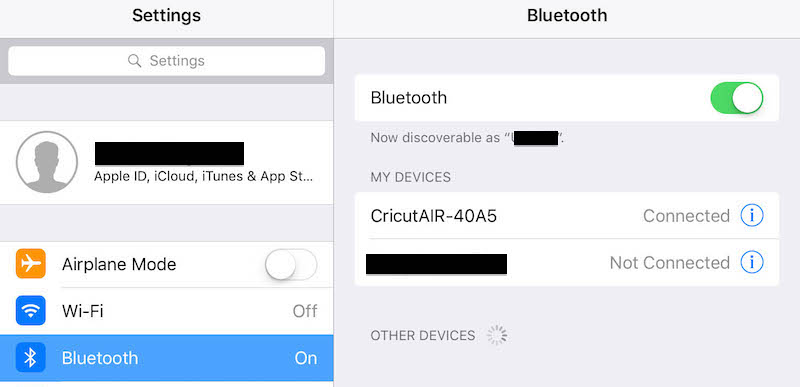
- Now, select the Make It option to begin the task or click on the make your own design.
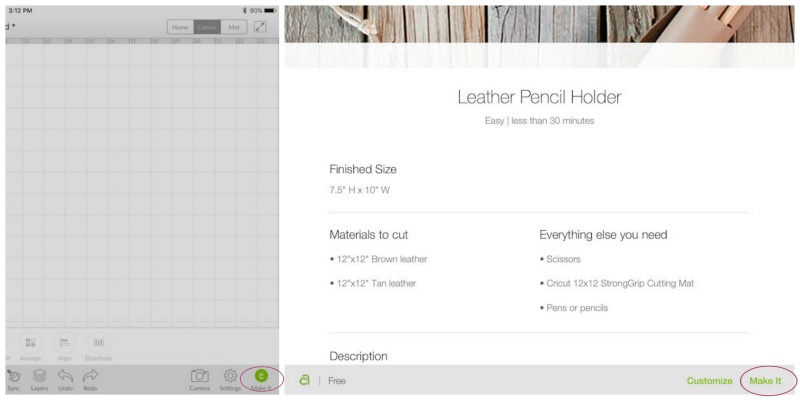
- And then, choose the Smart Set Dial.
- Next, adjust the Cricut cutting mat.

- Now, click on the Cricut key and begin the device to make your task.
- In the end, move out of the Cricut mat, check whether your project is ok or not, and enjoy your first final complete task.
Steps to Download and Install the Design Space on a Windows Device
Here are the steps that you need to follow as it is given under this section of the blog:
- In the beginning, go to your web browser and enter design.cricut.com. Now, click on the enter key.

- Next, click on the Download button on display. And when the downloading process begins, the display is changed into the downloading progress window.

- Now, you need to double-click on the download file from the web browser when it is completely downloaded or click on it from the Downloads folder.

- Next, choose the option trust; if it pops up, you ask (if you trust the application).
- A setup display will appear on your screen, showing the installation’s progress.

- Now, type your Cricut username and password after selecting the sign-in button.

- And then, a Design Space application icon is added to the desktop; you require to right-click on it and Pin to Taskbar or take it to the Taskbar.
- In the end, let’s begin doing your project.
Easy Steps to Pair my Cricut Maker 3 via Bluetooth with a Windows device
You must go through all the steps mentioned under this blog section to pair your Cricut Maker 3 with your Windows Device. Here are the steps:
- Initially, you have to make sure that the Cricut Maker 3 machine is on and located within 10-15 feet of the distance of the computer system.
- To check if the computer device is Bluetooth enabled, go to the Start key; after that, move to the Device Manager.

- And then, a list is given on your computer screen, and if you see the Bluetooth option in this list, then the system is Bluetooth enabled; otherwise, you utilize the Bluetooth Dongle to enable the computer system.

- Move out from the Device Manager.
- And then navigate to the Start menu and select the Settings option.

- Now, move to the Devices option.

- Next, make sure that the Bluetooth is switched on, and then click on the Add Bluetooth or other device button.

- Click Bluetooth and wait for the computer system to find the device; now, select your device.

- And then, type 0000; if it pops up to type a PIN, press the Connect button.

- In the end, the Cricut Maker 3 machine is paired with the computer system.
Reliable Steps to Use the Cricut Maker 3 With Design Space
You must carefully follow all the steps because this is the last process required to make your project. Here are the steps:
- First and foremost, place the printable images into the task. Next, you need to select the option to make it by utilizing the Cricut Design Space software.
- Next, the image is added to the cut sensor marking; then, click on the Continue option to proceed to the cut interaction.

- Now, go to the drop-down menu, select the machine, and tap on the Send option to move to the Print and Cut dialog.

- And then, when the cutting process is completed, it will automatically pop up as an image leaving the white border line.

- In the end, take your printer device to print the document, locate the paper in the Cricut cutting mat, and place it under the device. And the sheet is cut through sensor marking.
Visit Site – Cricut.com/setup
Source :- https://martcricut.com/cricut-maker-3-full-review




Comments