Videos have emerged as a vital part of engaging online courses. They communicate appealing information, simplify complex thinking, and increase learners' participation in them. If you run your e-learning platform on LearnDash, adding video material can significantly change the nature of the learning experiences your students encounter.
It's not just about uploading videos; it's about managing them effectively to enhance the learning experience. The right tools can make all the difference from video progression tracking to automated course completion rules.
In this post, we will cover how you can easily embed videos in your LearnDash courses and also control features such as video progress, engagement triggers, and many more. Whether you need to make your course delivery streamlined or make learning more engaging, these solutions will help you raise your eLearning game. Let's get started!
Why Incorporating Videos is Essential for Your LearnDash Courses
- Enhances Engagement: Videos grab attention and keep learners focused longer compared to plain text. Dynamic audio and visuals improve learning's interactivity and enjoyment.
- Simplifies Complex Concepts: Some topics are better explained visually. It is possible to divide complicated concepts into accessible portions. This can be accomplished with the aid of recorded demonstrations, animated graphics, or comprehensive instructions.
- Caters to Various Learning Styles: Everyone learns differently. Videos work for people who like to see and hear things giving them a multisensory way to learn.
- Boosts Knowledge Retention: Because videos are easier to remember than static text students retain more information when it is presented in this format.
- Adds a Professional Touch: High-quality videos make your courses look polished and credible with your reputation as an educator or course creator.
- Improves Course Completion Rates: Students are more likely to get to the end of a course when they're into it and can grasp the stuff, which leads to better results and happy students.
Videos are more than just a medium—they’re a tool to elevate your LearnDash courses into impactful learning experiences.
How to Add Video to LearnDash Courses
Adding videos to LearnDash is simple and makes learning fun for students. You can use Vimeo for professional hosting or YouTube for its wide reach. LearnDash allows easy video integration into lessons. We'll guide you through embedding videos from Vimeo and creating lessons with a YouTube playlist.
Adding Video Through Vimeo
Vimeo is a fantastic option for hosting high-definition, professional videos. It is appreciated for the greater level of control over privacy settings, playback quality, and video accessibility.
Follow these steps to add Vimeo videos to your LearnDash courses:
1. Upload Your Video to Vimeo
- Sign into your Vimeo account. Add the video you want to use in your LearnDash course.
- Check the Privacy Settings and pick options to limit the video to your domain or to allow private sharing.
2. Copy the Vimeo Video Link
- Access the video on Vimeo and click the Share button.
- From the share options, copy the video's direct URL.
3. Embed the Video in LearnDash
- Navigate to the lesson where you wish to add the video to your WordPress dashboard.
- For a neater display, use the Embed Video block or paste the Vimeo link straight into the lesson content area.
- If you’re using the LearnDash Video Progression feature:
- Navigate to the Video Progression section in the lesson settings.
- Add the Vimeo video URL.
- Configure playback options, such as enabling auto-start or making the video mandatory for lesson completion.
4. Save and Test
- Save the lesson and preview it on the front end to ensure the video is embedded correctly.
- Test the playback to confirm it works as expected and aligns with your course goals.
If integrating Vimeo videos into LearnDash is difficult, you can get help from professional LearnDash developers. They can simplify the process, fix issues, and make sure your course setup is smooth and effective.
Adding Video Through a YouTube Playlist
YouTube is a globally accessible, free video hosting platform that is easy to use. It is preferred by educators and content creators. You can create a YouTube playlist in which you can organize your multiple videos into a seamless sequence that provides a structured learning path for your LearnDash course.
Steps to add Video Through a YouTube Playlist:
1. Create a YouTube Playlist
- Log into your YouTube account and upload the videos.
- Once uploaded, create a playlist by:
- Clicking Save under each video and adding them to a new or existing playlist.
- Organize the playlist in the desired order.
2, Copy the Playlist Link
- Navigate to your playlist on YouTube.
- Click the Share button after copying the playlist URL.
3. Embed the Playlist in LearnDash
- Open the lesson in LearnDash where you want to embed the playlist.
- Paste the playlist URL directly into the lesson content area.
- Alternatively, use the LearnDash Video Progression feature:
- In the Video Progression settings paste the URL.
- Enable progression rules, such as requiring the learner to watch the video before moving to the next lesson.
4. Customize the Playback Experience
- Consider enabling autoplay or captions for a better user experience.
- Add timestamps or brief notes in the lesson content to guide learners through specific videos in the playlist.
5. Save and Preview the Lesson
- Save your changes and preview the lesson.
- Test the playlist by playing it to ensure all the videos are accessible without interruptions.
Adding Video content to your LearnDash courses is very easy whether you pick Vimeo or YouTube. Using Vimeo gives you advanced control over privacy and great video, while YouTube gives you more user-friendly access and massive accessibility. Just pick what would best suit your needs to start creating more engaging experiences for your e-learning.
Managing Videos in Your LearnDash Course
Videos can make LearnDash courses more enjoyable and enhance learning, but they need to be well-managed for the best student experience. LearnDash's Video Progression feature helps you view how much students are watching, control how the videos play, and help them complete the course easily. Here's how you could take care of your course videos while keeping them interesting and well-organized:
Enable Video Progression
Video Progression makes sure students watch a video from start to finish before they can mark a lesson or topic as done. This feature works with many video platforms, like Vimeo, YouTube, Wistia, and others.
Steps to Enable Video Progression:
- Access the Lesson or Topic Settings
- In your WordPress dashboard, navigate to the LearnDash lesson or topic where you want to enable Video Progression.
- Locate the Video Progression Section
- In the lesson or topic editor, go to the Settings tab and scroll to the Display & Content Options section.
- Toggle the Video Progression switch to enable it.
- Add Your Video URL
- Input your video URL into the Video URL field. Supported formats include direct links, embed codes, and shortcodes from Vimeo, YouTube, and Wistia.
- Configure Playback Settings
- Choose when the video should appear:
- Before completing sub-steps: Learners must watch the video before accessing quizzes or subsequent topics.
- After completing sub-steps: The video becomes accessible only after other steps, like quizzes, are completed.
- Optional: Enable autostart, hide the Mark Complete button until the video is finished, or add a completion delay.
- Save Change
- Save your lesson or topic and test it to ensure the video progression feature works as intended.
If you encounter difficulties in configuring video progression, reaching out to a WordPress plugin development company will be beneficial. They can help you optimize LearnDash, ensuring seamless video integration and advanced customization to improve your learners' experience.
Enhance Engagement with Video Settings
Keep learners focused and improve their experience with these additional settings:
- Video Auto-Completion
- Automatically mark lessons or topics as complete once the video is fully watched. This minimizes manual steps for learners and guarantees precise progress tracking.
- Resume Video Playback
- Enable the resume feature so learners can pick up where they left off if they navigate away or reload the page.
- Pause on Window Unfocused
- Use this setting to pause the video automatically if the learner switches to another tab or window, ensuring they don’t miss any content.
- Enable Video Controls
- Allow learners to control playback, such as pausing, adjusting volume, or enabling captions.
Conclusion
Videos can turn static eLearning courses into dynamic, engaging experiences. With LearnDash's video integration features, you can boost engagement, simplify complex topics, and cater to various learning styles. Embedding Vimeo videos or organizing YouTube playlists is straightforward and effective.
Features like Video Progression, autoplay, resume playback, and video controls ensure a polished experience. Integrate video content to enhance your courses, improve completion rates, and create a lasting impact on your students. Start transforming your eLearning platform, one video at a time!




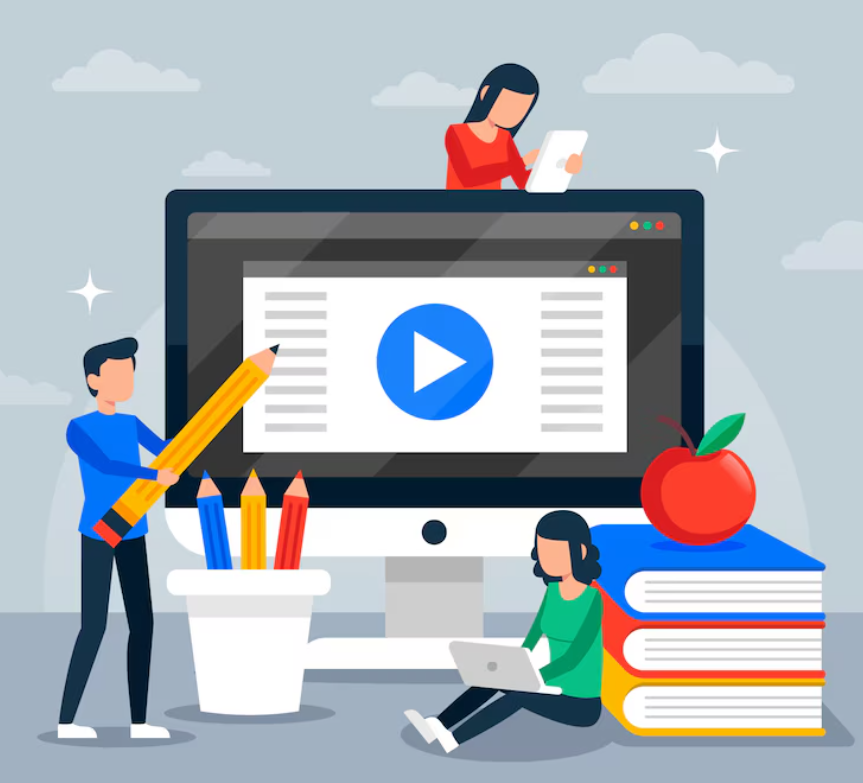
Comments