In the fast-paced world of business, financial management is paramount to success. QuickBooks, a powerful accounting software, is designed to help businesses manage their finances efficiently. However, optimizing your QuickBooks company file is essential for maximizing its benefits. In this comprehensive guide, we will delve into the best practices for optimizing your QuickBooks company file to streamline your business finances and enhance overall performance.
Why QuickBooks Company File Optimization is Crucial
Optimizing your QuickBooks company file is not just about maintaining your accounting records; it’s about ensuring the smooth operation of your business’s financial processes. A well-optimized company file can lead to:
- Improved performance: Faster access to data and reports.
- Enhanced accuracy: Reduced risk of errors in financial statements.
- Better compliance: Easier to meet regulatory and tax requirements.
- Increased efficiency: Streamlined workflow and reduced downtime.
Steps to Optimize Your QuickBooks Company File
1. Regularly Update QuickBooks
Always ensure that you are using the latest version of QuickBooks. Intuit regularly releases updates that include performance enhancements, bug fixes, and new features. Regular updates help keep your software running smoothly and securely.
2. Conduct a Company File Diagnosis
QuickBooks offers built-in tools like Verify Data Utility and Rebuild Data Utility. The Verify Data Utility checks your file for integrity issues, while the Rebuild Data Utility repairs data corruption. Regularly using these tools can help identify and fix potential issues before they become significant problems.
3. Condense Your QuickBooks Data File
Large company files can slow down QuickBooks. The Condense Data Utility in QuickBooks can help reduce the size of your file by summarizing older data. This process keeps your file manageable and improves performance.
4. Archive Old Transactions
Keeping old transactions in your active company file can unnecessarily inflate its size. Archive old transactions that are no longer needed but ensure they are stored securely for future reference if needed.
5. Optimize Your List Entries
QuickBooks uses various lists, such as customer, vendor, and item lists. Over time, these lists can become cluttered with inactive or redundant entries. Regularly review and clean up these lists to keep your file streamlined.
Advanced Techniques for QuickBooks Company File Optimization
1. Use Classes and Categories Efficiently
QuickBooks allows you to classify transactions using classes and categories. This feature helps in detailed tracking of income and expenses. Ensure you use these features efficiently by creating meaningful and necessary classes that reflect your business structure.
2. Utilize Sub-accounts
Organize your chart of accounts by using sub-accounts. This practice can make your financial reports more detailed and easier to understand. It helps in tracking specific revenue and expense streams accurately.
3. Leverage Automation Features
QuickBooks offers various automation features like recurring transactions, bank feeds, and automated reports. Utilizing these features can save time and reduce the risk of human error. Set up automated reminders for tasks such as invoice payments and payroll.
4. Customize Reports for Better Insights
QuickBooks provides robust reporting features. Customize these reports to match your business’s unique needs. Regularly review financial reports to identify trends, spot discrepancies, and make informed decisions.
Maintenance Tips for Long-term Optimization
1. Regular Backups
Always maintain regular backups of your QuickBooks company file. This practice ensures that you have a secure copy of your data in case of system failures or data corruption. Use both local and cloud-based backup solutions for added security.
2. Limit User Access
Too many users accessing the company file simultaneously can slow down QuickBooks. Restrict user access to only those who need it and limit the permissions based on their role within the company.
3. Schedule Regular Maintenance
Perform regular maintenance tasks such as reconciling accounts, reviewing open invoices, and cleaning up old transactions. Regular maintenance ensures that your financial data remains accurate and up-to-date.
Troubleshooting Common QuickBooks Issues
1. Slow Performance
If QuickBooks is running slow, try reducing the size of your company file by archiving old transactions and condensing the file. Also, ensure your computer meets the system requirements for running QuickBooks efficiently.
2. Data Corruption
Regularly use the Verify Data Utility to check for data corruption. If issues are found, use the Rebuild Data Utility to repair them. Keeping backups can also help in restoring data if corruption occurs.
3. Network Issues
For QuickBooks Desktop users, network issues can cause delays. Ensure that your network setup is optimized for QuickBooks and consider using a dedicated server for the QuickBooks database if necessary.
The Benefits of Professional Assistance
Sometimes, despite your best efforts, you might need professional help. Hiring a QuickBooks ProAdvisor or a financial consultant can provide you with expert guidance tailored to your business needs. These professionals can offer advanced optimization techniques and ensure your QuickBooks setup is perfect.
Conclusion
Optimizing your QuickBooks company file is essential for maintaining efficient and accurate financial management. By following the best practices outlined in this guide, you can streamline your business finances, enhance performance, and ensure long-term success. Regular maintenance, leveraging automation features, and using QuickBooks' built-in tools are key steps in achieving optimal results.
Also read QuickBooks Error 6176: Causes and Solutions




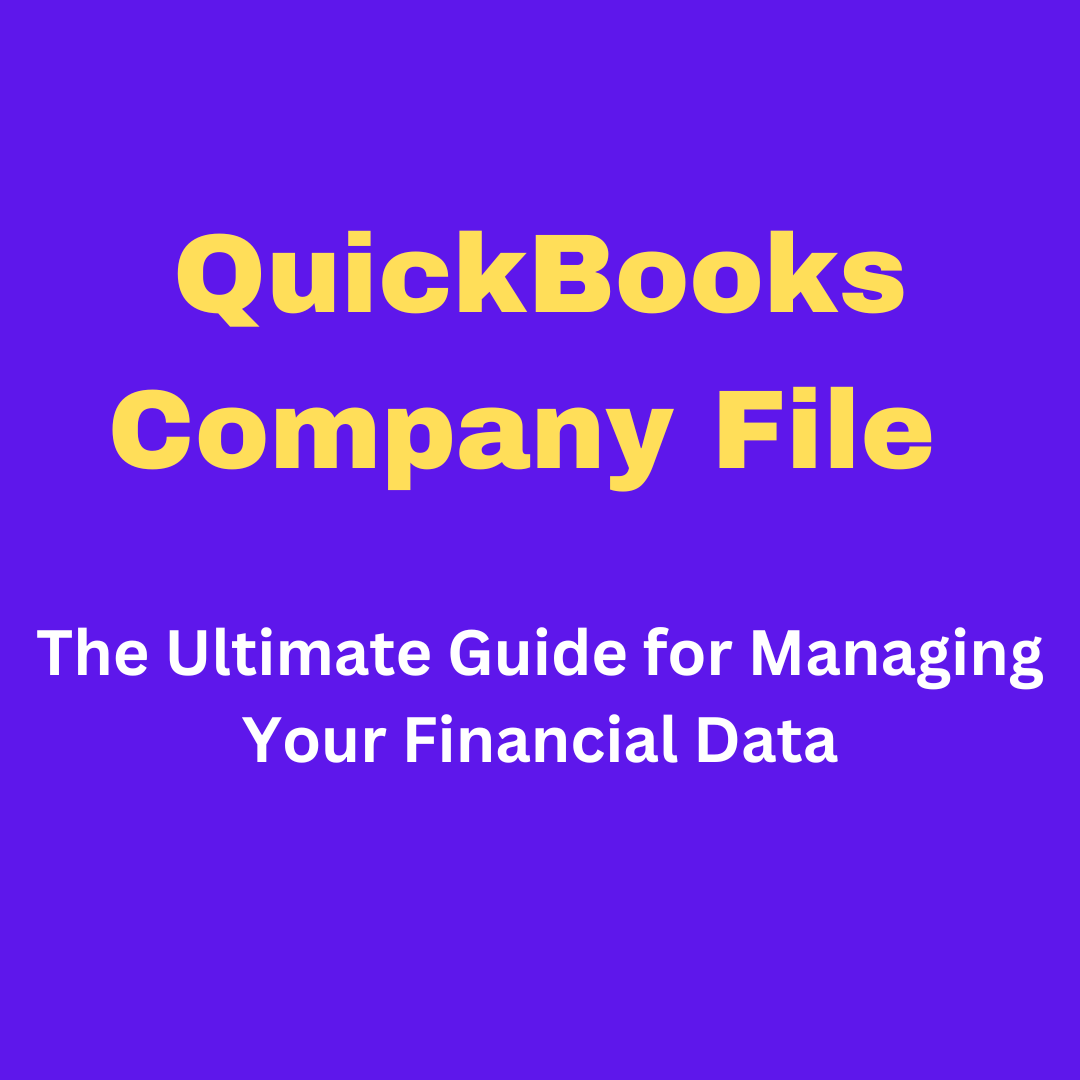
Comments