QuickBooks is a vital tool for managing finances, but encountering errors can disrupt your workflow. One of the common issues users face is QuickBooks Error 6000, which typically occurs when trying to access a company file. This blog post will delve into the causes of this error and provide practical solutions to help you resolve it.
What is QuickBooks Error 6000?
QuickBooks Error 6000 indicates that there’s a problem with opening your company file. The error message may appear as:
- "Error 6000: Could not open the company file."
- "Error 6000, -xxx: There was an error when you tried to open the company file."
This issue can stem from various sources, including file corruption, network issues, and permission problems.
Common Causes of QuickBooks Error 6000
Understanding the root causes can help you address the error effectively. Common reasons for encountering Error 6000 include:
- Corrupted Company File: The file might be damaged or corrupted.
- Incorrect File Path: The file path may be too lengthy or contain special characters.
- User Permissions: Insufficient permissions can prevent access to the file.
- Firewall or Antivirus Blocking: Security software may interfere with QuickBooks’ ability to access the file.
- Network Issues: Problems with network connectivity can hinder access, especially in multi-user setups.
Step-by-Step Solutions to Fix QuickBooks Error 6000
Step 1: Update QuickBooks
Start by ensuring that your QuickBooks software is up to date, as updates often include bug fixes.
- Open QuickBooks and go to Help > Update QuickBooks Desktop.
- Click on Update Now, then select Get Updates.
Step 2: Use the QuickBooks File Doctor
The QuickBooks File Doctor is an excellent tool for diagnosing and fixing file-related issues.
- Download and install the QuickBooks Tool Hub if you haven’t already.
- Open the Tool Hub and click on Company File Issues.
- Select Run QuickBooks File Doctor and follow the instructions.
Step 3: Check the File Path
Ensure that the file path to your company file is not too long or complicated.
- Move your company file to a simpler location, such as the C:\ drive.
- Ensure that the file name is not overly long and does not include special characters.
Step 4: Verify User Permissions
Check that the user has the appropriate permissions to access the company file.
- Right-click the company file and select Properties.
- Go to the Security tab and make sure the user has Full Control permissions.
Step 5: Adjust Firewall and Antivirus Settings
Sometimes, your firewall or antivirus software may block QuickBooks from accessing the company file.
- Temporarily disable your firewall or antivirus and check if you can access the file.
- If this resolves the issue, make sure to add QuickBooks to the exceptions list in your security software.
Step 6: Restore from Backup
If your company file is damaged, restoring from a backup can help.
- Navigate to File > Open or Restore Company.
- Choose Restore a backup copy and follow the prompts to restore your file.
Step 7: Contact QuickBooks Support
If you’ve tried all the above solutions and the error persists, it may be time to contact QuickBooks Support for specialized assistance.
Conclusion!
QuickBooks Error 6000 can be a frustrating barrier to accessing your financial data, but it is often solvable with the right steps. By keeping your software updated, using diagnostic tools, and ensuring proper permissions, you can significantly reduce the likelihood of encountering this error again. If issues continue, don’t hesitate to seek help from QuickBooks Support.




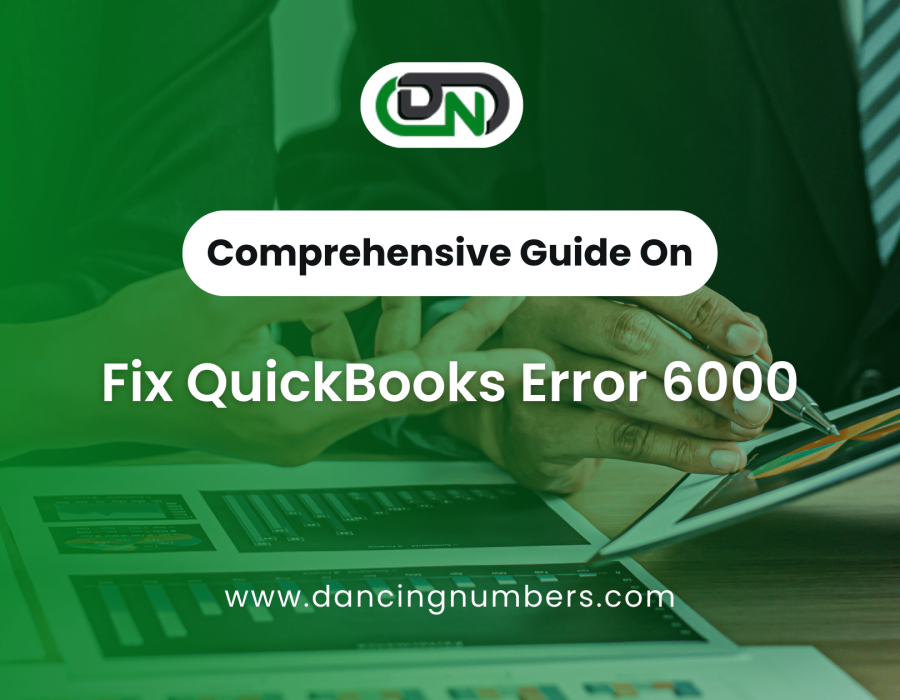
Comments