Integrating Sage Intacct with Microsoft Dynamics 365 can significantly enhance your business's operational efficiency by combining the strengths of two powerful software solutions. Sage Intacct is a leading cloud-based financial management software, while Microsoft Dynamics 365 offers a suite of applications for customer relationship management (CRM) and enterprise resource planning (ERP). This integration can streamline financial processes, improve data accuracy, and provide comprehensive insights for better decision-making.
Benefits of Integrating Sage Intacct with Microsoft Dynamics 365
- Enhanced Data Accuracy: Automated data synchronization reduces the risk of errors associated with manual data entry.
- Improved Financial Management: Real-time financial data helps in better budget planning, forecasting, and financial reporting.
- Streamlined Operations: Seamless integration ensures that your financial and operational data flow effortlessly between systems.
- Comprehensive Insights: Combined data from both systems provides a holistic view of your business performance.
Pre-Integration Considerations
Before starting the integration process, it’s essential to consider the following:
- Define Objectives: Clearly outline the goals and expected outcomes of the integration.
- Data Mapping: Identify which data points need to be synchronized between Sage Intacct and Microsoft Dynamics 365.
- User Access: Determine who will have access to the integrated data and their permission levels.
- Backup Data: Always backup your data in both systems before starting the integration process to prevent data loss.
Step-by-Step Integration Guide
Step 1: Choose an Integration Tool
Several third-party integration tools can help you connect Sage Intacct with Microsoft Dynamics 365. Some popular options include:
- Celigo: Offers a user-friendly interface for integrating various cloud applications.
- Workato: Provides extensive automation capabilities and pre-built connectors.
- Boomi: A robust integration platform with a wide range of connectors and customization options.
Select the tool that best meets your business requirements and budget.
Step 2: Set Up Integration Tool
- Sign Up: Create an account with your chosen integration tool.
- Authenticate Systems: Provide authentication details for both Sage Intacct and Microsoft Dynamics 365. This typically involves entering API keys, user credentials, or OAuth tokens.
- Install Connectors: Install and configure the connectors for both Sage Intacct and Microsoft Dynamics 365 within the integration tool.
Step 3: Configure Data Mapping
- Identify Data Points: Determine which data points you want to synchronize, such as customer information, invoices, payments, and general ledger entries.
- Map Data Fields: Map the corresponding data fields between Sage Intacct and Microsoft Dynamics 365. For example, map the customer name field in Sage Intacct to the customer name field in Microsoft Dynamics 365.
- Set Up Rules: Define any specific rules or transformations needed during data synchronization. For example, you may want to convert date formats or apply specific filters.
Step 4: Test the Integration
- Run Test Synchronizations: Perform test synchronizations to ensure that data is flowing correctly between Sage Intacct and Microsoft Dynamics 365.
- Verify Data Accuracy: Check the synchronized data for accuracy and completeness. Ensure that all mapped fields are correctly populated and that no data is missing.
- Adjust Configurations: If any issues are found, adjust the data mappings and rules accordingly. Repeat the testing process until you are satisfied with the results.
Step 5: Go Live
- Schedule Synchronizations: Determine the frequency of data synchronization based on your business needs. This could be real-time, hourly, daily, or weekly.
- Monitor Integration: Regularly monitor the integration to ensure it continues to function smoothly. Set up alerts for any errors or issues that may arise.
- Provide Training: Train your team on how to use the integrated system and how to handle any potential issues.
Post-Integration Best Practices
- Regular Backups: Continue to backup your data regularly to prevent data loss.
- Update Systems: Keep both Sage Intacct and Microsoft Dynamics 365 updated to ensure compatibility with the integration tool.
- Review and Optimize: Periodically review the integration setup and make any necessary adjustments to optimize performance.
- Stay Informed: Keep abreast of any updates or new features released by your integration tool provider that could enhance your integration.
Conclusion
Integrating Sage Intacct with Microsoft Dynamics 365 can significantly streamline your business operations, improve data accuracy, and provide valuable insights. By following this detailed guide, you can successfully set up and maintain the integration, ensuring that your financial and operational data work together seamlessly. If you encounter any issues, consider consulting with integration experts or reaching out to your integration tool’s support team for assistance.




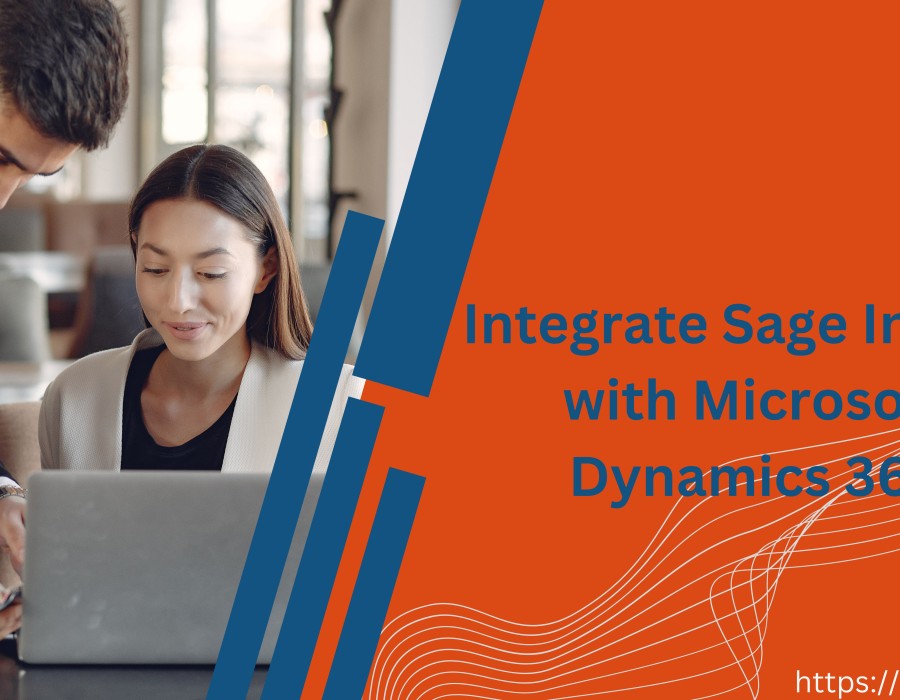
Comments