In the fast-paced digital age, email communication plays a pivotal role in our personal and professional lives. Hotmail, now known as Outlook.com, has been a popular email service for many years. However, there are instances where users may need to export their Hotmail emails to a hard drive. This could be for various reasons such as creating backups, organizing data, or transitioning to a different email platform. In this blog, we will explore the step-by-step process of exporting Hotmail emails to your hard drive, covering different file formats and methods.
Overview of Hotmail and Hard Drive File Formats
Hotmail, now integrated with Outlook.com, allows users to store their emails, contacts, and attachments in the cloud. However, to have a local copy for security or organizational purposes, exporting emails to a hard drive is a practical solution. The commonly used file formats for exporting emails include EML (Email Message), PDF (Portable Document Format), PST (Outlook Data File), MBOX (Mailbox), and others.
· EML - A single email message file format that can be easily opened and viewed using various email clients.
· PDF - A widely compatible file format that preserves the original formatting of emails and can be easily shared or printed.
· PST - A proprietary file format used by Microsoft Outlook to store emails, contacts, and other data. It is suitable for users planning to switch to Outlook or wanting a comprehensive backup.
· MBOX - A generic mailbox file format used by multiple email clients, making it versatile for data migration across platforms.
Other Webmail Platforms
Apart from Hotmail, users might need to export emails from other webmail platforms like Gmail, Office 365, or Exchange Server. The process may vary slightly, but the basic principles remain consistent.
Reasons to Export Hotmail to Hard Drive
· Data Security - Having a local backup ensures that your important emails are not solely dependent on cloud-based storage.
· Transition to a New Platform - If you're migrating to a different email service, having your emails saved locally allows for a smoother transition.
· Organizational Purposes - Exporting emails to a hard drive allows you to organize and categorize your data efficiently.
How to Export HotMail Emails to Hard Drive with Manual Method
Follow these steps to manually export Hotmail emails to your hard drive.
Log in to Your Hotmail Account
· Go to Outlook.com and log in with your Hotmail credentials.
Select Emails
· Choose the emails you want to export.
Download as EML
· Select the emails, click on "More actions," and choose "Forward as attachment" to send the selected emails to your email address as EML files.
Save Attachments
· Download the attached EML files from your email and save them to your desired location on the hard drive.
Exporting Hotmail emails to your hard drive is a prudent step to ensure data security and flexibility. Whether for backup purposes or transitioning to a new email platform, the manual method and understanding various file formats provide users with the necessary tools to manage their digital communication effectively.
Drawbacks of the Manual Method
· Time-Consuming Process - Manually exporting Hotmail emails can be a time-consuming process, especially when dealing with a large number of emails.
· Limited File Format Options - The manual method primarily allows users to export emails as EML files. While EML is a commonly supported format, it might not be the most convenient for users who prefer other file formats such as PDF or PST.
· Risk of Data Loss - Human error is a significant risk during the manual export process. Mistakenly overlooking certain emails or attachments can lead to data loss.
· Inability to Export Folder Structure - When manually exporting emails, maintaining the original folder structure from Hotmail can be challenging.
· Dependence on Internet Connection - The manual method requires an active internet connection for accessing and exporting emails from the Hotmail account.
Alternative Solution to Export Hotmail Emails
If you don’t want to go with above explained manual method then you can go with the CubexSoft Email Backup Tool that is a comprehensive solution designed to streamline the process of exporting Hotmail emails to various hard drive formats and other webmail platforms. With its user-friendly interface and advanced features, the tool allows users to effortlessly back up and migrate their email data. Supporting multiple file formats such as EML, PDF, PST, and MBOX, users can choose the format that best suits their needs. What sets It apart is its ability to export emails not only from Hotmail but also from other popular webmail platforms like Gmail, Office 365, and Exchange Server, providing a one-stop solution for users managing multiple email accounts. The tool ensures a secure and efficient transfer, preserving folder structures and metadata. Whether for data backup, organizational purposes, or transitioning between email services, Hotmail Backup Tool offers a reliable and convenient solution for users seeking a seamless and versatile email export experience.




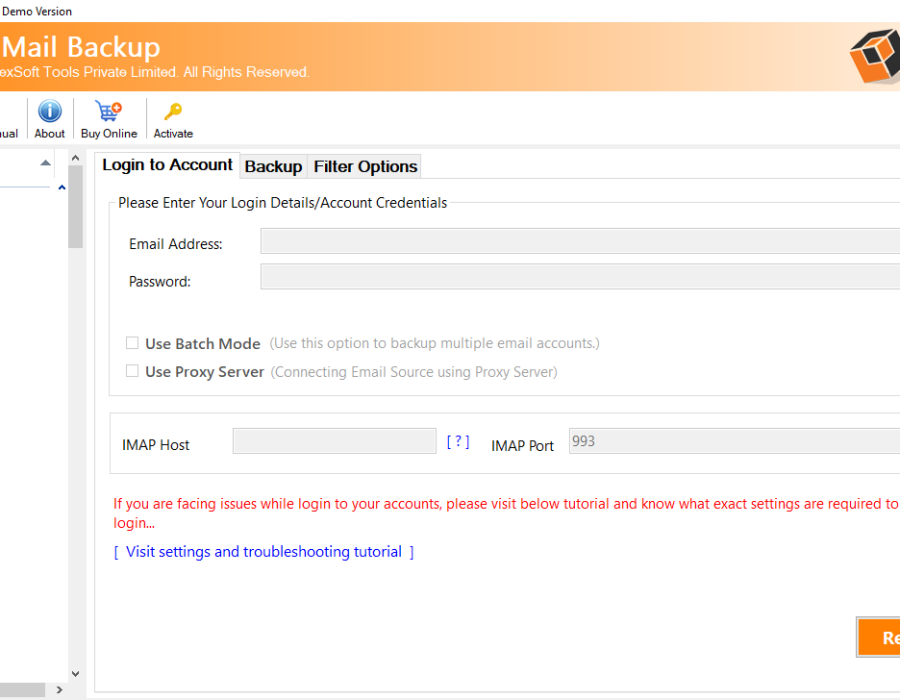
Comments