Staying current with your Linux distribution is key to maintaining a secure, high-performance computing environment. Ubuntu’s latest release—25.04, codenamed Orca—brings notable enhancements in performance, UI design, hardware compatibility, and software packages. If you're wondering how to upgrade Ubuntu 24.04 to 25.04, you’re in the right place. This blog will walk you through a safe and efficient upgrade process using the trusted Vultr guide.
Why Upgrade to Ubuntu 25.04?
Ubuntu 25.04 introduces several new features and optimizations that are worth the upgrade:
- Updated GNOME desktop environment with smoother animations and improved accessibility.
- Kernel upgrades for better hardware support and faster performance.
- Security patches and software updates that are critical for staying protected.
- Enhanced Snap and Flatpak integration for modern application delivery.
Whether you're a developer, sysadmin, or just a Linux enthusiast, these updates help create a more stable and efficient computing experience.
Pre-Upgrade Checklist
Before diving into the upgrade process, follow this essential checklist to ensure a smooth transition:
- Backup Your Data
- Always back up your important files. Use tools like rsync, Timeshift, or cloud storage solutions to protect your data.
Update Existing Packages
Run the following commands to make sure your system is up to date:
sudo apt update && sudo apt upgrade
sudo apt dist-upgrade
sudo apt autoremove
- Disable Third-Party Repositories
- PPAs and third-party sources can cause conflicts. It’s a good idea to disable them temporarily before upgrading.
- Check Internet Connection
- A stable connection is crucial, as the upgrade process requires downloading large files.
How to Upgrade Ubuntu 24.04 to 25.04
Now, let’s get into the upgrade process. The Vultr guide outlines each step clearly. Here’s a condensed walkthrough:
Install Update Manager Core (if not already installed):
sudo apt install update-manager-core
Launch the Upgrade Tool:
You can begin the upgrade process by running:
sudo do-release-upgrade -d
- The -d flag is used when the new release hasn’t been marked for general upgrades yet, which might be the case shortly after its launch.
- Follow the On-Screen Prompts:
- The tool will inform you of packages that will be added, removed, or updated. Confirm and proceed when ready.
System Reboot:
After the upgrade completes, reboot your system:
sudo reboot
Post-Upgrade Steps
Once you've upgraded, take the time to do some post-upgrade housekeeping:
Check for Broken Dependencies:
sudo apt --fix-broken install
Clean Up:
sudo apt autoremove && sudo apt autoclean
- Re-enable Third-Party Repositories:
- If you previously disabled any PPAs, review and re-enable them as needed.
Verify System Version:
lsb_release -a
Final Thoughts
Upgrading from Ubuntu 24.04 to 25.04 isn’t just about getting the latest features—it’s about keeping your system secure, efficient, and compatible with emerging technologies. The process, when followed properly, is straightforward and safe.
If you're still unsure or want a visual guide, I highly recommend checking out the full Vultr tutorial on upgrading Ubuntu. It’s comprehensive and beginner-friendly.
By upgrading to Ubuntu 25.04, you’re not just refreshing your operating system—you’re preparing your Linux environment for the future. Don't wait—make the move today and enjoy everything Orca has to offer!




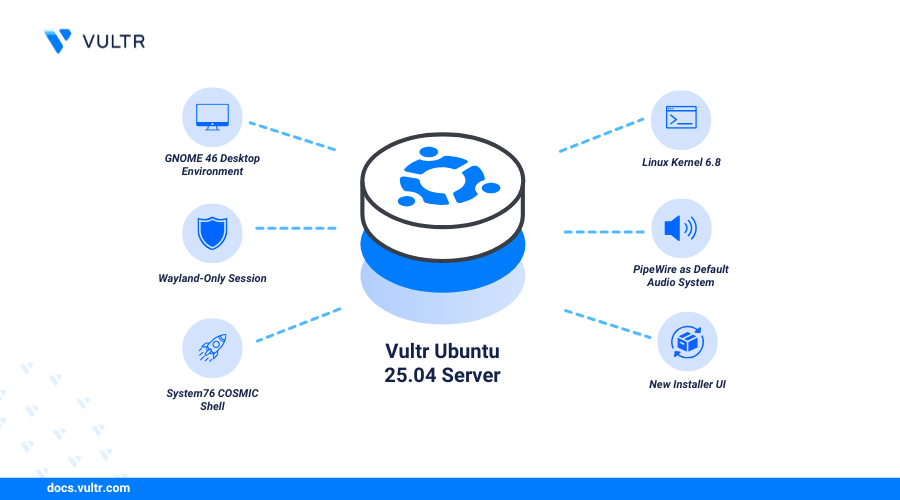
Comments