Introduction
Amazon Elastic Compute Cloud (EC2) is one of the most popular services in AWS, providing scalable computing capacity in the cloud. This guide will walk you through the process of setting up your first EC2 instance, from choosing the right instance type to securing your server and managing it effectively.
Prerequisites
Before you begin, ensure you have:
- An AWS account
- Basic understanding of cloud computing concepts
- Familiarity with Linux/Unix commands (for Linux instances)
- A credit card for AWS billing (AWS offers a free tier)
Step 1: Accessing AWS Console
- Log in to the AWS Management Console
- Navigate to the EC2 Dashboard
- Select your preferred region (consider latency and compliance requirements)
Step 2: Launching an EC2 Instance
1. Choose an Amazon Machine Image (AMI)
Common options include:
- Amazon Linux 2
- Ubuntu Server
- Windows Server
- RHEL (Red Hat Enterprise Linux)
2. Select Instance Type
Popular instance types for beginners:
t2.micro (Free tier eligible):
- 1 vCPU
- 1 GB RAM
- Good for learning and small applications
t3.small:
- 2 vCPU
- 2 GB RAM
- Suitable for development environments
t3.medium:
- 2 vCPU
- 4 GB RAM
- Good for small production workloads
3. Configure Instance Details
Important settings to consider:
- Number of instances
- Network settings
- IAM role
- Shutdown behavior
- Monitoring
4. Add Storage
Default configuration:
- Root volume: 8 GB (gp2)
- Additional volumes as needed
Best practices:
- Use gp3 for better performance
- Enable encryption
- Consider EBS optimization for I/O-intensive workloads
5. Add Tags
{
"Name": "MyFirstEC2",
"Environment": "Development",
"Project": "Learning"
}
6. Configure Security Group
Inbound Rules:
- SSH (Port 22): Your IP
- HTTP (Port 80): 0.0.0.0/0
- HTTPS (Port 443): 0.0.0.0/0
Outbound Rules:
- All traffic: 0.0.0.0/0
7. Review and Launch
- Review all configurations
- Select or create a key pair
- Launch the instance
Step 3: Connecting to Your Instance
SSH Connection (Linux)
# Using the key pair
chmod 400 my-key-pair.pem
ssh -i my-key-pair.pem ec2-user@your-instance-public-dns
# Using AWS Systems Manager Session Manager
aws ssm start-session --target i-1234567890abcdef0
RDP Connection (Windows)
- Download the RDP file from AWS Console
- Use Remote Desktop Connection
- Enter the instance's public DNS
- Use the administrator password
Step 4: Basic Security Setup
1. Update System Packages
# For Amazon Linux
sudo yum update -y
# For Ubuntu
sudo apt update && sudo apt upgrade -y
2. Configure Firewall
# Using UFW (Ubuntu)
sudo ufw allow ssh
sudo ufw allow http
sudo ufw allow https
sudo ufw enable
# Using Security Groups
# Configure through AWS Console or CLI
3. Set Up IAM Users
# Create IAM user with limited permissions
aws iam create-user --user-name ec2-admin
# Attach necessary policies
aws iam attach-user-policy --user-name ec2-admin --policy-arn arn:aws:iam::aw
Step 5: Basic Monitoring and Management
1. CloudWatch Setup
# Install CloudWatch agent
sudo yum install -y amazon-cloudwatch-agent
# Configure monitoring
sudo /opt/aws/amazon-cloudwatch-agent/bin/amazon-cloudwatch-agent-config-wizard
2. Set Up Alarms
# Create CPU utilization alarm
aws cloudwatch put-metric-alarm \
--alarm-name cpu-utilization \
--alarm-description "CPU utilization exceeds 80%" \
--metric-name CPUUtilization \
--namespace AWS/EC2 \
--statistic Average \
--period 300 \
--threshold 80 \
--comparison-operator GreaterThanThreshold \
--evaluation-periods 2 \
--alarm-actions arn:aws:sns:region:account-id:topic-name
Step 6: Cost Management
1. Set Up Budget Alerts
# Create budget
aws budgets create-budget \
--account-id 123456789012 \
--budget file://budget.json \
--notifications-with-subscribers file://notifications.json
2. Monitor Usage
- Use AWS Cost Explorer
- Set up cost allocation tags
- Review AWS Trusted Advisor recommendations
Common Issues and Solutions
1. Connection Issues
# Check security group settings
aws ec2 describe-security-groups --group-ids sg-1234567890abcdef0
# Verify instance status
aws ec2 describe-instances --instance-ids i-1234567890abcdef0
2. Performance Issues
- Monitor CPU, memory, and disk usage
- Check for resource constraints
- Consider instance type upgrade
Best Practices
1. Security
- Use IAM roles instead of access keys
- Enable MFA for root account
- Regular security updates
- Implement least privilege principle
2. Backup
# Create AMI backup
aws ec2 create-image \
--instance-id i-1234567890abcdef0 \
--name "MyServer-Backup" \
--description "Backup of my server"
3. Cost Optimization
- Use reserved instances for long-term workloads
- Implement auto-scaling
- Use spot instances for flexible workloads
- Regular resource cleanup
Conclusion
Setting up your first EC2 instance is just the beginning of your cloud journey. Remember to:
- Regularly monitor your instance
- Keep security configurations up to date
- Optimize costs
- Follow AWS best practices
- Document your setup
Key Takeaways
- Choose the right instance type for your needs
- Implement proper security measures
- Set up monitoring and alerts
- Follow cost optimization practices
- Regular maintenance and updates
- Document your infrastructure
- Use AWS best practices
- Plan for scalability
🚀 Ready to kickstart your tech career?




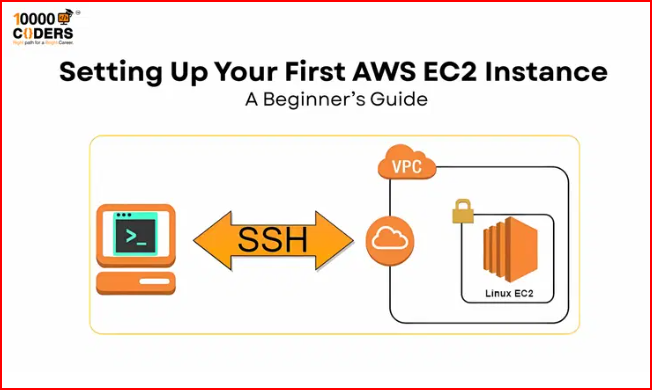
Comments