SAP Analytics Cloud (SAC) is a powerful tool for creating and sharing interactive dashboards, reports, and data visualizations. One of the most important elements of any SAC project is the landing page, which serves as the main entry point for users. This landing page gives an overview of the project and makes it easy for users to navigate to different parts of the platform, improving their overall experience.
To create an effective landing page in SAC, start by setting up its user interface. You can use various widgets to design a clean and functional layout. One key aspect is customizing the header and footer. In the header, you might include your organization's logo, a search bar, and navigation buttons. The footer can have links to social media, support pages, and legal disclaimers. This setup helps users find important resources and navigate the platform easily.
On the main part of the landing page, you should include essential details like the project title, a brief description, and your company logo. You can also add icons that link to different applications or stories within SAC, creating a smooth navigation experience. This approach keeps the platform organized and helps users interact consistently with the SAC environment.
When setting up your landing page, start by creating navigation buttons using a Flow Layout Panel. This panel allows you to arrange widgets vertically or horizontally. Create a new Flow Layout Panel, name it “main,” and add other Flow Layout Panels inside it. This arrangement adjusts automatically as the container size changes, preventing widgets from overlapping or misaligning.
To enhance the layout, add gap panels between the Flow Layout Panels. These panels, often named FlowLayoutPane gap, provide spacing that improves the presentation of your interface. Inside the FlowLayoutPanel_1, you can place panels for your application logo and description, customizing them to match your branding and content.
After setting up the interface, you need to add functionality to the navigation buttons. You can use static links, which are fixed URLs pointing to specific destinations, or dynamic links, which change based on user inputs or other variables. To add a static link, use the “add hyperlink” option in the panel’s menu. For dynamic links, use the “NavigationUtils.openApplication()” function in SAC, which lets you set parameters like the application ID and URL.
Custom widgets in SAC are created using Web Components, which let you develop unique HTML elements that don’t affect the existing HTML Document Object Model (DOM). Define custom widgets with a JSON file that includes metadata and references to resource files like JavaScript, CSS, and HTML. Once you have the necessary permissions, upload these widgets to the analytics designer, where they become available for integration into your landing page.
For the header and footer, you can add sub-panels to the main Flow Layout Panel. Create a toolbar in the header by adding buttons, icons, or controls to a sub-panel with a fixed height. Similarly, customize the footer with additional links and information. Adding quick links to user guides, forums, or support tickets can make the landing page a valuable resource for users seeking help or more information.
In summary, setting up a landing page in SAP Analytics Cloud is a simple process that greatly enhances the user experience. By customizing the page with navigation buttons, project titles, company logos, and relevant links, you create an effective entry point for users to access and navigate different parts of your SAC project. This improves the organization of your analytics solution and ensures a smooth and efficient navigation experience. Leveraging SAC’s features helps you build a landing page that meets the needs of your organization and its users effectively.





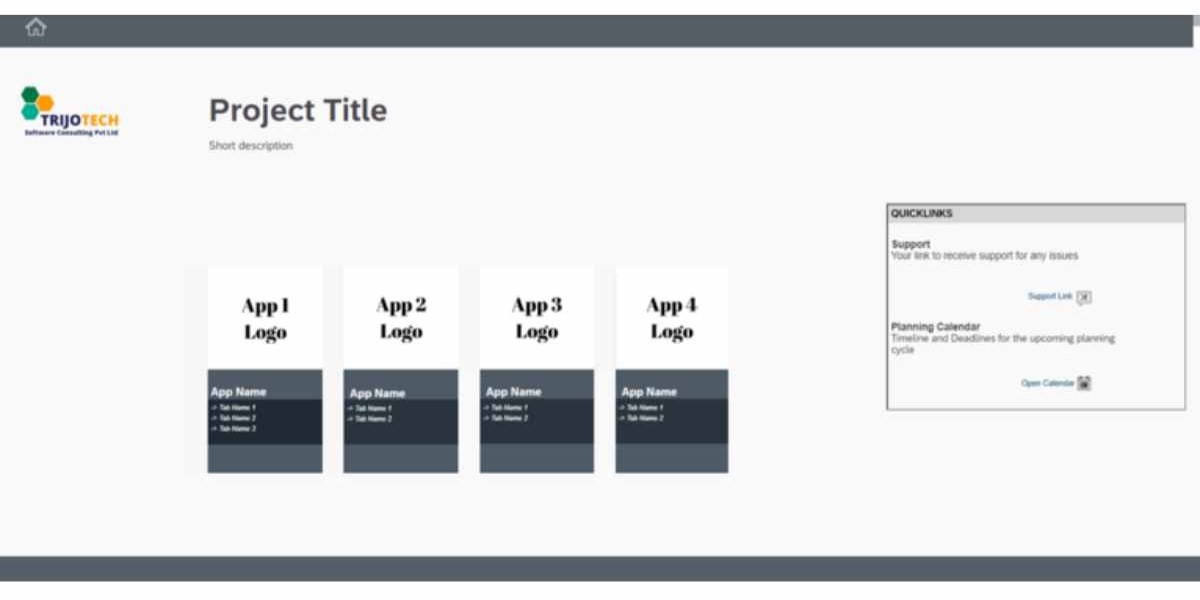
Comments