Many people use Microsoft Outlook, a popular email programme, to manage their emails, calendars, contacts, and other things. However, at times, you may encounter a perplexing message in Outlook that says "Working Offline." This article aims to shed light on why Outlook displays the "Working Offline" status and provides solutions to help you resolve the issue.
When Outlook Working Offline message, it means that it is not currently connected to the server and is unable to send or receive emails. There are a few common reasons why this happens:
- Internet Connectivity Issues: The most basic cause is a loss of internet connection. Ensure that your internet connection is active and stable. Check if other online services are working correctly to rule out any network problems.
- Accidental Activation of Offline Mode: Sometimes, users inadvertently activate the offline mode feature in Outlook. By selecting "Work Offline" from the Send/Receive tab, you can accomplish this. To disable it, simply click on the button again to unselect it.
- Add-in or Extension Interference: Third-party add-ins or extensions within Outlook can sometimes conflict with its functionality, leading to the "Working Offline" message. Launch Outlook in safe mode to disable add-ins temporarily and determine if any of them are causing the issue.
- Offline Settings Misconfiguration: Incorrect settings related to offline mode can also trigger the problem. Make sure that the automatic send/receive feature is enabled in the Outlook options, allowing it to connect to the server periodically.
To resolve the "Working Offline" issue in Outlook, consider the following solutions:
- Check your internet connection and troubleshoot any connectivity problems.
- Verify that the "Work Offline" button is not selected in the Send/Receive tab.
- Restart Outlook to refresh the connection with the server.
- Disable any add-ins by launching Outlook in safe mode and identify the problematic one.
- Review and adjust the offline settings in the Outlook options to ensure automatic synchronization with the server.
By implementing these solutions, you can overcome the "Working Offline" message in Outlook and restore its online functionality, allowing you to resume sending and receiving emails seamlessly. Remember to double-check your internet connection and periodically review your Outlook settings to prevent future offline mode issues.
Also Read: How to Fix Outlook Send Receive Error




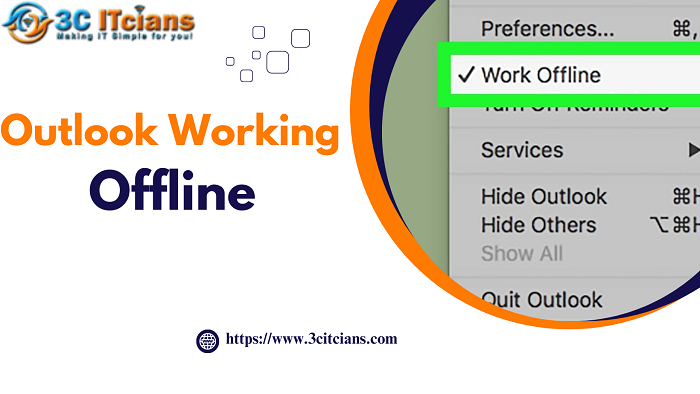
Comments