How to Reset Your Outlook Password
To reset your Outlook password, follow these steps:
1. Go to the Outlook login page and click on the "Forgot password?" link.
2. Enter your email address and follow the instructions to verify your identity through a code sent to your alternate email or phone number.
3. Once verified, create a new password that is strong and unique to enhance the security of your account.
Remember, it's essential to regularly update your password to keep your Outlook account secure from potential threats. By following these simple steps to reset your password, you can ensure that your account remains protected at all times.
Why You Should Regularly Update Your Password
Regularly updating your password is a crucial step in safeguarding your Outlook account from potential security breaches. By changing your password frequently, you minimize the risk of unauthorized access and protect your sensitive information from cyber threats. Hackers are constantly developing new techniques to steal passwords, making it essential to stay one step ahead by regularly updating your password.
Frequent password changes also help to maintain the confidentiality of your personal and professional data stored in your Outlook account. As cybercriminals become more sophisticated in their approaches, changing your password regularly adds an extra layer of protection against unauthorized access. Remember, keeping your password up to date is a proactive measure that can prevent security incidents and keep your Outlook account secure.
Steps to Enhance the Security of Your Outlook Account
To enhance the security of your Outlook account, start by enabling two-factor authentication. This adds an extra layer of security by requiring a second form of verification, such as a code sent to your phone, in addition to your password. Additionally, regularly review and update your security information, such as alternate email addresses and phone numbers, to ensure your account recovery options are up to date.
Another important step is to be cautious of phishing attempts. Make sure to never click on suspicious links or provide personal information in response to unsolicited emails or messages. It's also recommended to regularly monitor your account for any unusual activity and report any security concerns to Microsoft immediately. By following these simple steps, you can boost the security of your Outlook account and protect your sensitive information from potential threats.
Common Mistakes to Avoid When Changing Your Outlook Password
When changing your Outlook password, there are common mistakes that you should avoid to ensure the security of your account. One mistake to steer clear of is using obvious or easily guessable passwords such as "123456" or "password." These types of passwords are simple for hackers to crack, putting your sensitive information at risk. Instead, opt for a strong and unique password that includes a combination of letters, numbers, and special characters.
Another mistake to avoid when changing your Outlook password is not updating it regularly. It's essential to change your password periodically to reduce the likelihood of unauthorized access to your account. By neglecting to update your password, you leave yourself vulnerable to cyber threats that could compromise the confidentiality of your emails and personal data. Remember to set reminders to change your password at least every few months to maintain the security of your Outlook account.
Best Practices for Creating a Strong Password
When creating a strong password for your Outlook account, keep these essential practices in mind. First, make sure your password is at least eight characters long. Include a mix of uppercase and lowercase letters, numbers, and special characters to enhance its complexity. Avoid using common or easily guessable phrases, such as "123456" or "password."
Moreover, refrain from using personal information like your name, birthdate, or address in your password. Instead, opt for a combination of random words or phrases that hold personal significance to you but are not readily associated with your identity. Lastly, consider using a password manager to generate and store complex passwords safely. By implementing these best practices, you can significantly bolster the security of your Outlook account and protect your sensitive information from unauthorized access.
Ensuring the Privacy of Your Outlook Account Information
To ensure the privacy of your Outlook account information, it is crucial to enable two-factor authentication. This extra layer of security helps protect your account even if your password is compromised. Additionally, regularly monitor your account for any suspicious activity and promptly report any unauthorized access to Microsoft.
Another important step to safeguard your Outlook account is to avoid using public Wi-Fi networks when accessing your emails. Public networks may not be secure, making it easier for hackers to intercept your data. Instead, use a virtual private network (VPN) for added protection. Remember to log out of your account after each session and consider using a password manager to securely store and manage your login credentials.
How often should I change my Outlook password?
It is recommended to change your Outlook password every 3-6 months to enhance security.
Can I use the same password for multiple accounts, including my Outlook account?
It is not recommended to use the same password for multiple accounts, including your Outlook account. It is best to create unique passwords for each account to prevent unauthorized access.




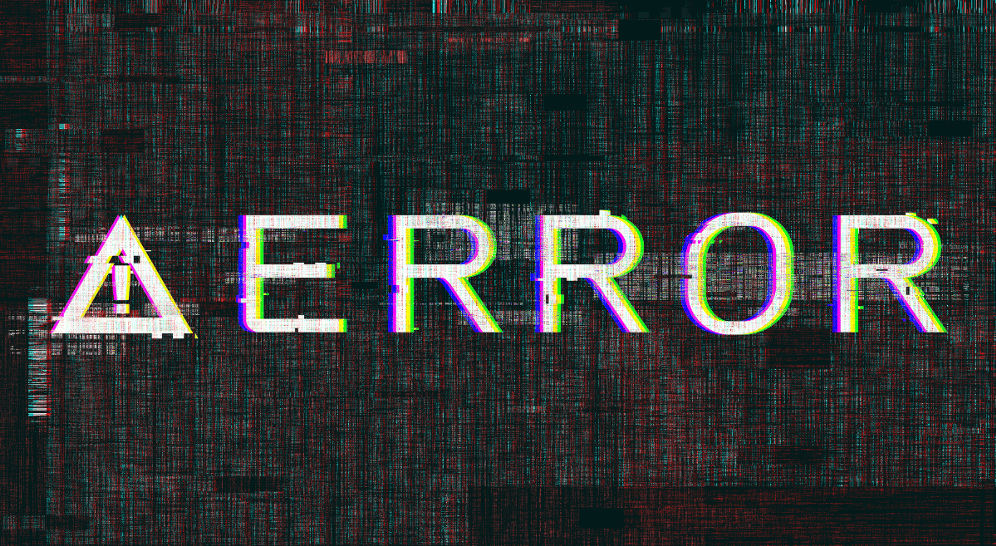
Comments